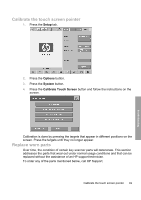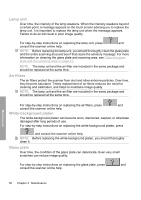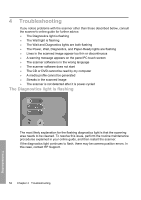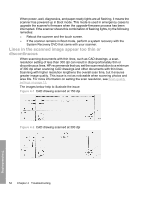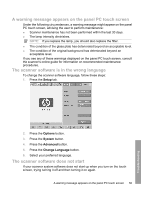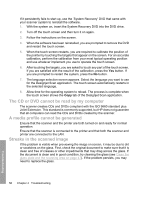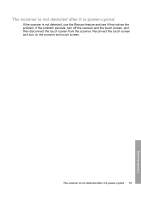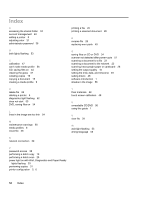HP Designjet 4500mfp HP Designjet 45XX mfp/45XX HD Scanner series - Quick Refe - Page 58
Lines in the scanned image appear too thin or, discontinuous - firmware
 |
View all HP Designjet 4500mfp manuals
Add to My Manuals
Save this manual to your list of manuals |
Page 58 highlights
When power, wait, diagnostics, and paper-ready lights are all flashing, it means the scanner has powered up in Boot mode. This mode is used in emergency cases to upgrade the scanner's firmware when the upgrade-firmware process has been interrupted. If the scanner shows this combination of flashing lights, try the following remedies: ● Reboot the scanner and the touch screen. ● If the scanner remains in Boot mode, perform a system recovery with the System Recovery DVD that came with your scanner. Lines in the scanned image appear too thin or discontinuous When scanning documents with thin lines, such as CAD drawings, a scanresolution setting of less than 300 dpi can result in disproportionately thin or discontinuous lines. HP recommends that you set the scan resolution to a minimum of 300 dpi when scanning CAD drawings and other documents with thin lines. Scanning with higher resolution lengthens the overall scan time, but it ensures greater image quality. This issue is not as noticeable when scanning photos and area fills. For more information on setting the scan resolution, see Scan-quality settings on page 13. The images below help to illustrate the issue: Figure 4-1 CAD drawing scanned at 150 dpi Figure 4-2 CAD drawing scanned at 300 dpi 54 Chapter 4 Troubleshooting Troubleshooting