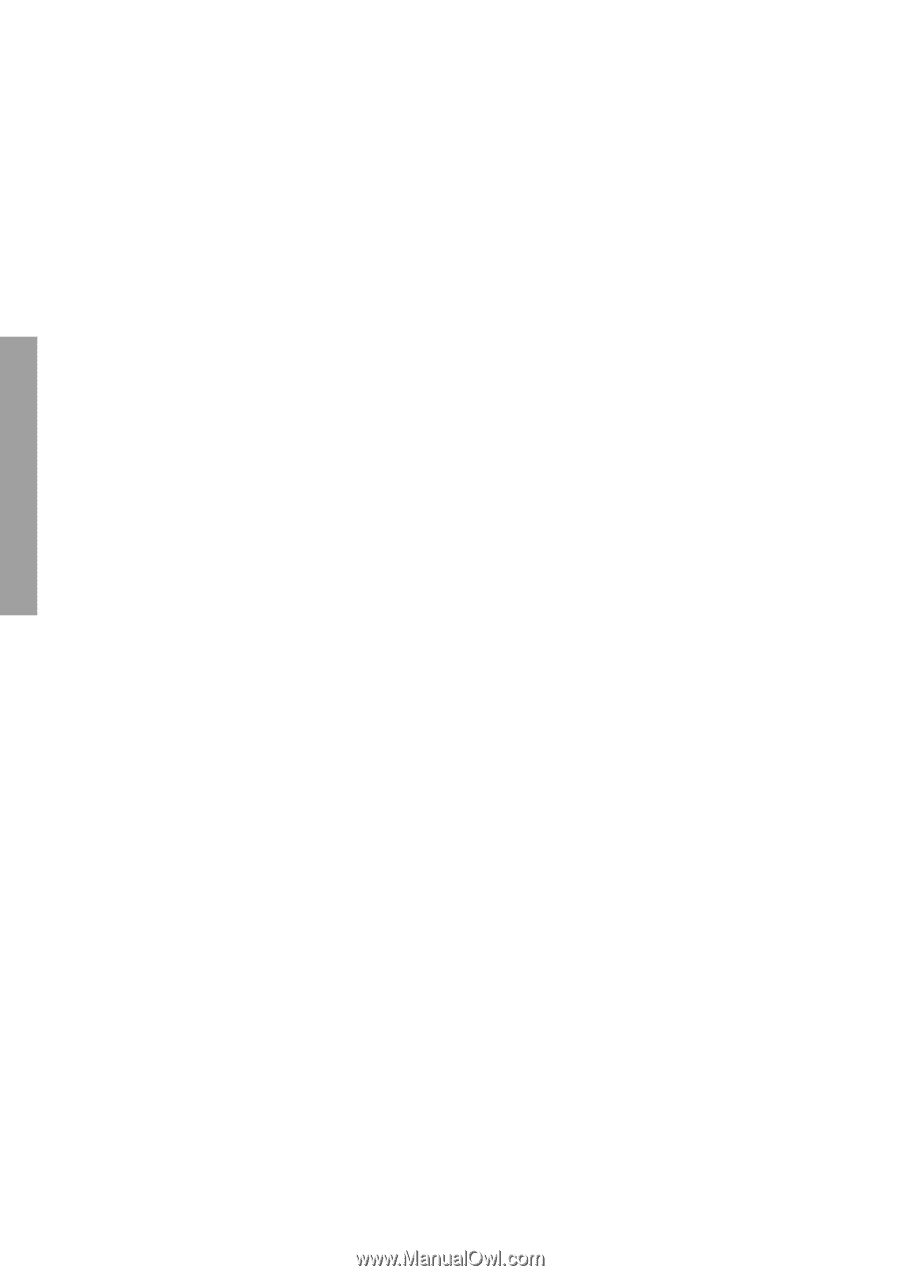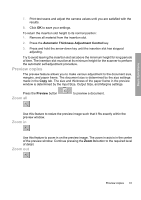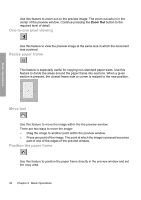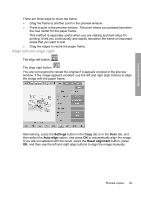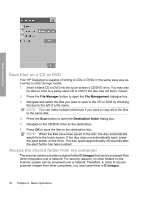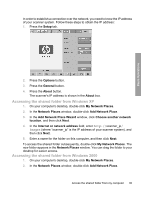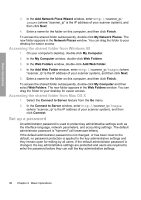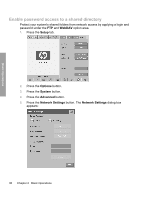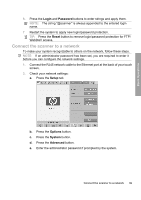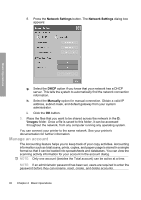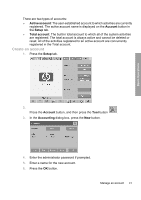HP Designjet 4500mfp HP Designjet 45XX mfp/45XX HD Scanner series - Quick Refe - Page 40
Set up a password
 |
View all HP Designjet 4500mfp manuals
Add to My Manuals
Save this manual to your list of manuals |
Page 40 highlights
Basic Operations 3. In the Add Network Place Wizard window, enter http://scanner_ip/ images (where "scanner_ip" is the IP address of your scanner system), and then click Next. 4. Enter a name for the folder on this computer, and then click Finish. To access the shared folder subsequently, double-click My Network Places. The new folder appears in the Network Places window. You can drag the folder to your desktop for easier access. Accessing the shared folder from Windows 98 1. On your computer's desktop, double-click My Computer. 2. In the My Computer window, double-click Web Folders. 3. In the Web Folders window, double-click Add Web Folder. 4. In the Add Web Folder window, enter http://scanner_ip/images (where "scanner_ip" is the IP address of your scanner system), and then click Next. 5. Enter a name for the folder on this computer, and then click Finish. To access the shared folder subsequently, double-click My Computer and then select Web Folders. The new folder appears in the Web Folders window. You can drag the folder to your desktop for easier access. Accessing the shared folder from Mac OS X 1. Select the Connect to Server feature from the Go menu. 2. In the Connect to Server window, enter http://scanner_ip/images (where "scanner_ip" is the IP address of your scanner system), and then click Connect. Set up a password An administrator password is used to protect key administrative settings such as the interface language, network parameters, and accounting settings. The default administrator password is "hpinvent" (all lowercase letters). If the default administrator password is not changed, or has been reset to the default, no password protection is applied to the key administrative settings and they remain open for editing by all users. If the default administrator password is changed, the key administrative settings are protected and users are required to enter the password before they can edit the key administrative settings. 36 Chapter 2 Basic Operations