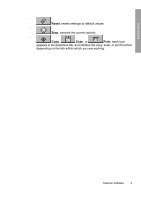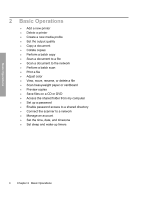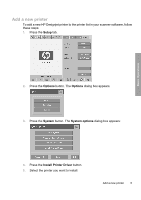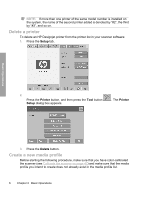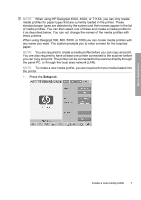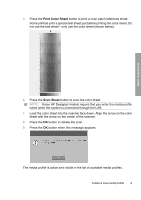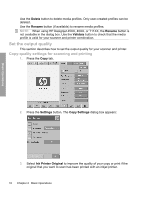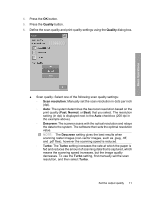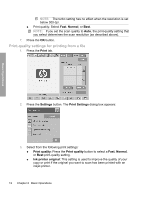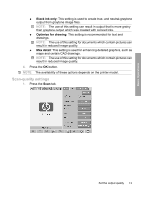HP Designjet 4500mfp HP Designjet 45XX mfp/45XX HD Scanner series - Quick Refe - Page 12
Media Profile, Printer, Calibrate RIP
 |
View all HP Designjet 4500mfp manuals
Add to My Manuals
Save this manual to your list of manuals |
Page 12 highlights
2. Press the Media Profile button, and then press the Tool button . (Alternative path: Printer > Tool > Media Profile). NOTE: With some printers, a Calibrate RIP feature is available in the dialog box as the first step. Calibrating the RIP involves configuring the gamma values of red, green, and blue to ensure a neutral appearance of printed gray (also referred to as gray balance). Press the Calibrate RIP button and follow the on-screen instructions to use this feature. 3. Press the button that corresponds to the media that you have loaded in the printer. 4. Press the OK button when this message appears. Basic Operations 8 Chapter 2 Basic Operations

2.
Press the
Media Profile
button, and then press the
Tool
button
.
(Alternative path:
Printer
>
Tool
>
Media Profile
).
NOTE:
With some printers, a
Calibrate RIP
feature is available in the dialog
box as the first step. Calibrating the RIP involves configuring the gamma
values of red, green, and blue to ensure a neutral appearance of printed gray
(also referred to as gray balance). Press the
Calibrate RIP
button and follow
the on-screen instructions to use this feature.
3.
Press the button that corresponds to the media that you have loaded in the
printer.
4.
Press the
OK
button when this message appears.
8
Chapter 2
Basic Operations
Basic Operations