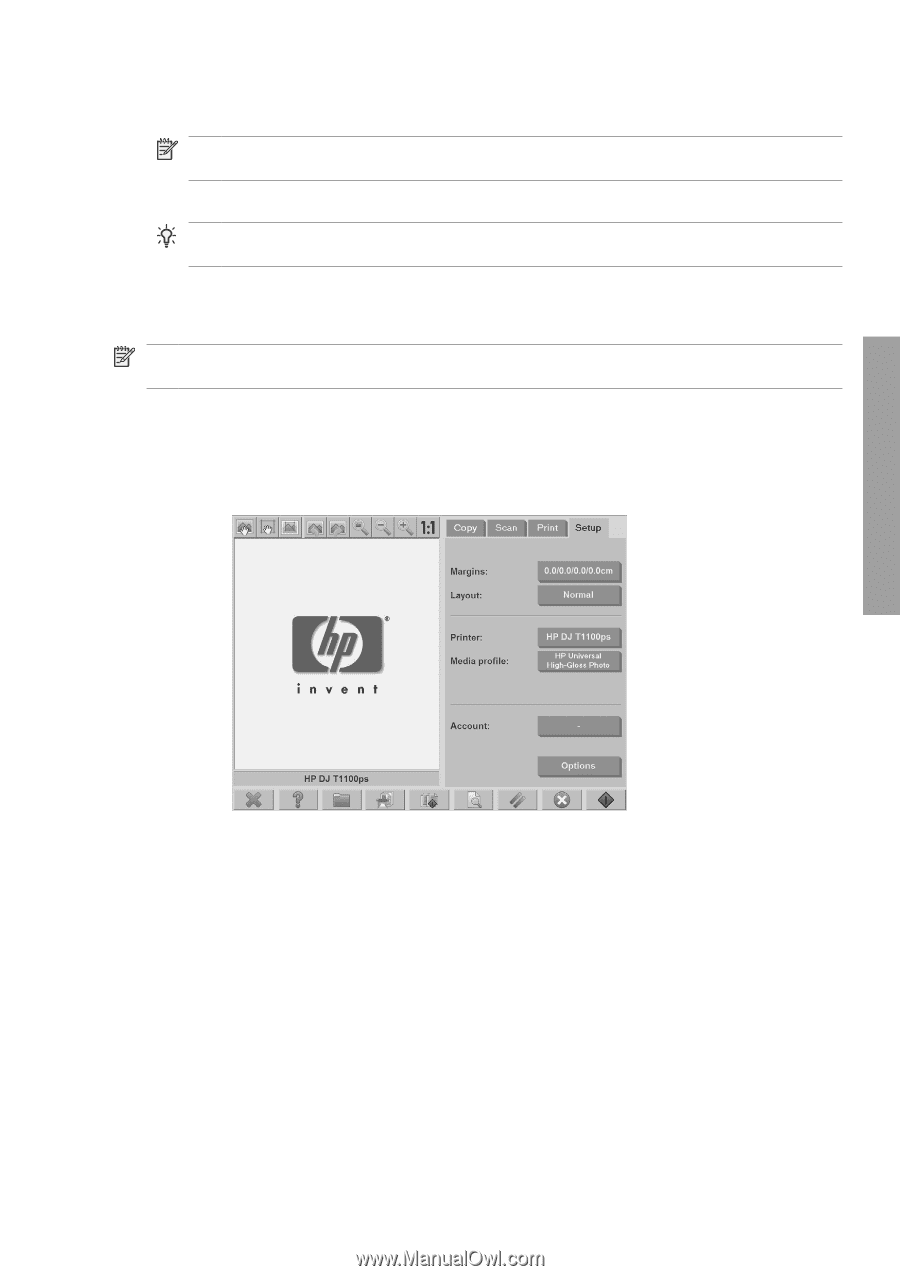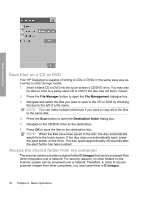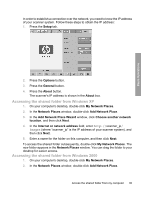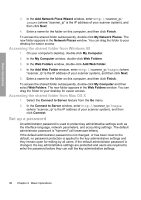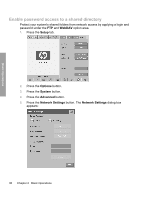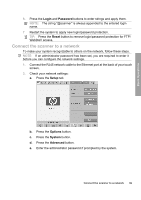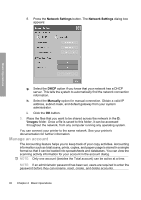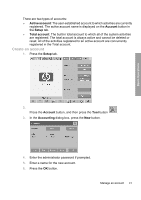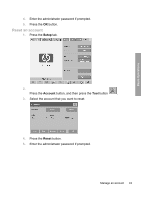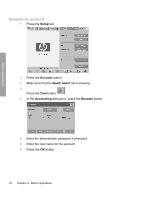HP Designjet 4500mfp HP Designjet 45XX mfp/45XX HD Scanner series - Quick Refe - Page 43
Login, Password, Reset, Setup, Options, System, Advanced
 |
View all HP Designjet 4500mfp manuals
Add to My Manuals
Save this manual to your list of manuals |
Page 43 highlights
Basic Operations 6. Press the Login and Password buttons to enter strings and apply them. NOTE: The string "@scanner" is always appended to the entered login name. 7. Restart the system to apply new login/password protection. TIP: Press the Reset button to remove login/password protection for FTP/ WebDAV access. Connect the scanner to a network To make your system recognizable to others on the network, follow these steps. NOTE: If an administrator password has been set, you are required to enter it before you can configure the network settings. 1. Connect the RJ45 network cable to the Ethernet port at the back of your touch screen. 2. Check your network settings: a. Press the Setup tab. b. Press the Options button. c. Press the System button. d. Press the Advanced button. e. Enter the administrator password if prompted by the system. Connect the scanner to a network 39