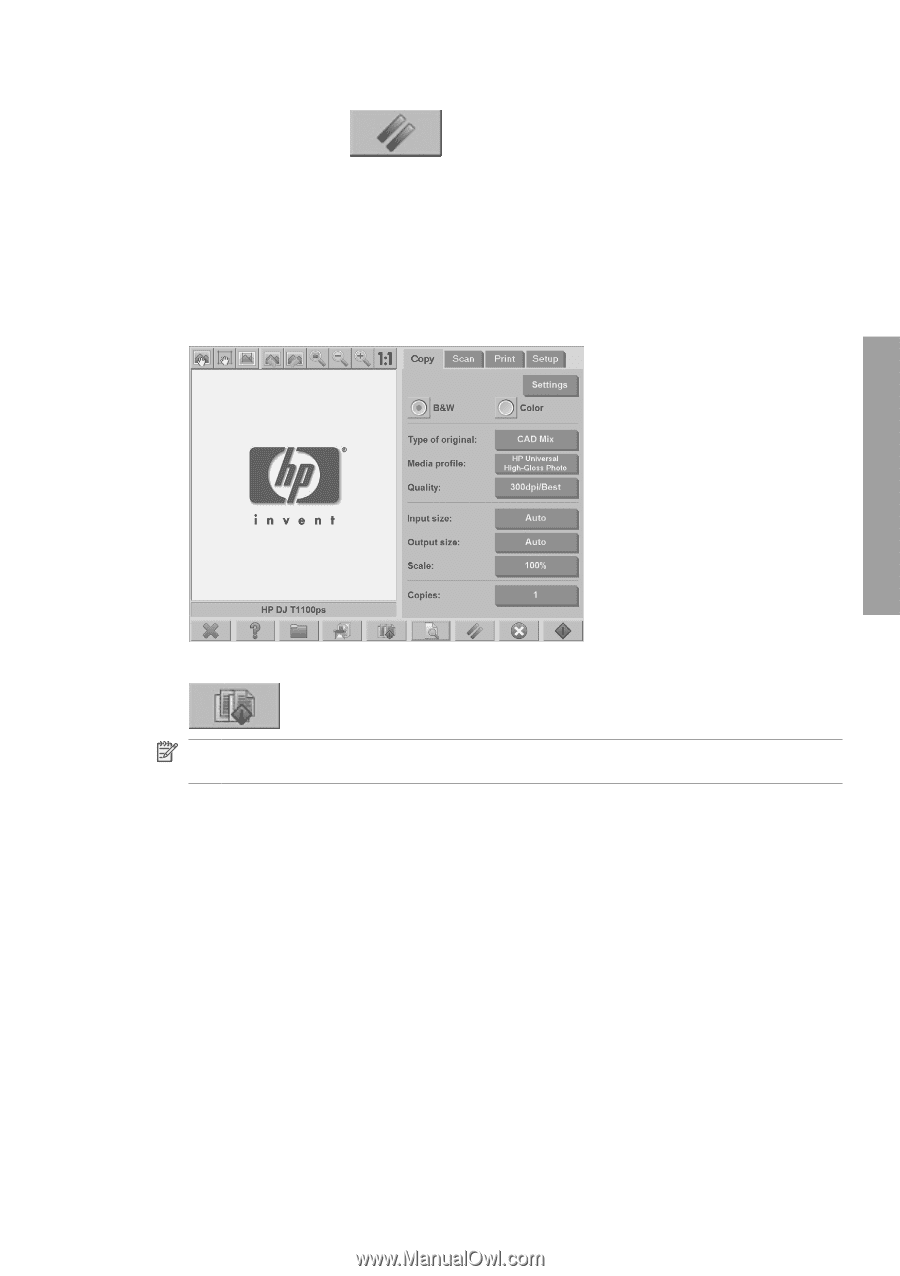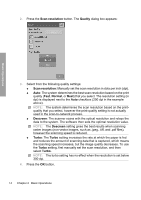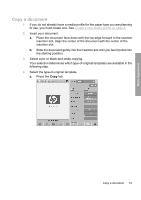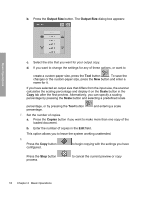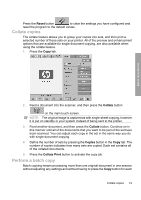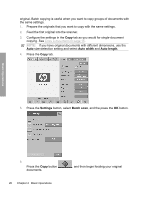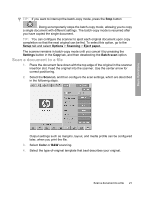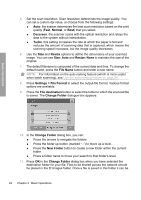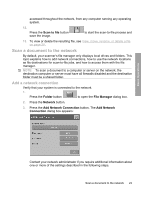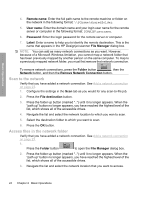HP Designjet 4500mfp HP Designjet 45XX mfp/45XX HD Scanner series - Quick Refe - Page 23
Collate copies, Perform a batch copy
 |
View all HP Designjet 4500mfp manuals
Add to My Manuals
Save this manual to your list of manuals |
Page 23 highlights
Press the Reset button to clear the settings you have configured and reset the program to the default values. Collate copies The collate feature allows you to group your copies into sets, and then print a selected number of these sets on your printer. All of the preview and enhancement options that are available for single document copying, are also available when using the collate feature. 1. Press the Copy tab. Basic Operations 2. Feed a document into the scanner, and then press the Collate button on the main touch screen. NOTE: The original image is captured as with single-sheet copying, however it is put on standby in your system instead of being sent to the printer. 3. Feed another document, and then press the Collate button. Continue on in this manner until all of the documents that you want to be part of the set have been scanned. You can adjust each copy in the set in the same way you do with single document copying. 4. Define the number of sets by pressing the Copies button in the Copy tab. The number of copies indicates how many sets are copied. Each set contains all of the collated documents. 5. Press the Collate Print button to activate the copy job. Perform a batch copy Batch copying means processing more than one original document in one session without adjusting any settings and without having to press the Copy button for each Collate copies 19