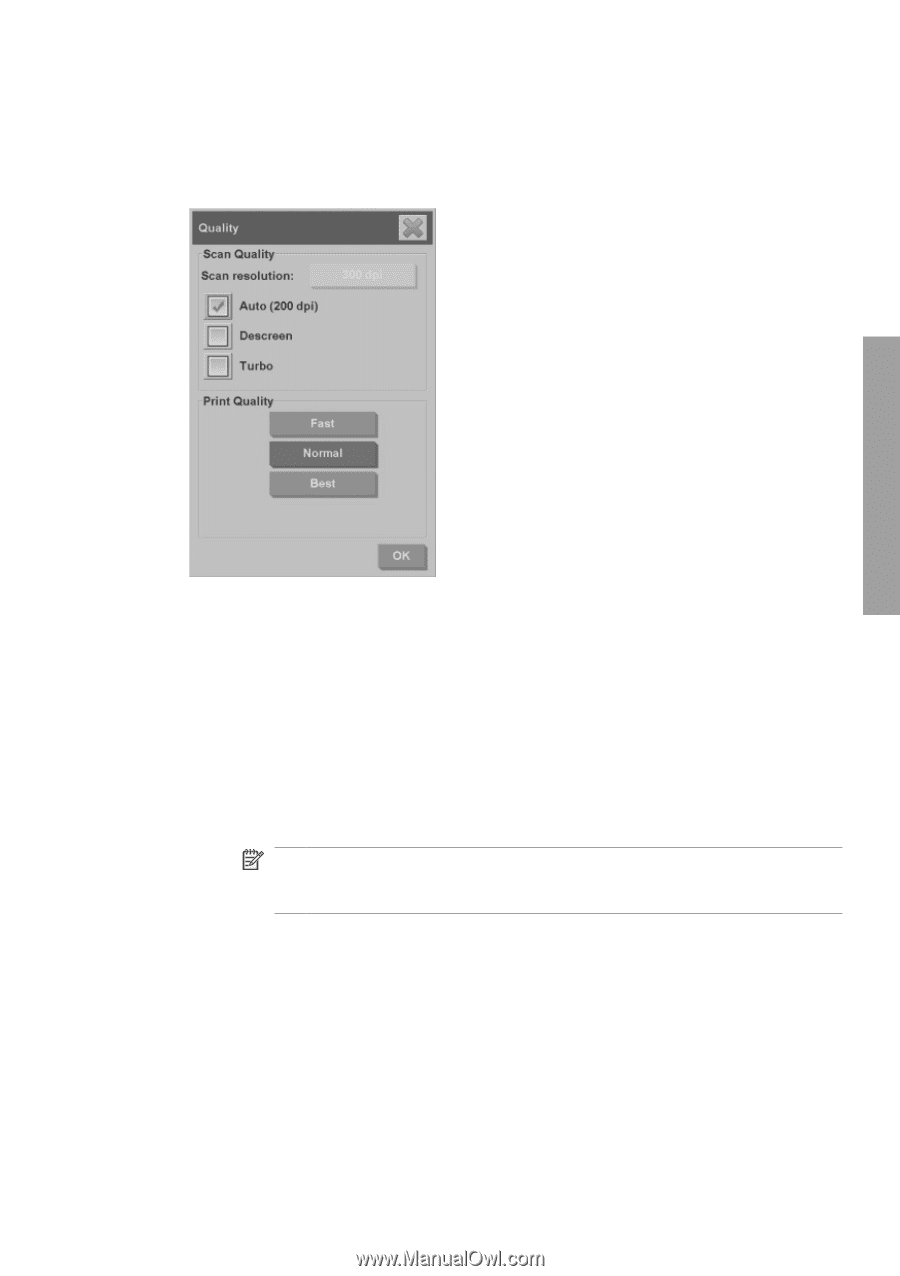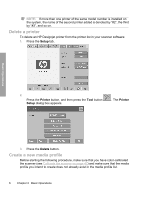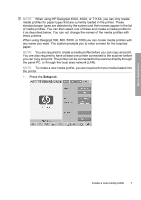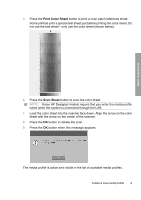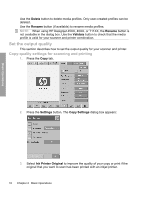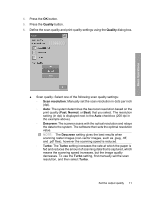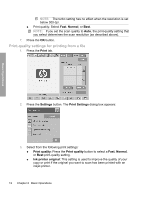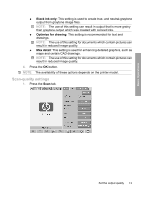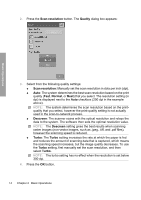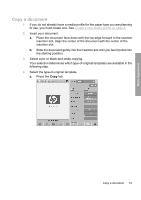HP Designjet 4500mfp HP Designjet 45XX mfp/45XX HD Scanner series - Quick Refe - Page 15
Quality, Scan resolution, Normal, Descreen, Turbo - pdf
 |
View all HP Designjet 4500mfp manuals
Add to My Manuals
Save this manual to your list of manuals |
Page 15 highlights
Basic Operations 4. Press the OK button. 5. Press the Quality button. 6. Define the scan quality and print-quality settings using the Quality dialog box. ● Scan quality: Select one of the following scan quality settings: ◦ Scan resolution: Manually set the scan resolution in dots per inch (dpi). ◦ Auto: The system determines the best scan resolution based on the print quality (Fast, Normal, or Best) that you select. The resolution setting (in dpi) is displayed next to the Auto checkbox (200 dpi in the example above). ◦ Descreen: The scanner scans with the optical resolution and relays the data to the system. The software then sets the optimal resolution value. NOTE: The Descreen setting gives the best results when scanning raster images (non-vector images, such as .jpeg, .tiff, and .pdf files), however the scanning speed is reduced. ◦ Turbo: The Turbo setting increases the rate at which the paper is fed and reduces the amount of scanning data that is captured, which means the scanning speed increases, but the image quality decreases. To use the Turbo setting, first manually set the scan resolution, and then select Turbo. Set the output quality 11