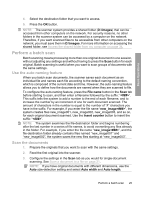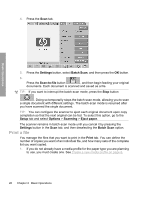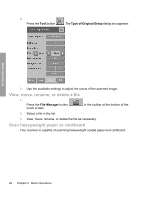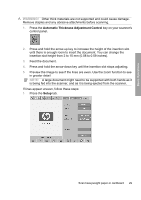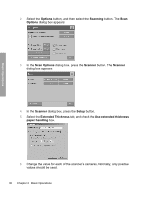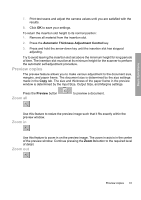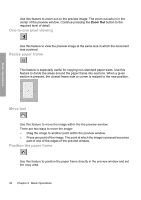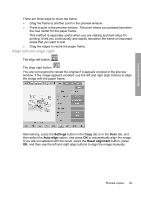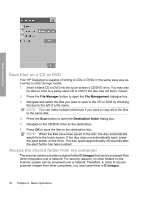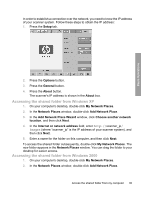HP Designjet 4500mfp HP Designjet 45XX mfp/45XX HD Scanner series - Quick Refe - Page 34
Options, Scanning, Scan Options, Scanner, Setup, Extended Thickness, Use extended thickness, paper
 |
View all HP Designjet 4500mfp manuals
Add to My Manuals
Save this manual to your list of manuals |
Page 34 highlights
Basic Operations 2. Select the Options button, and then select the Scanning button. The Scan Options dialog box appears: 3. In the Scan Options dialog box, press the Scanner button. The Scanner dialog box appears: 4. In the Scanner dialog box, press the Setup button. 5. Select the Extended Thickness tab, and check the Use extended thickness paper handling box. 6. Change the value for each of the scanner's cameras. Normally, only positive values should be used. 30 Chapter 2 Basic Operations
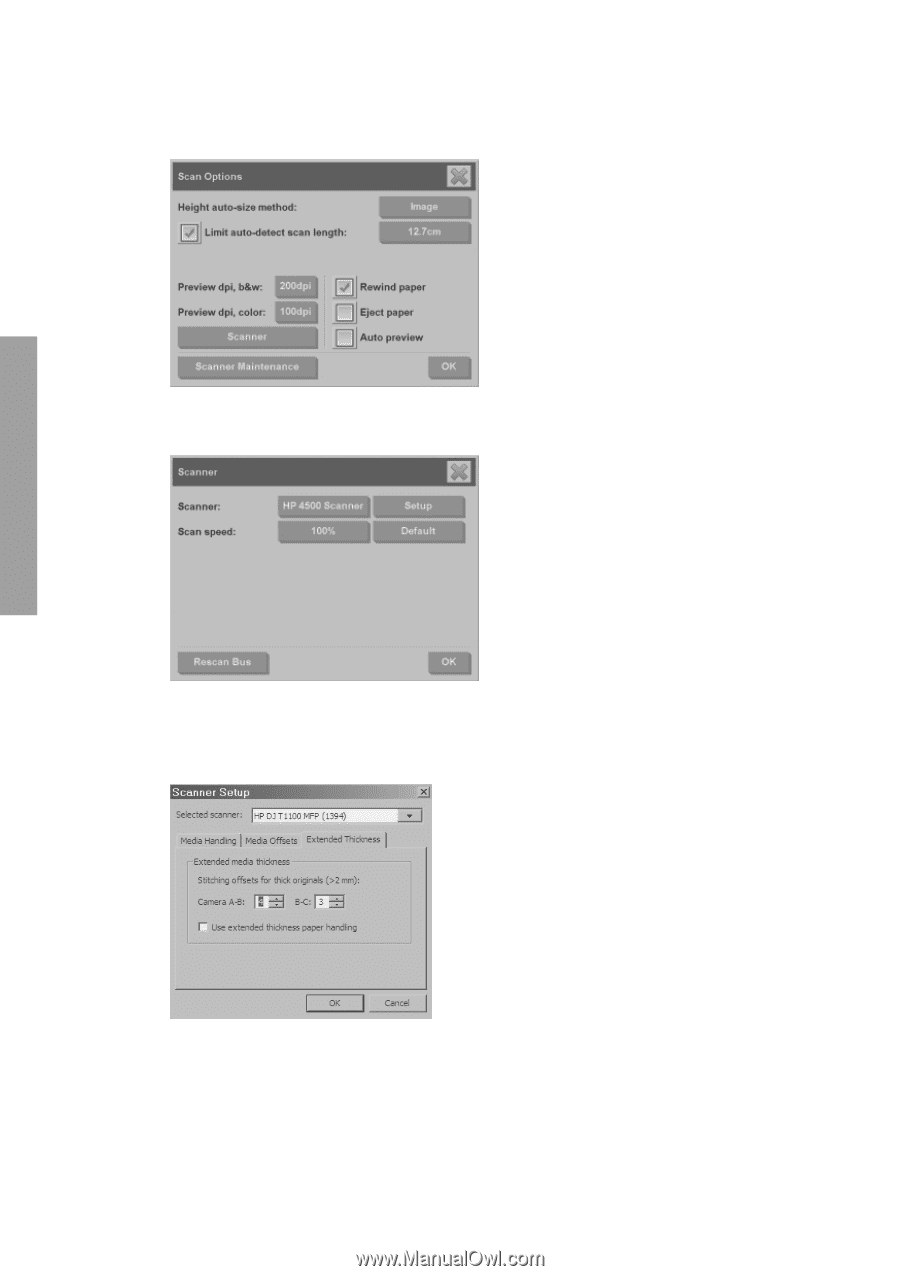
2.
Select the
Options
button, and then select the
Scanning
button. The
Scan
Options
dialog box appears:
3.
In the
Scan Options
dialog box, press the
Scanner
button. The
Scanner
dialog box appears:
4.
In the
Scanner
dialog box, press the
Setup
button.
5.
Select the
Extended Thickness
tab, and check the
Use extended thickness
paper handling
box.
6.
Change the value for each of the scanner’s cameras. Normally, only positive
values should be used.
30
Chapter 2
Basic Operations
Basic Operations