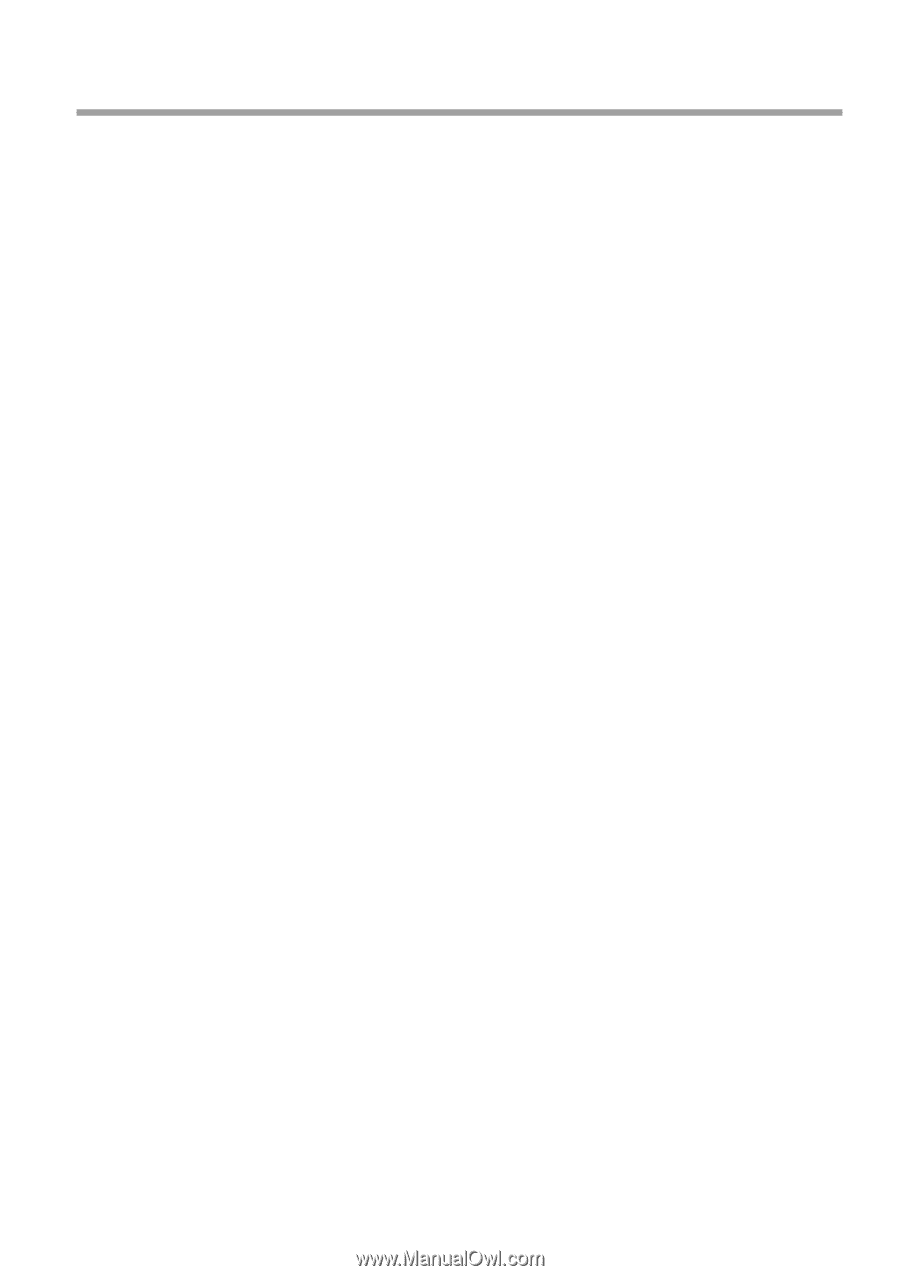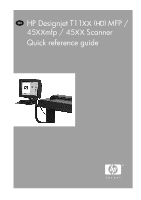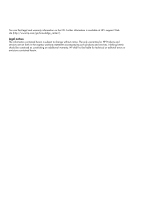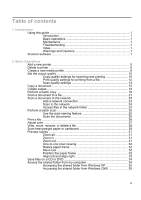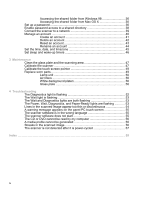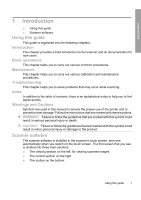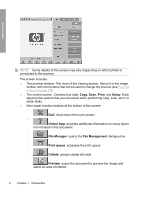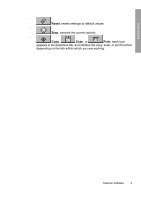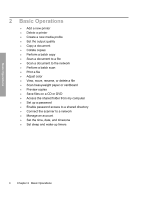Table of contents
1
Introduction
Using this guide
..............................................................................................
1
Introduction
...................................................................................
1
Basic operations
...........................................................................
1
Maintenance
.................................................................................
1
Troubleshooting
............................................................................
1
Index
.............................................................................................
1
Warnings and Cautions
................................................................
1
Scanner software
............................................................................................
1
2
Basic Operations
Add a new printer
............................................................................................
5
Delete a printer
...............................................................................................
6
Create a new media profile
.............................................................................
6
Set the output quality
....................................................................................
10
Copy-quality settings for scanning and printing
..........................
10
Print-quality settings for printing from a file
................................
12
Scan-quality settings
..................................................................
13
Copy a document
..........................................................................................
15
Collate copies
...............................................................................................
19
Perform a batch copy
....................................................................................
19
Scan a document to a file
.............................................................................
21
Scan a document to the network
..................................................................
23
Add a network connection
..........................................................
23
Scan to the network
....................................................................
24
Access files in the network folder
...............................................
24
Perform a batch scan
....................................................................................
25
Use the auto-naming feature
......................................................
25
Scan the documents
...................................................................
25
Print a file
......................................................................................................
26
Adjust color
...................................................................................................
27
View, move, rename, or delete a file
............................................................
28
Scan heavyweight paper or cardboard
.........................................................
28
Preview copies
..............................................................................................
31
Zoom all
......................................................................................
31
Zoom in
......................................................................................
31
Zoom out
....................................................................................
31
One-to-one pixel viewing
............................................................
32
Resize paper frame
....................................................................
32
Move tool
....................................................................................
32
Position the paper frame
............................................................
32
Align left and align right
..............................................................
33
Save files on a CD or DVD
...........................................................................
34
Access the shared folder from my computer
................................................
34
Accessing the shared folder from Windows XP
.........................
35
Accessing the shared folder from Windows 2000
......................
35
iii