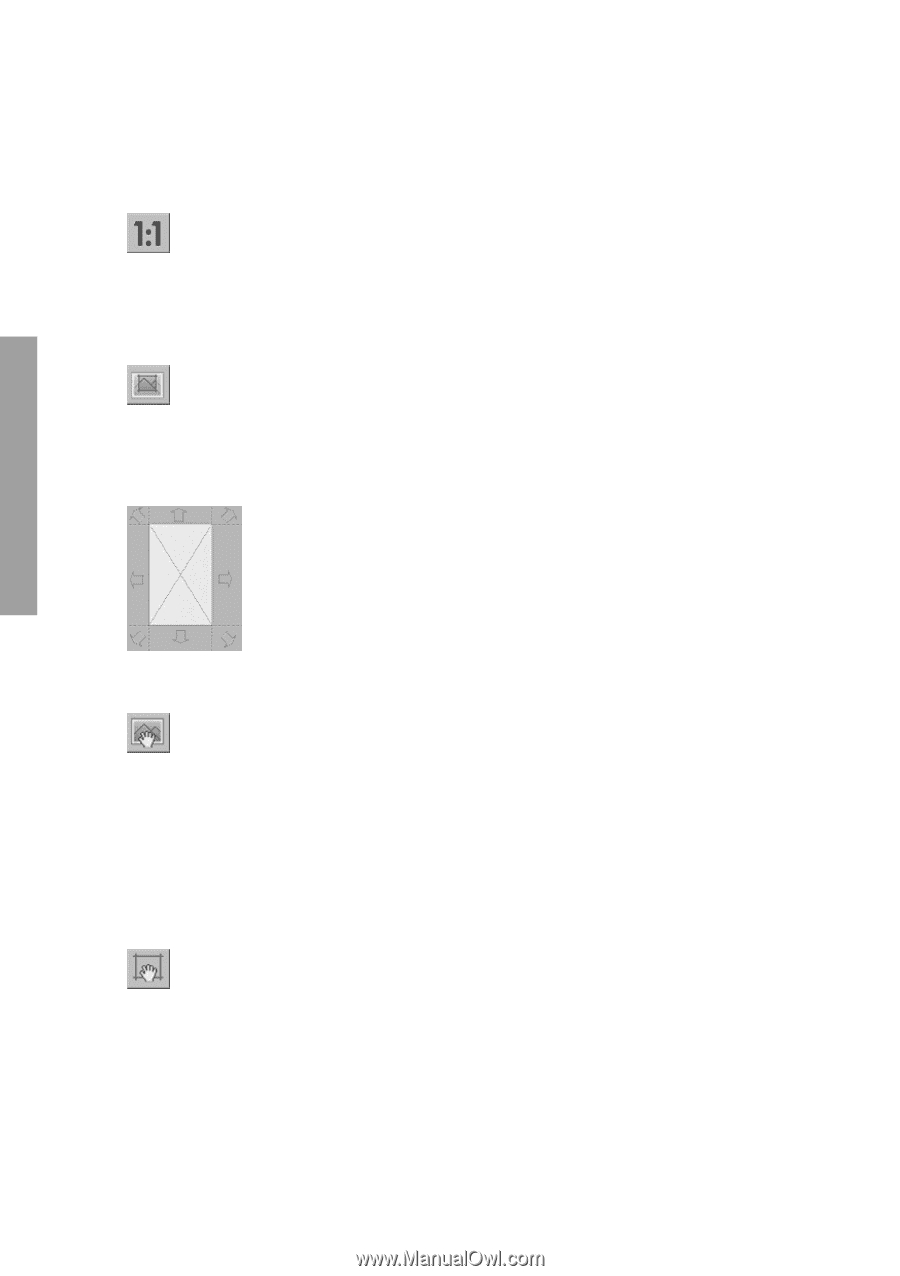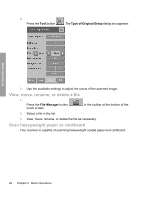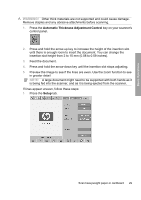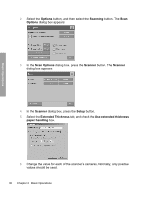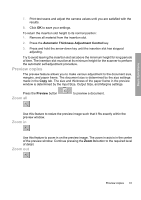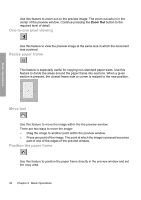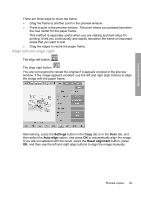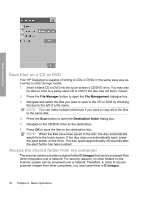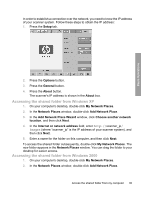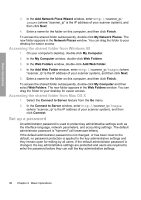HP Designjet 4500mfp HP Designjet 45XX mfp/45XX HD Scanner series - Quick Refe - Page 36
One-to-one pixel viewing, Resize paper frame, Move tool, Position the paper frame
 |
View all HP Designjet 4500mfp manuals
Add to My Manuals
Save this manual to your list of manuals |
Page 36 highlights
Basic Operations Use this feature to zoom out on the preview image. The zoom out axis is in the center of the preview window. Continue pressing the Zoom Out button to the required level of detail. One-to-one pixel viewing Use this feature to view the preview image at the same size in which the document was scanned. Resize paper frame This feature is especially useful for copying non-standard paper sizes. Use this feature to divide the areas around the paper frame into sections. When a given section is pressed, the closest frame side or corner is resized to the new position. Move tool Use this feature to move the image within the the preview window. There are two ways to move the image: ● Drag the image to another point within the preview window. ● Press any point of the image. The point at which the image is pressed becomes part of one of the edges of the preview window. Position the paper frame Use this feature to position the paper frame directly in the preview window and set the copy area. 32 Chapter 2 Basic Operations