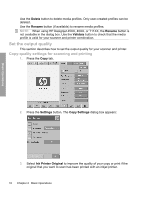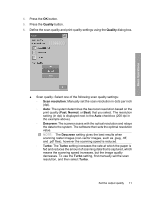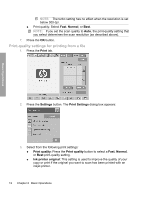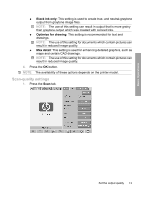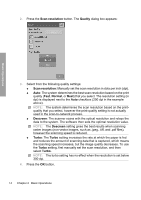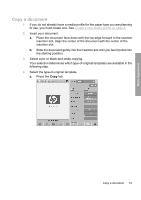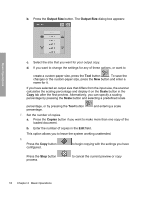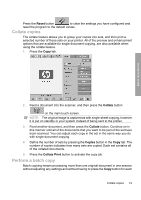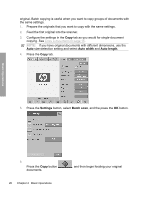HP Designjet 4500mfp HP Designjet 45XX mfp/45XX HD Scanner series - Quick Refe - Page 19
the starting position.
 |
View all HP Designjet 4500mfp manuals
Add to My Manuals
Save this manual to your list of manuals |
Page 19 highlights
Basic Operations Copy a document 1. If you do not already have a media profile for the paper type you are planning to use, you must create one. See Create a new media profile on page 6. 2. Insert your document. a. Place the document face down with the top edge forward in the scanner insertion slot. Align the center of the document with the center of the insertion slot. b. Slide the document gently into the insertion slot until you feel it pulled into the starting position. 3. Select color or black-and-white copying. Your selection determines which type-of-original templates are available in the following step. 4. Select the type-of-original template. a. Press the Copy tab. Copy a document 15
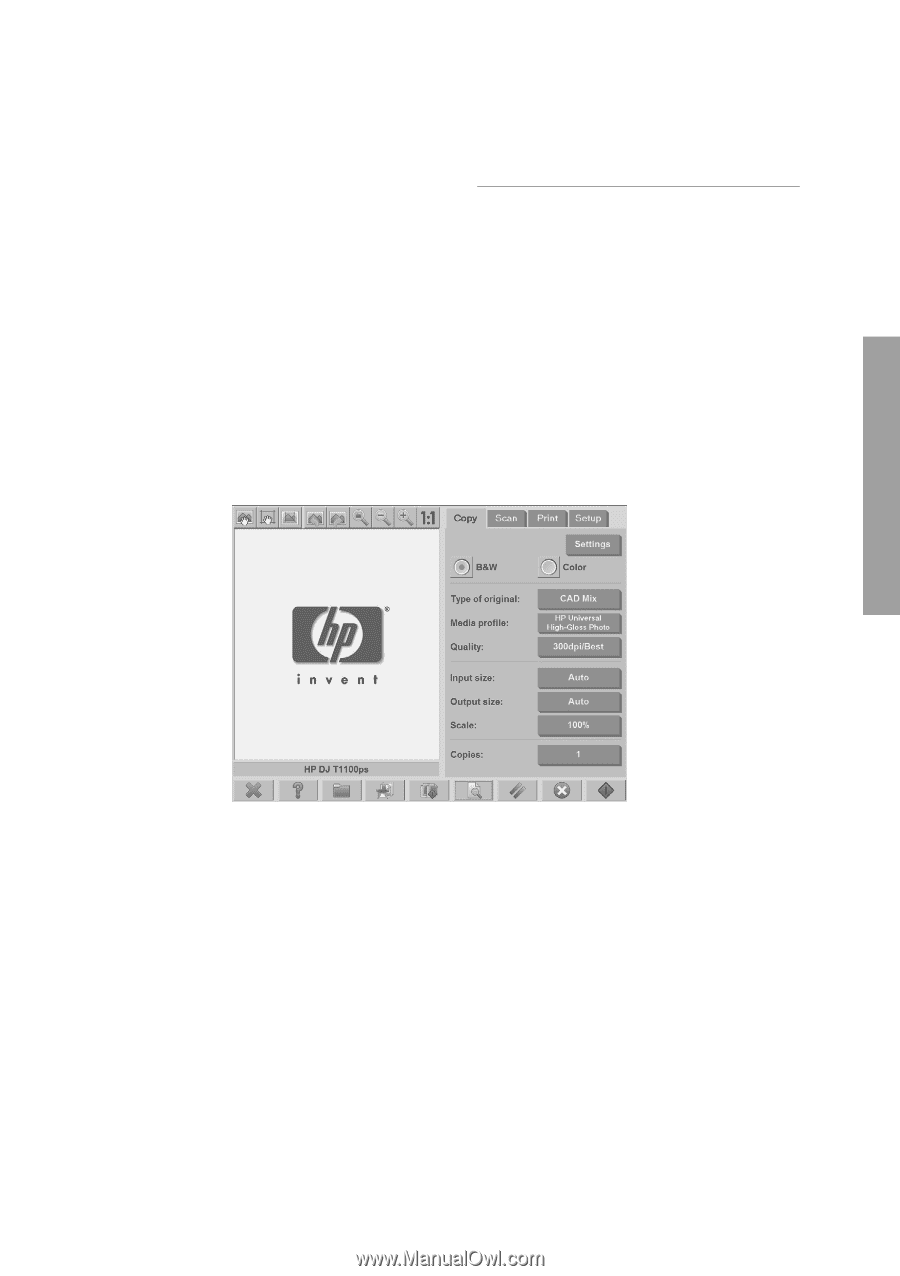
Copy a document
1.
If you do not already have a media profile for the paper type you are planning
to use, you must create one. See
Create a new media profile
on page
6
.
2.
Insert your document.
a.
Place the document face down with the top edge forward in the scanner
insertion slot. Align the center of the document with the center of the
insertion slot.
b.
Slide the document gently into the insertion slot until you feel it pulled into
the starting position.
3.
Select color or black-and-white copying.
Your selection determines which type-of-original templates are available in the
following step.
4.
Select the type-of-original template.
a.
Press the
Copy
tab.
Copy a document
15
Basic Operations