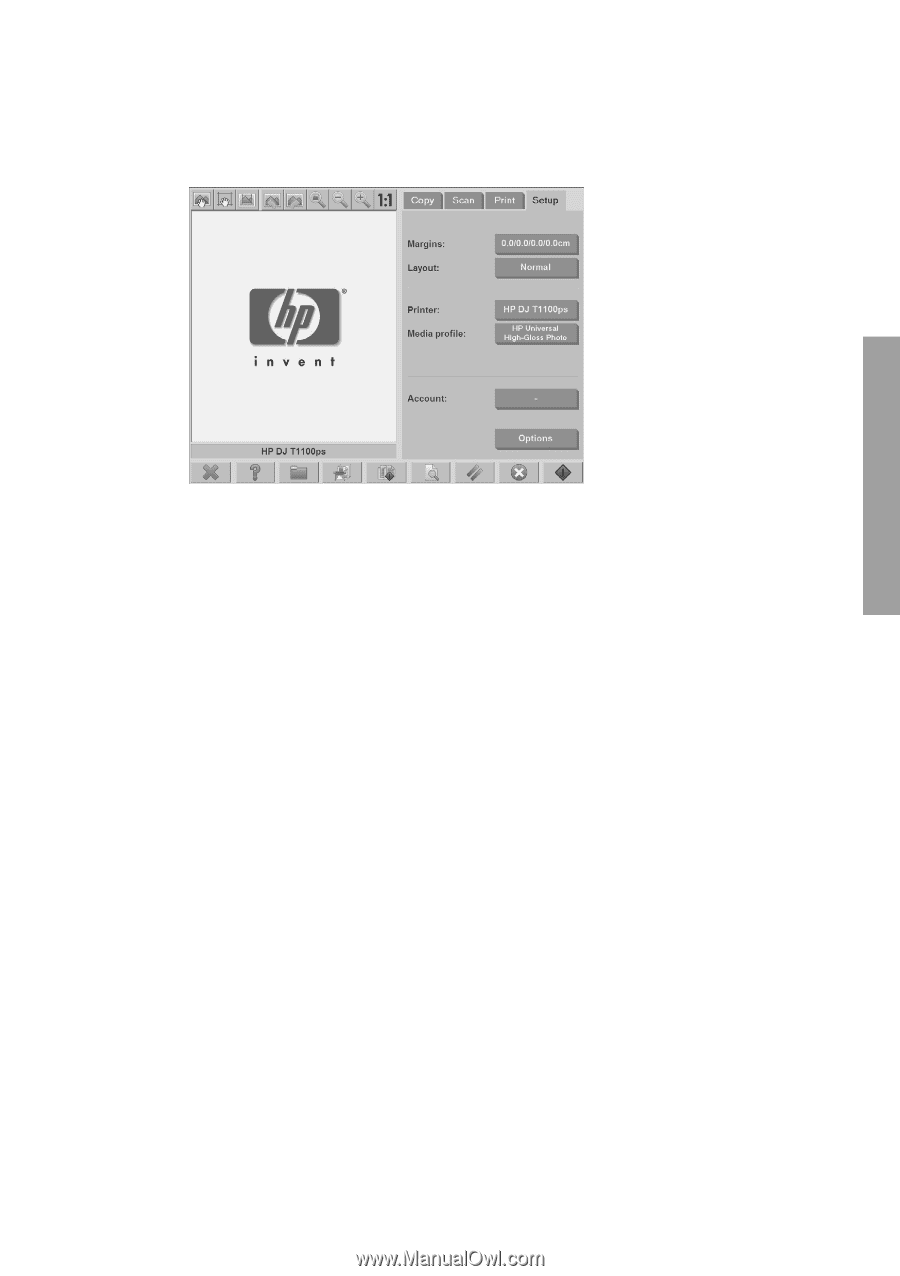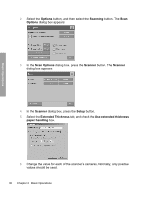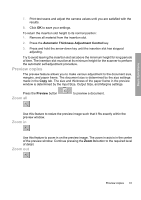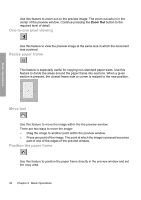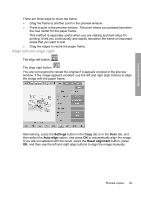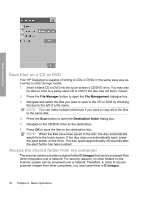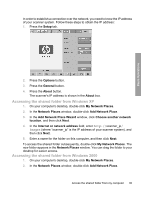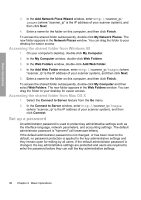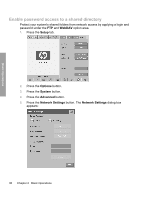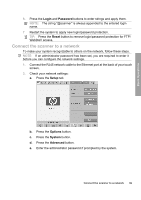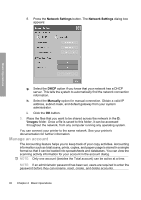HP Designjet 4500mfp HP Designjet 45XX mfp/45XX HD Scanner series - Quick Refe - Page 39
Accessing the shared folder from Windows XP, Accessing the shared folder from Windows 2000
 |
View all HP Designjet 4500mfp manuals
Add to My Manuals
Save this manual to your list of manuals |
Page 39 highlights
Basic Operations In order to establish a connection over the network, you need to know the IP address of your scanner system. Follow these steps to obtain the IP address: 1. Press the Setup tab. 2. Press the Options button. 3. Press the General button. 4. Press the About button. The scanner's IP address is shown in the About box. Accessing the shared folder from Windows XP 1. On your computer's desktop, double-click My Network Places. 2. In the Network Places window, double-click Add Network Place. 3. In the Add Network Place Wizard window, click Choose another network location, and then click Next. 4. In the Internet or network address field, enter http://scanner_ip/ images (where "scanner_ip" is the IP address of your scanner system), and then click Next. 5. Enter a name for the folder on this computer, and then click Next. To access the shared folder subsequently, double-click My Network Places. The new folder appears in the Network Places window. You can drag the folder to your desktop for easier access. Accessing the shared folder from Windows 2000 1. On your computer's desktop, double-click My Network Places. 2. In the Network Places window, double-click Add Network Place. Access the shared folder from my computer 35