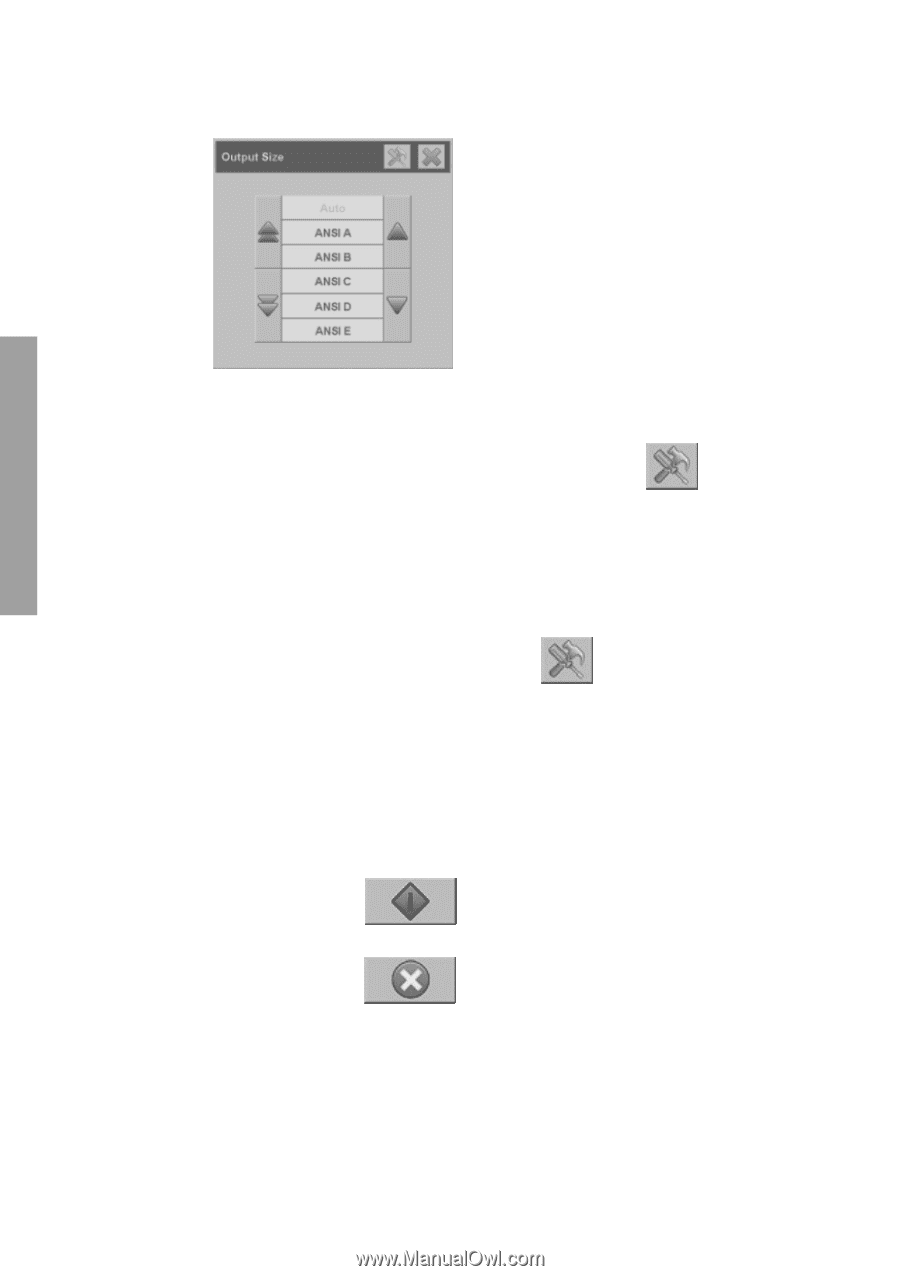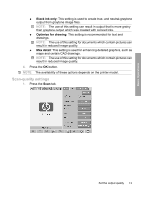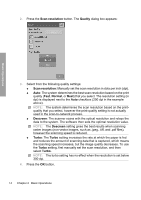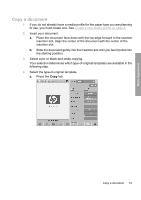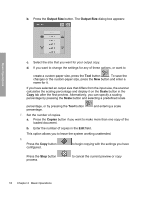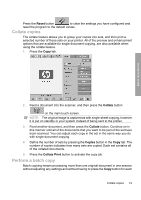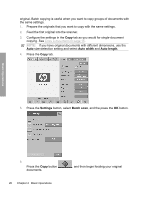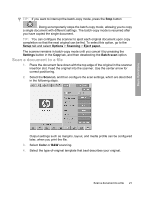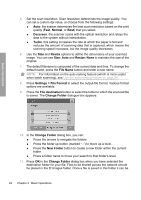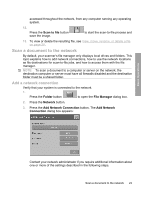HP Designjet 4500mfp HP Designjet 45XX mfp/45XX HD Scanner series - Quick Refe - Page 22
Output Size, Scale, Copies
 |
View all HP Designjet 4500mfp manuals
Add to My Manuals
Save this manual to your list of manuals |
Page 22 highlights
b. Press the Output Size button. The Output Size dialog box appears: Basic Operations c. Select the size that you want for your output copy. d. If you want to change the settings for any of these options, or want to create a custom-paper size, press the Tool button . To save the changes or the custom-paper size, press the New button and enter a name for it. If you have selected an output size that differs from the input size, the scanner calculates the scaling percentage and display it on the Scale button in the Copy tab after the first preview. Alternatively, you can specify a scaling percentage by pressing the Scale button and selecting a predefined scale percentage, or by pressing the Tool button percentage. and entering a scale 7. Set the number of copies. a. Press the Copies button if you want to make more than one copy of the loaded document. b. Enter the number of copies in the Edit field. This option allows you to leave the system working unattended. 8. Press the Copy button configured. to begin copying with the settings you have Press the Stop button process. to cancel the current preview or copy 18 Chapter 2 Basic Operations