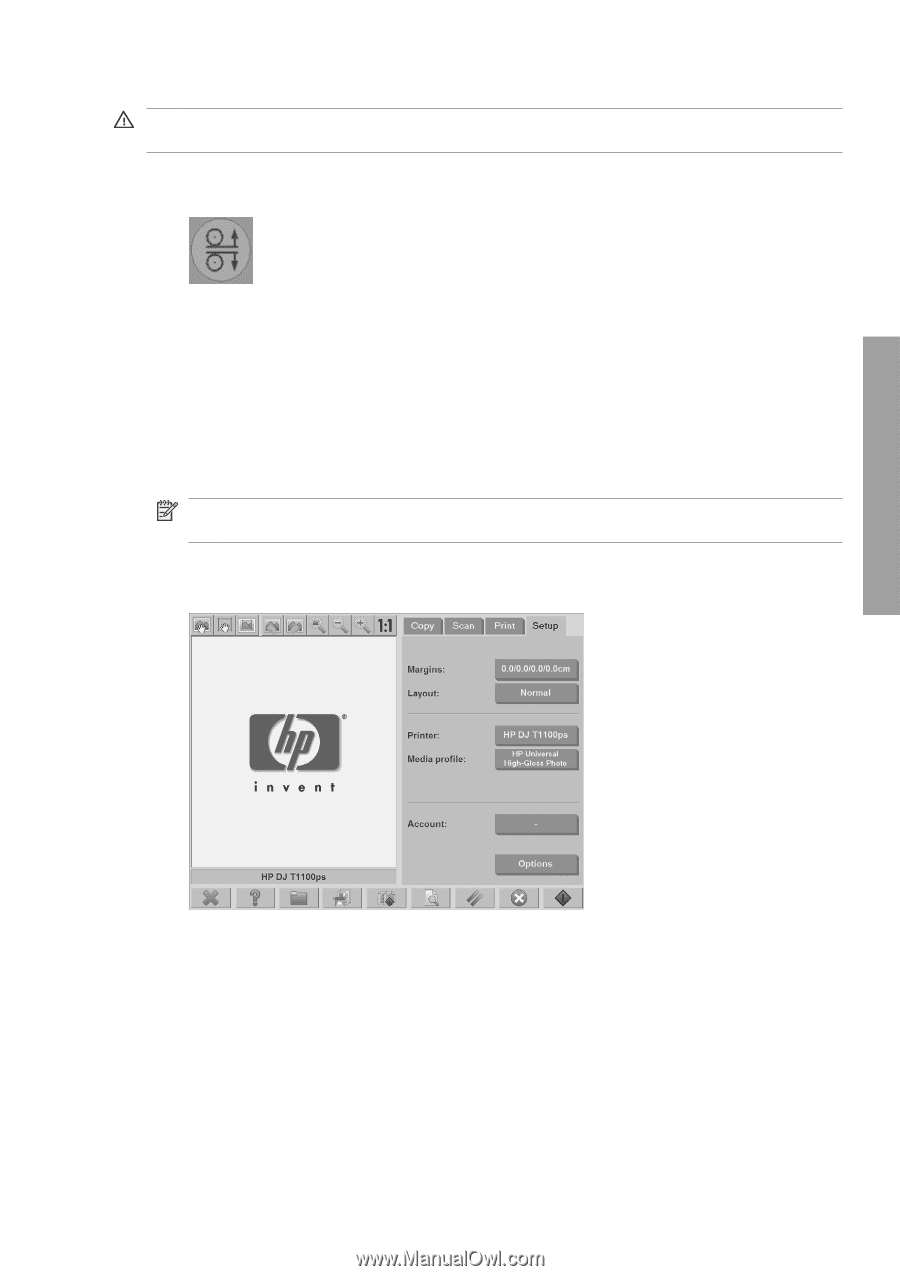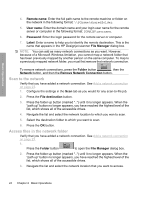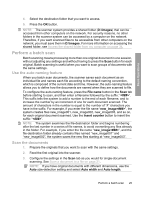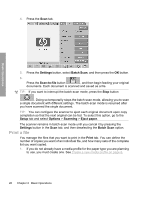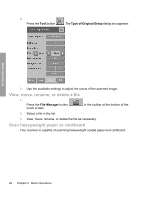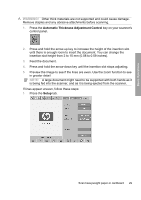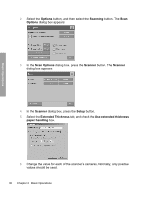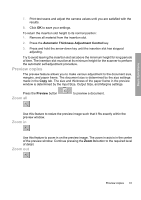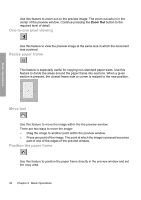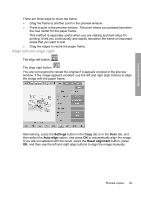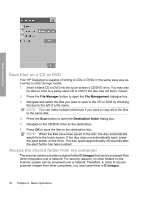HP Designjet 4500mfp HP Designjet 45XX mfp/45XX HD Scanner series - Quick Refe - Page 33
Automatic Thickness Adjustment Control, Setup
 |
View all HP Designjet 4500mfp manuals
Add to My Manuals
Save this manual to your list of manuals |
Page 33 highlights
Basic Operations WARNING! Other thick materials are not supported and could cause damage. Remove staples and any abrasive attachments before scanning. 1. Press the Automatic Thickness Adjustment Control key on your scanner's control panel. 2. Press and hold the arrow-up key to increase the height of the insertion slot until there is enough room to insert the document. You can change the insertion-slot height from 2 to 15 mm (0.08 to 0.59 inches). 3. Feed the document. 4. Press and hold the arrow-down key until the insertion slot stops adjusting. 5. Preview the image to see if the lines are even. Use the zoom function to see in greater detail NOTE: A large document might need to be supported with both hands as it is being fed into the scanner, and as it is being ejected from the scanner. If lines appear uneven, follow these steps: 1. Press the Setup tab. Scan heavyweight paper or cardboard 29