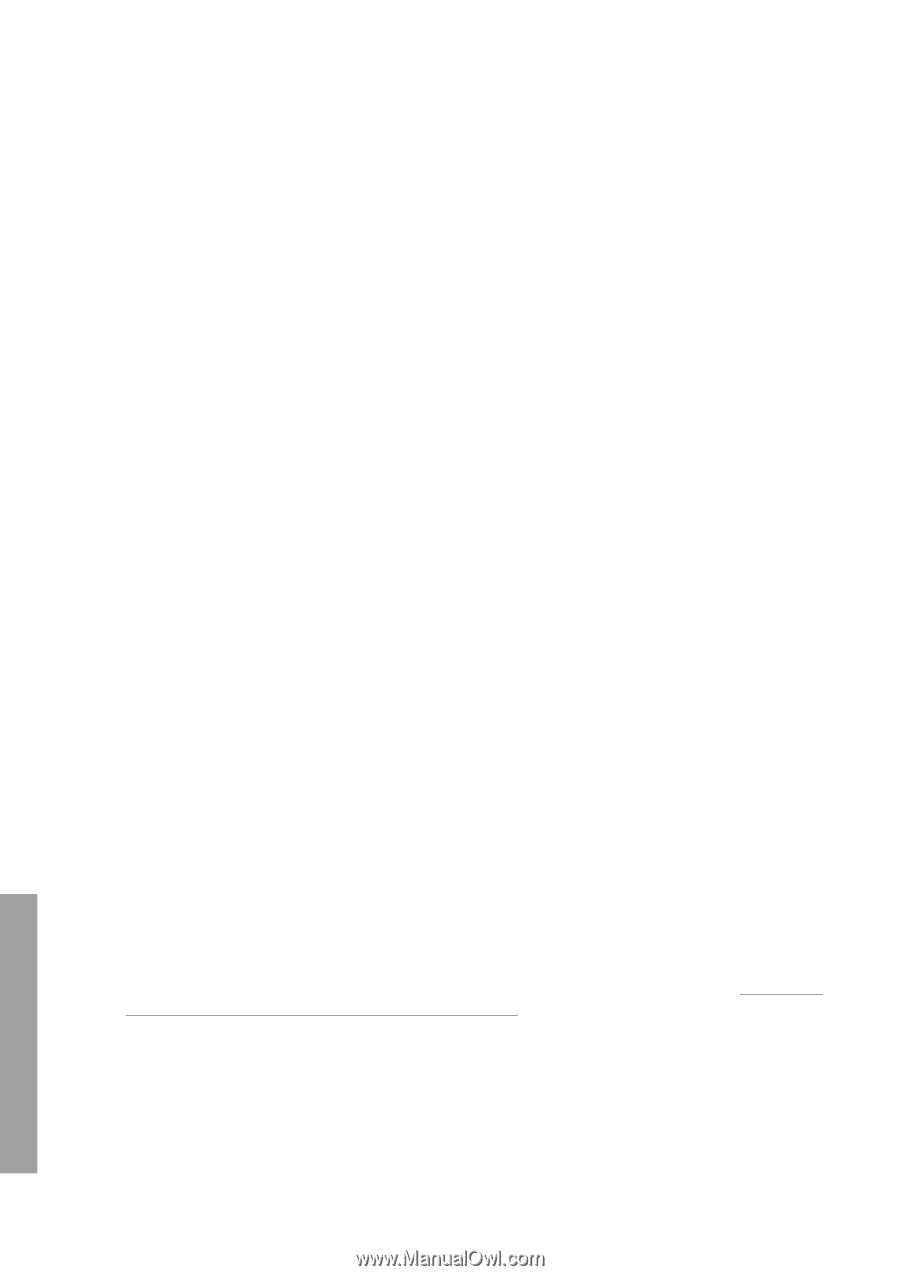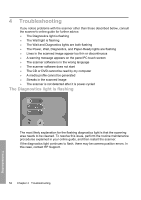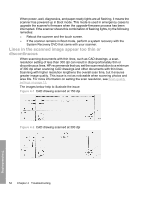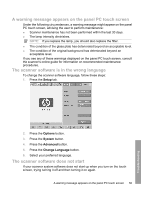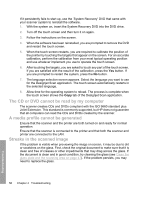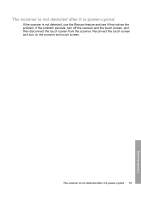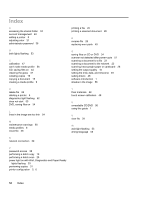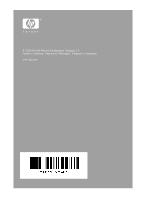HP Designjet 4500mfp HP Designjet 45XX mfp/45XX HD Scanner series - Quick Refe - Page 60
The CD or DVD cannot be read by my computer, A media profile cannot be generated, Streaks in - printer problems
 |
View all HP Designjet 4500mfp manuals
Add to My Manuals
Save this manual to your list of manuals |
Page 60 highlights
If it persistently fails to start up, use the 'System Recovery' DVD that came with your scanner system to reinstall the software. 1. With the system on, insert the System Recovery DVD into the DVD drive. 2. Turn off the touch screen and then turn it on again. 3. Follow the instructions on the screen. 4. When the software has been reinstalled, you are prompted to remove the DVD and restart the touch screen. 5. When the touch screen restarts, you are required to calibrate the position of the pointer by touching the targets that appear on the screen. For an accurate calibration, perform the calibration from your most typical operating position and use whatever implement you use to operate the touch screen. 6. After touching the targets, you are asked to touch any part of the touch screen. If you are satisfied with the result of the calibration, press the Yes button. If you are prompted to restart the system, press the No button. 7. The language selection screen appears. Select the language you want to use for the Designjet Scan application. The touch screen automatically restarts in the selected language. 8. Allow time for the operating system to reload. The process is complete when the touch screen shows the Copy tab of the Designjet Scan application. The CD or DVD cannot be read by my computer The scanner creates CDs and DVDs compliant with the ISO 9660 standard plus Joliet Extension. This standard is commonly supported, but HP does not guarantee that all computers can read the CDs and DVDs created by the scanner. A media profile cannot be generated Ensure that the scanner and the printer are both turned on and ready for normal operation. Ensure that the scanner is connected to the printer and that both the scanner and printer are connected to the LAN. Streaks in the scanned image If the problem is visible when previewing the image on screen, it may be due to dirt or scratches on the glass. First, check the original document to make sure that it is clean and free of creases or other impediments that may drag across the glass. If the document is clean and in good condition, try cleaning the glass (see Clean the glass plate and the scanning area on page 47). If the problem persists, you may need to replace the glass. 56 Chapter 4 Troubleshooting Troubleshooting