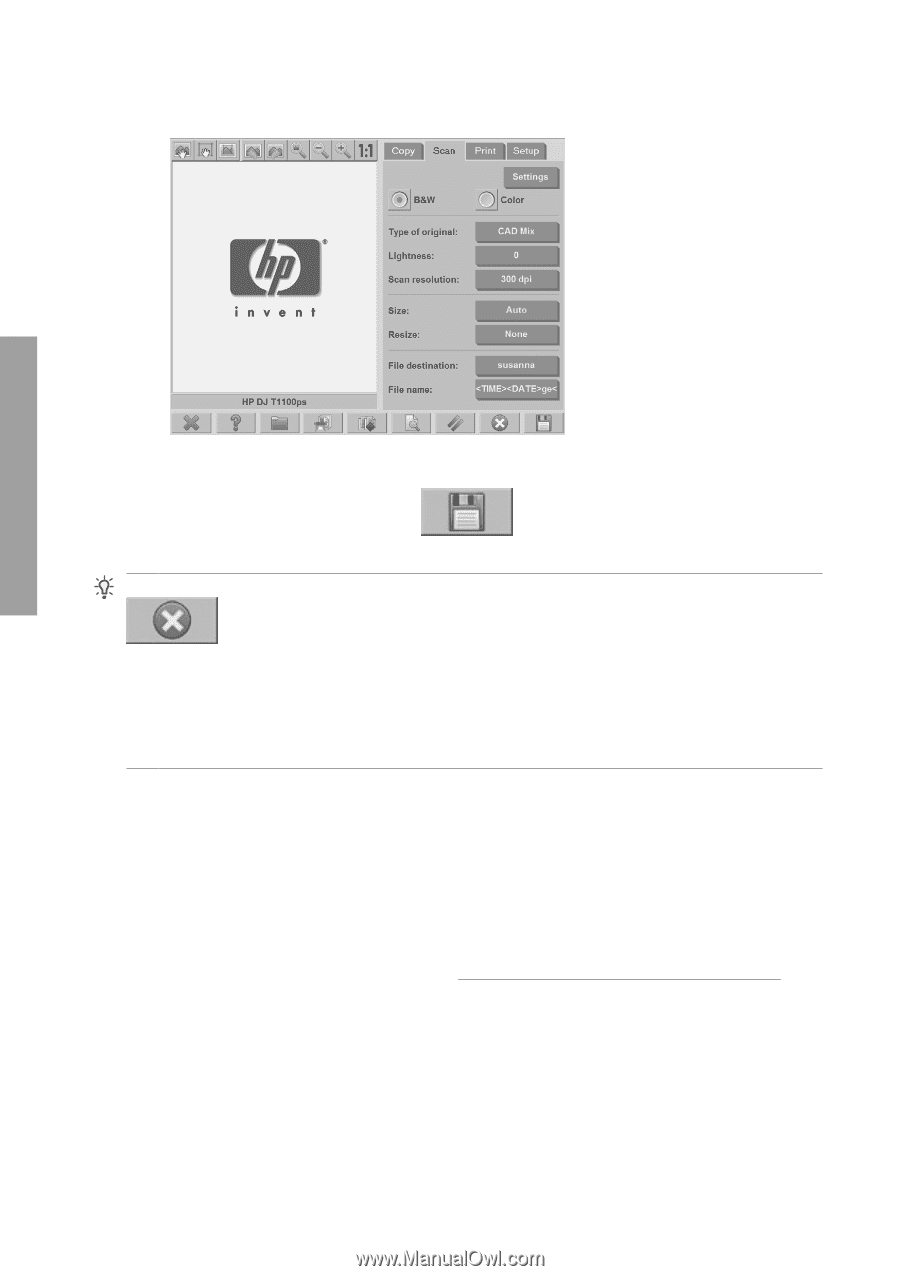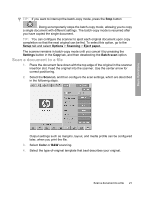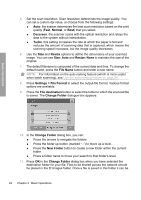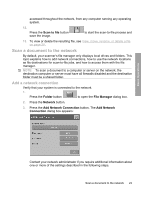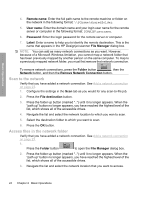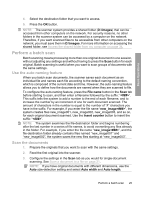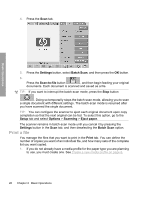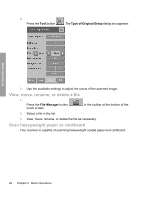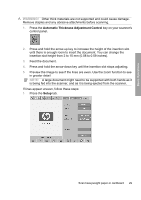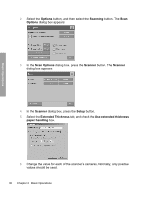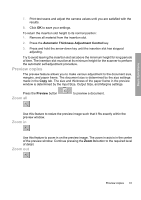HP Designjet 4500mfp HP Designjet 45XX mfp/45XX HD Scanner series - Quick Refe - Page 30
Print a file
 |
View all HP Designjet 4500mfp manuals
Add to My Manuals
Save this manual to your list of manuals |
Page 30 highlights
4. Press the Scan tab. Basic Operations 5. Press the Settings button, select Batch Scan, and then press the OK button. 6. Press the Scan-to-file button , and then begin feeding your original documents. Each document is scanned and saved as a file. TIP: If you want to interrupt the batch-scan mode, press the Stop button . Doing so temporarily stops the batch-scan mode, allowing you to scan a single document with different settings. The batch-scan mode is resumed after you have scanned the single document. TIP: You can configure the scanner to eject each original document upon copy completion so that the next original can be fed. To select this option, go to the Setup tab and select Options > Scanning > Eject paper. The scanner remains in batch-scan mode until you cancel it by pressing the Settings button in the Scan tab, and then deselecting the Batch Scan option. Print a file You manage the files that you want to print in the Print tab. You can define the number of copies you want of an individual file, and how many sets of the complete list you want copied. 1. If you do not already have a media profile for the paper type you are planning to use, you must create one. See Create a new media profile on page 6. 26 Chapter 2 Basic Operations