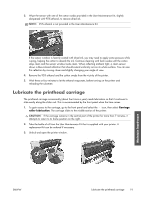HP Designjet L26100 HP Designjet L26500 / L26100 printer series - Maintenance - Page 24
Clean recover the printheads, Clean the substrate-advance sensor window
 |
View all HP Designjet L26100 manuals
Add to My Manuals
Save this manual to your list of manuals |
Page 24 highlights
Clean after porous substrates If you print on a porous substrate (through which ink can pass), you should clean the platen immediately after each printing session. Do not, for instance, leave the printer overnight or load a new roll without cleaning the platen first. When printing on a textile or thin substrate, you may find condensation in the input area of the printer. You are recommended to wipe it away with a dry cloth, at least before loading a new roll. Maintain hardware Clean (recover) the printheads To clean the printheads (which often enables them to recover from problems), go to the printer's front panel and select the icon, then select Image quality maintenance > Clean printheads. Specify which printheads you would like to clean. You can clean all of the printheads or only some of them. Select from the following options. ● Print test plot ● Clean all ● Clean LC-C ● Clean Y-MK ● Clean LM-M Cleaning all printheads takes about 5 minutes. Cleaning any two printheads takes about 3 minutes. NOTE: Cleaning all printheads uses more ink than cleaning a single pair. Clean the substrate-advance sensor window The substrate-advance sensor is the very small rectangular window (less than 1 square centimeter in size) close to the third pinchwheel from the right. HP recommends that you clean the substrate-advance sensor window whenever you clean the print platen and if you are experiencing print quality issues. 1. Unload the substrate by using the front panel procedure. See the User's guide. 2. Turn off the printer and wait until it has cooled down. 18 Chapter 4 Hardware maintenance ENWW