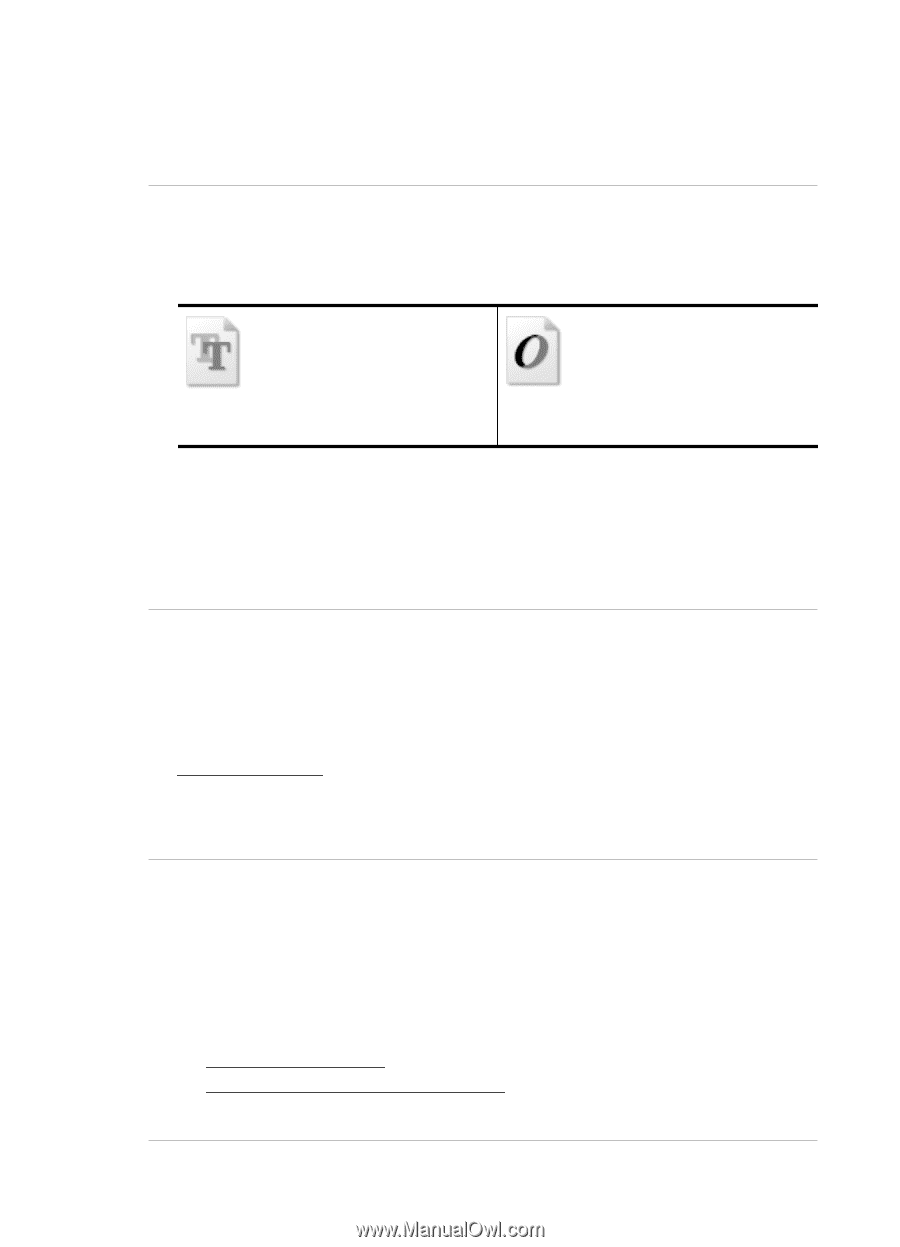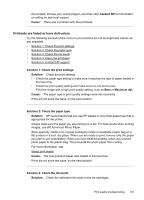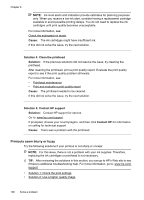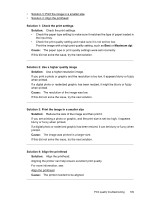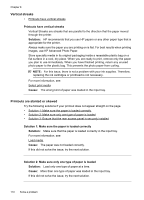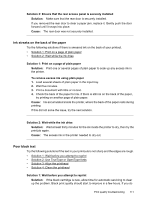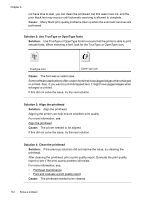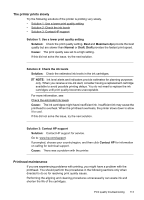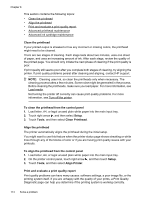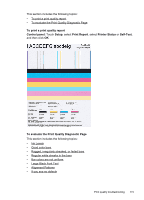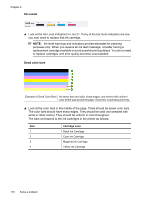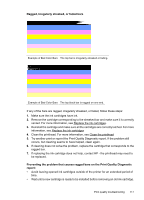HP Officejet 7500A User Guide - Page 116
Cause, Solution 2: Use TrueType or OpenType fonts, Solution, Solution 3: Align the printhead
 |
View all HP Officejet 7500A manuals
Add to My Manuals
Save this manual to your list of manuals |
Page 116 highlights
Chapter 8 not have time to wait, you can clean the printhead, but this uses more ink, and the poor black text may reoccur until automatic servicing is allowed to complete. Cause: Many black print quality problems clear up when the automatic services are performed. Solution 2: Use TrueType or OpenType fonts Solution: Use TrueType or OpenType fonts to ensure that the printer is able to print smooth fonts. When selecting a font, look for the TrueType or OpenType icon. TrueType icon OpenType icon Cause: The font was a custom size. Some software applications offer custom fonts that have jagged edges when enlarged or printed. Also, if you want to print bitmapped text, it might have jagged edges when enlarged or printed. If this did not solve the issue, try the next solution. Solution 3: Align the printhead Solution: Align the printhead. Aligning the printer can help ensure excellent print quality. For more information, see: Align the printhead Cause: The printer needed to be aligned. If this did not solve the issue, try the next solution. Solution 4: Clean the printhead Solution: If the previous solutions did not resolve the issue, try cleaning the printhead. After cleaning the printhead, print a print quality report. Evaluate the print quality report to see if the print quality problem still exists. For more information, see: • Printhead maintenance • Print and evaluate a print quality report Cause: The printhead needed to be cleaned. 112 Solve a problem