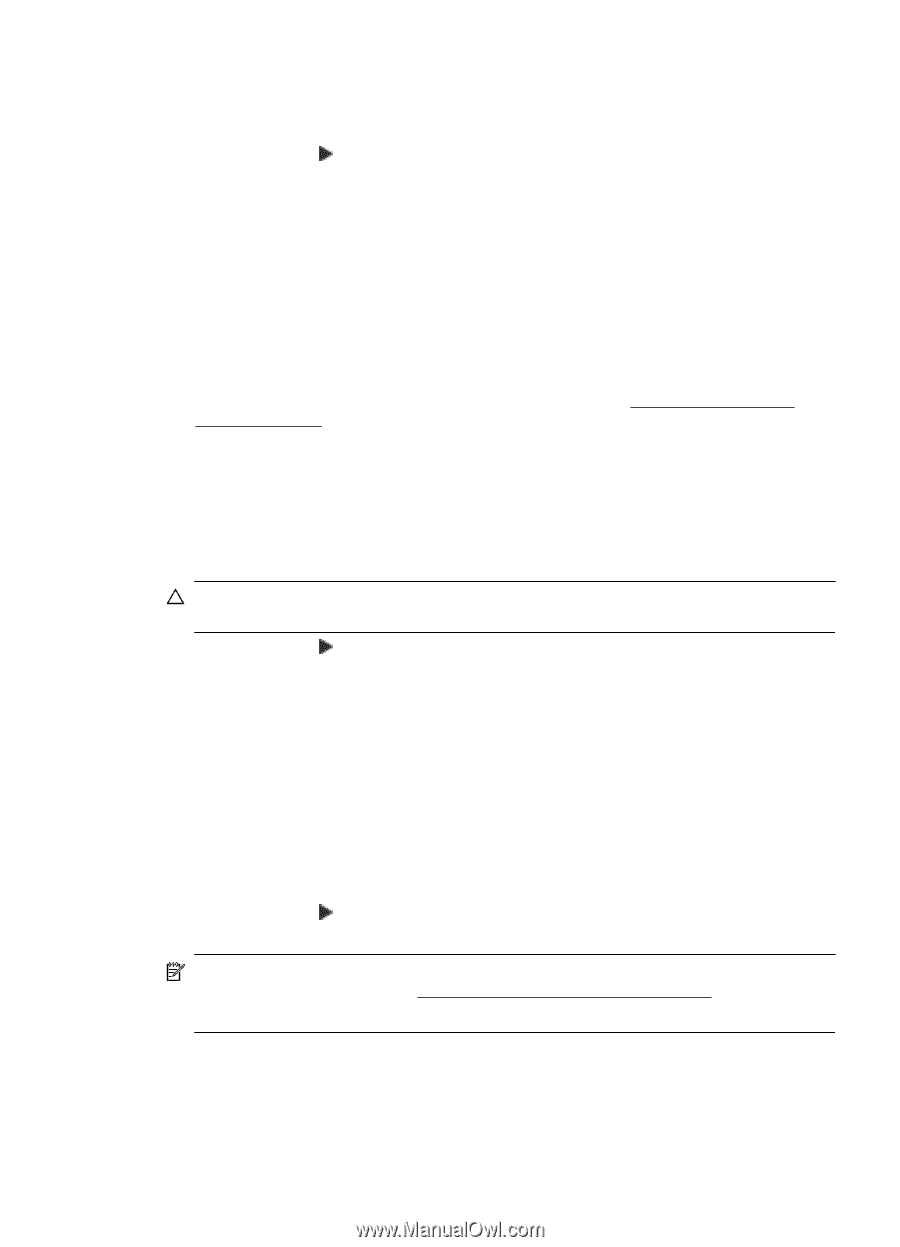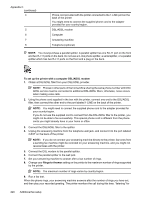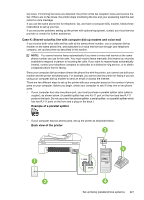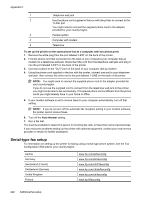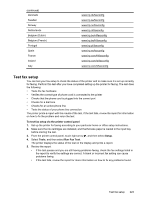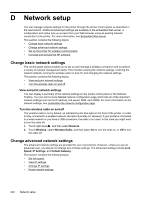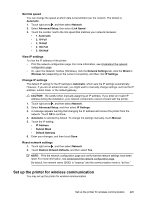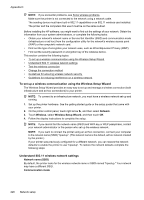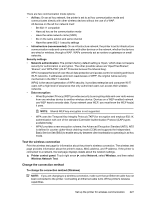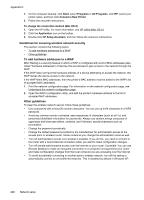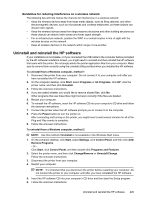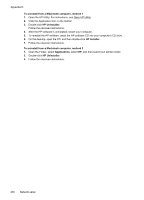HP Officejet 7500A User Guide - Page 229
Set link speed, View IP settings, Change IP settings, Reset network settings
 |
View all HP Officejet 7500A manuals
Add to My Manuals
Save this manual to your list of manuals |
Page 229 highlights
Set link speed You can change the speed at which data is transmitted over the network. The default is Automatic. 1. Touch right arrow , and then select Network. 2. Select Advanced Setup, then select Link Speed. 3. Touch the number next to the link speed that matches your network hardware: • 1. Automatic • 2. 10-Full • 3. 10-Half • 4. 100-Full • 5. 100-Half View IP settings To view the IP address of the printer: • Print the network configuration page. For more information, see Understand the network configuration page. • Or, open the Network Toolbox (Windows), click the Network Settings tab, click the Wired or Wireless tab (depending on the current connection), and then click IP Settings. Change IP settings The default IP setting for the IP settings is Automatic, which sets the IP settings automatically. However, if you are an advanced user, you might want to manually change settings, such as the IP address, subnet mask, or the default gateway. CAUTION: Be careful when manually assigning an IP address. If you enter an invalid IP address during the installation, your network components cannot connect with the printer. 1. Touch right arrow , and then select Network. 2. Select Advanced Setup, and then select IP Settings. 3. A message appears warning that changing the IP address will remove the printer from the network. Touch OK to continue. 4. Automatic is selected by default. To change the settings manually, touch Manual. 5. Touch the IP setting: • IP Address • Subnet Mask • Default Gateway 6. Enter your changes, and then touch Done. Reset network settings 1. Touch right arrow , and then select Network. 2. Touch Restore Network Defaults, and then select Yes. NOTE: Print the network configuration page and verify that the network settings have been reset. For more information, see Understand the network configuration page. By default, the network name (SSID) is "hpsetup" and the communication mode is "ad hoc." Set up the printer for wireless communication You may set up the printer for wireless communication. Set up the printer for wireless communication 225