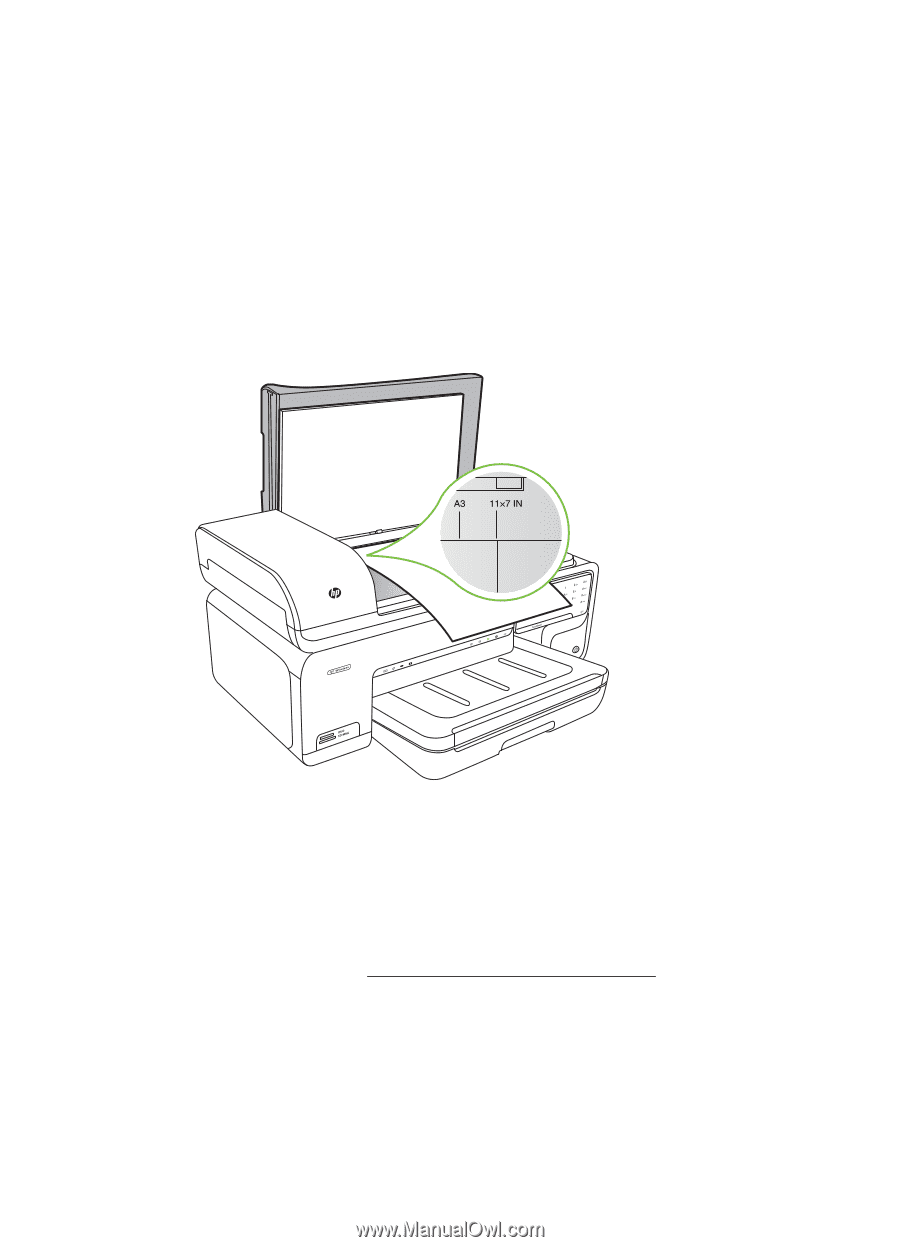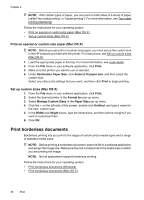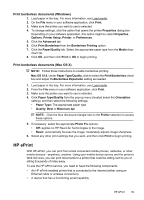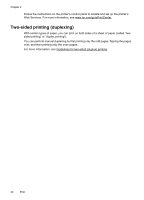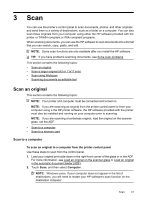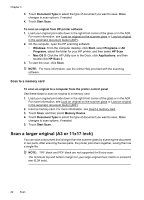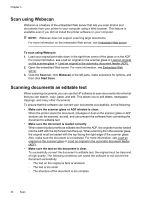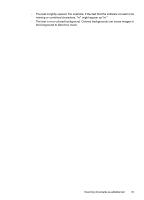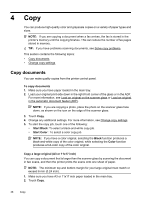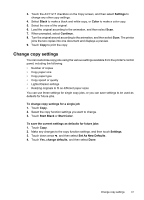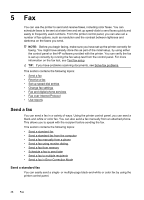HP Officejet 7500A User Guide - Page 47
Ledger 11X17 in., Start Scan - scan 11 x 17
 |
View all HP Officejet 7500A manuals
Add to My Manuals
Save this manual to your list of manuals |
Page 47 highlights
To scan an original from the printer control panel Use the following instructions to scan a large document. 1. Touch Scan, and then select the Memory Device. 2. Touch Document Type to choose the type of document you want to save. Make changes to scan options, if needed. 3. Touch Paper Size and select either A3 or Ledger (11X17 in.) to choose the size of the original document 4. Touch Settings to rename the scan file name OR change the output quality. 5. Touch Start Scan to load the animation that shows how to place the A3/11x17 original on the scan glass. Load the original according to the animation, and then select Scan. 6. When prompted, select Continue. 7. Turn the paper around according to the animation, and then select Scan. The printer joins the two copies into one document. To scan an original from ArcSoft (Windows only) 1. Load your original print-side down in the right or left -back corner of the glass. For more information, see Load an original on the scanner glass. 2. On the computer, open the scan software. From the computer desktop, click Start, select Programs or All Programs, select the folder for your HP printer, and then select HP Scan. 3. Touch Size Original to choose the size of the original document, and then select A3 or 11 x 17 inch. Scan a larger original (A3 or 11x17 inch) 43