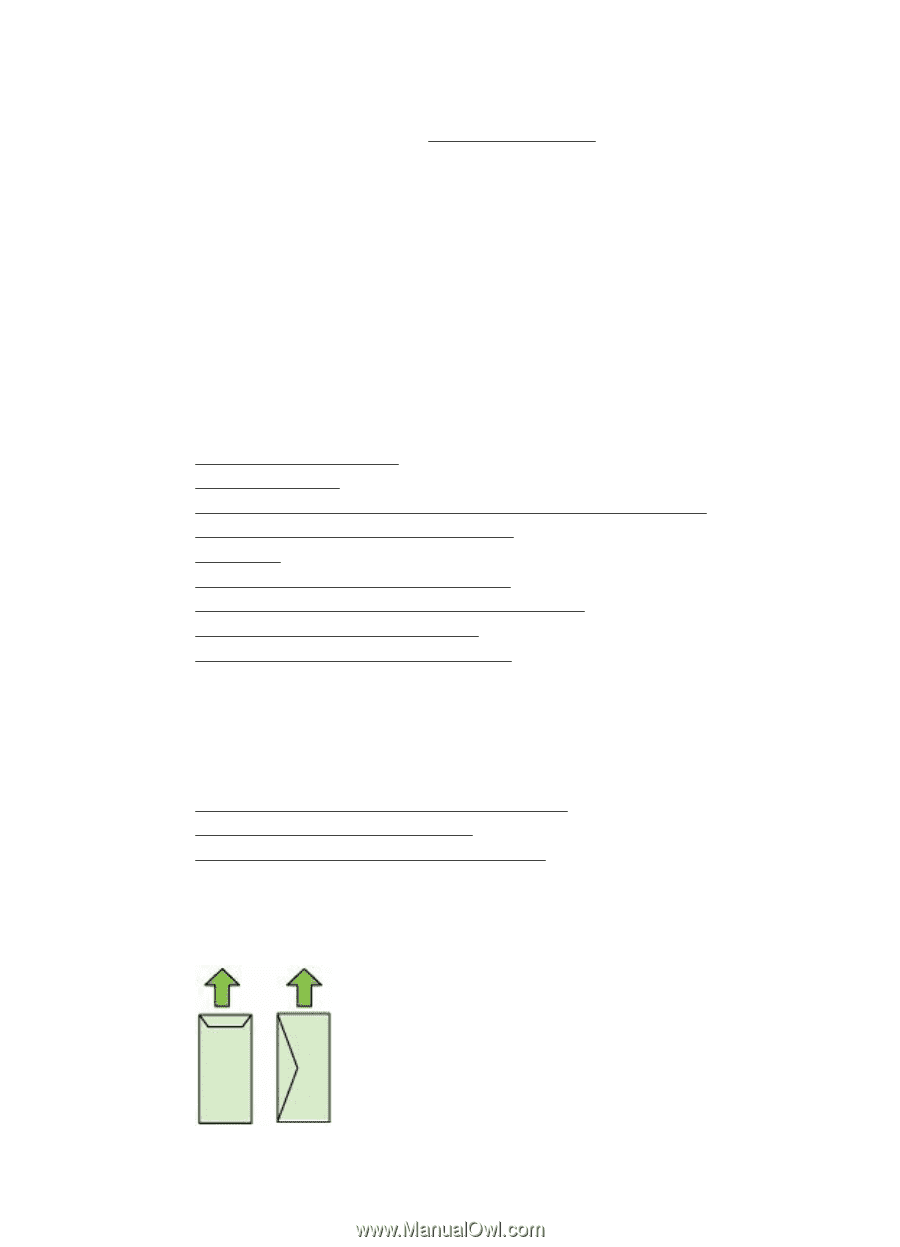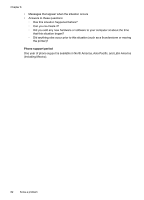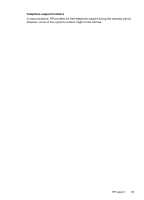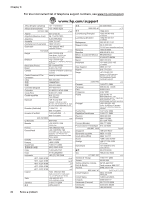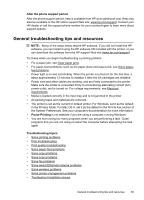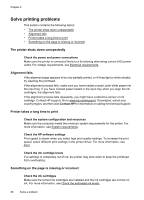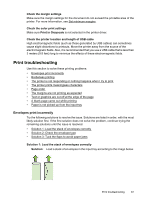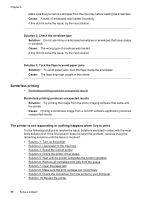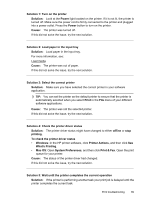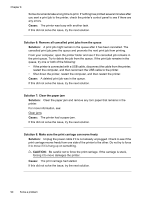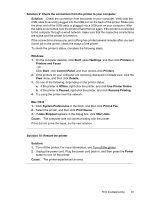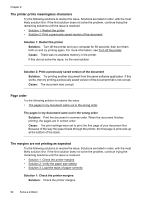HP Officejet 7500A User Guide - Page 91
Print troubleshooting, Envelopes print incorrectly, Print in Grayscale
 |
View all HP Officejet 7500A manuals
Add to My Manuals
Save this manual to your list of manuals |
Page 91 highlights
Check the margin settings Make sure the margin settings for the document do not exceed the printable area of the printer. For more information, see Set minimum margins. Check the color print settings Make sure Print in Grayscale is not selected in the printer driver. Check the printer location and length of USB cable High electromagnetic fields (such as those generated by USB cables) can sometimes cause slight distortions to printouts. Move the printer away from the source of the electromagnetic fields. Also, it is recommended that you use a USB cable that is less than 3 meters (9.8 feet) long to minimize the effects of these electromagnetic fields. Print troubleshooting Use this section to solve these printing problems: • Envelopes print incorrectly • Borderless printing • The printer is not responding or nothing happens when I try to print • The printer prints meaningless characters • Page order • The margins are not printing as expected • Text or graphics are cut off at the edge of the page • A blank page came out while printing • Paper is not picked up from the input tray Envelopes print incorrectly Try the following solutions to resolve the issue. Solutions are listed in order, with the most likely solution first. If the first solution does not solve the problem, continue trying the remaining solutions until the issue is resolved. • Solution 1: Load the stack of envelopes correctly • Solution 2: Check the envelope type • Solution 3: Tuck the flaps to avoid paper jams Solution 1: Load the stack of envelopes correctly Solution: Load a stack of envelopes in the input tray according to the image below. Print troubleshooting 87