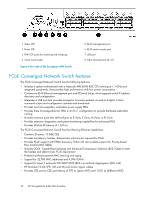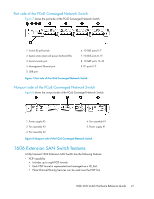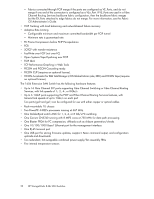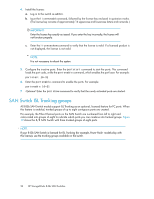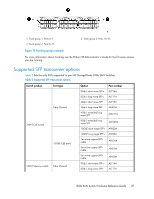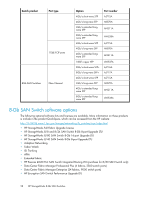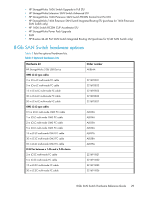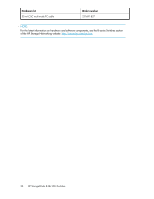HP StorageWorks 1606 HP StorageWorks 8GB SAN Switch hardware reference guide ( - Page 25
Nonport side of the 1606 Extension SAN Switch, Installing and activating Port Upgrade licenses
 |
View all HP StorageWorks 1606 manuals
Add to My Manuals
Save this manual to your list of manuals |
Page 25 highlights
Nonport side of the 1606 Extension SAN Switch Figure 11 shows the nonport side of the 1606 Extension SAN Switch, which contains the combined power supplies and fans. 1. Fan and power supply assembly #2 2. Fan and power supply assembly #1 3. Fan assembly #2 4. FRU LED 5. Power supply #2 6. Fan assembly #2 7. Fan assembly 1 8. FRU LED 9. Power supply #1 10. Fan assembly #1 11. FRU handle 12. FRU handle Figure 11 Nonport side of the 1606 Extension SAN Switch . Installing and activating Port Upgrade licenses 1. Use the portshow command to verify the number of ports licensed on your switch. The port status output indicates Started and Licensed for enabled ports. For more information on this command, see the Fabric OS Command Reference Manual. 2. Obtain the WWN from the Switch ID pull-out tab located on the port side of your switch. Alternately, you can use the switchshow command to display the WWN. 3. Contact your HP representative to purchase the appropriate Port Upgrade license. HP requires the switch WWN obtained in Step 2 to assign a license key. 8-Gb SAN Switch Hardware Reference Guide 25