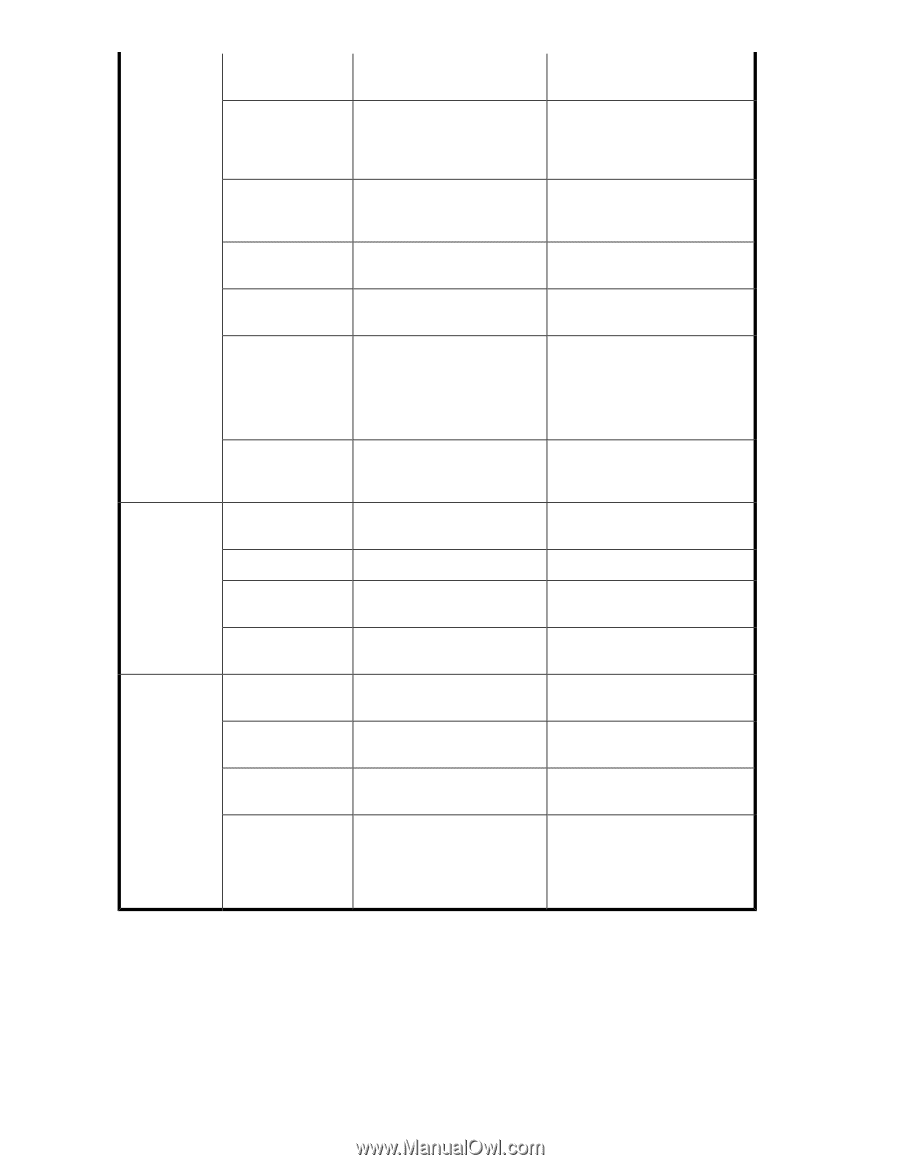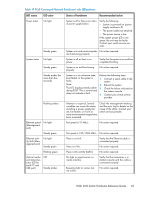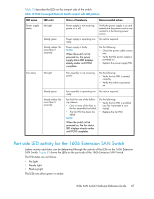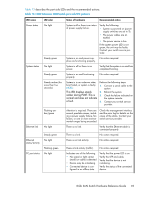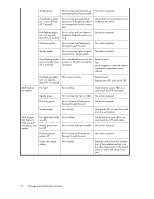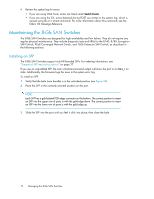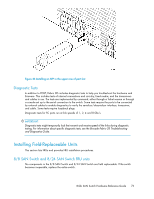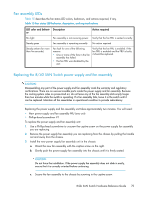HP StorageWorks 1606 HP StorageWorks 8GB SAN Switch hardware reference guide ( - Page 70
Replace the SFP. with an HP SFP., Port Status 2
 |
View all HP StorageWorks 1606 manuals
Add to My Manuals
Save this manual to your list of manuals |
Page 70 highlights
Steady green Port is online (connected to ex- No action required. ternal device) but has no traffic. Slow-flashing green (on 1 second; then off 1 second) Port is online but segmented because of a loopback cable or an incompatible switch connection. Verify that the correct device is attached to the switch. Fast-flashing green Port is online and an internal (on 1/4 second; loopback diagnostic test is run- then off 1/4 second) ning. No action required. Flickering green Port is online and frames are flowing through the port. No action required. Steady amber Port is receiving light or signal No action required. carrier, but is not yet online. Slow-flashing amber (on 2 seconds; then off 2 seconds) Port is disabled because of diagnostics or the portdisable command. Reset the port. The portcfgpersistentdisable command is persistent across reboots. Fast-flashing amber SFP or port is faulty. (on 1/2 second, then off 1/2 second) Reset the port. Replace the SFP. with an HP SFP. GbE Optical Port Status No light Port is offline. Verify that the power LED is on and check the SFP and cable. Steady green Port is online but has no traffic. No action required. Flickering green Port is online and frames are flowing through the port. No action required. Steady amber Port is faulty. Change the SFP or reset the switch from the workstation. GbE Copper Port Status 2 LEDs per port one green, one amber No lights (both LEDs Port is offline. are off) Steady green, amber off Port is online but has no traffic. Verify that the power LED is on, and check the SFP and cable. No action required. Flickering green, amber off Port is online and frames are flowing through the port. No action required. Green off, steady amber Port is faulty. Reset the switch from the workstation. If the problem persists, use the other copper port or the optical ports, or return the switch for repair. 70 Managing the 8-Gb SAN Switches