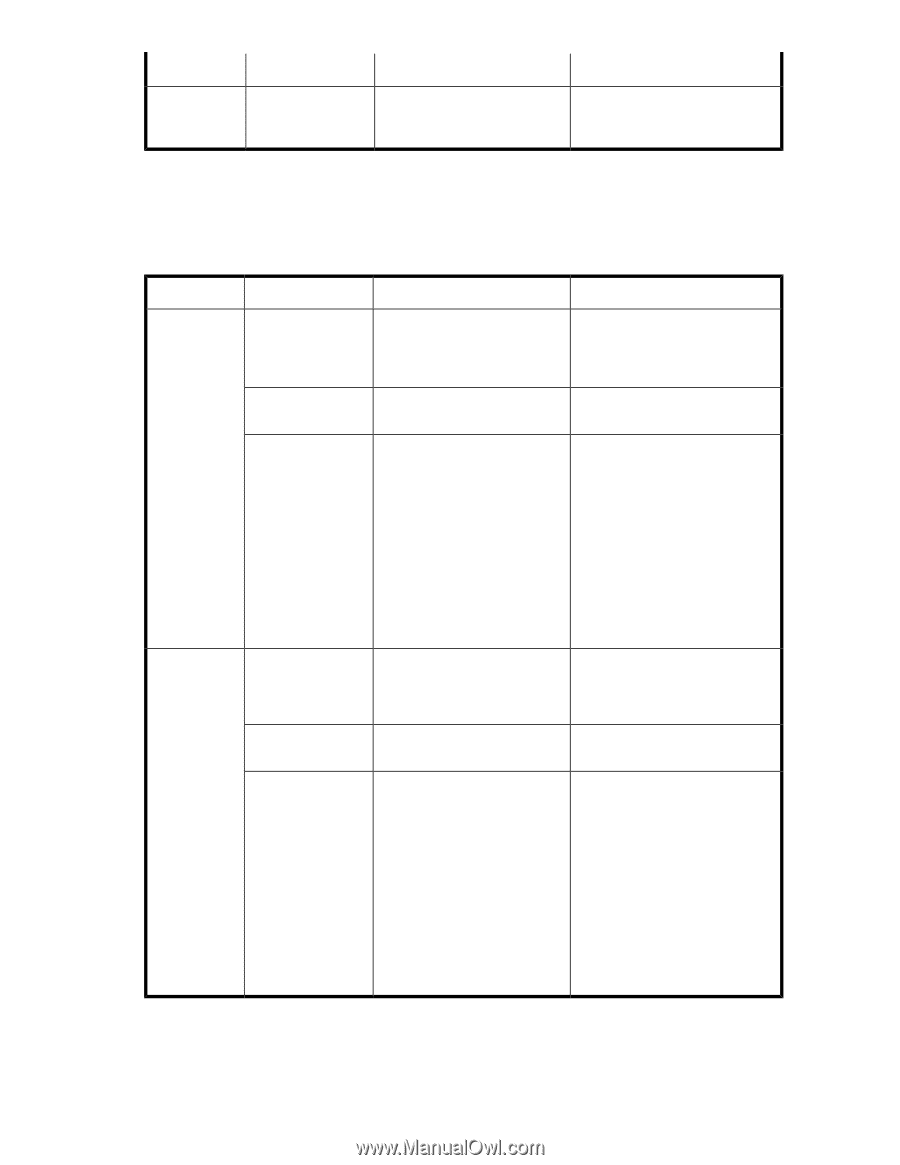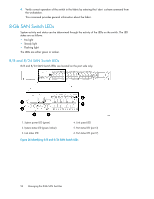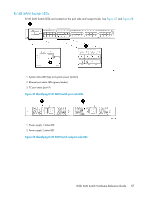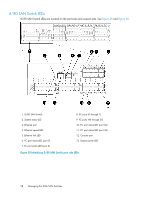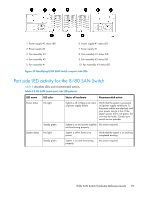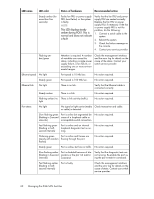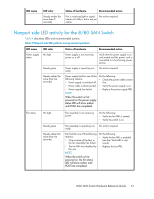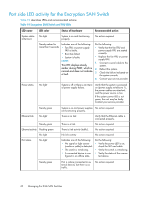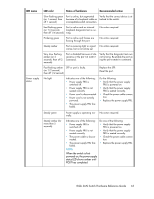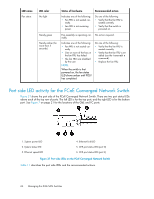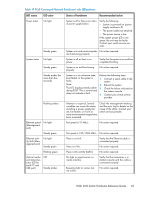HP StorageWorks 1606 HP StorageWorks 8GB SAN Switch hardware reference guide ( - Page 61
Nonport side LED activity for the 8/80 SAN Switch, describes LEDs and recommended actions.
 |
View all HP StorageWorks 1606 manuals
Add to My Manuals
Save this manual to your list of manuals |
Page 61 highlights
LED name LED color Steady amber (for more than 5 seconds) Status of hardware Recommended action Port is receiving light or signal No action required. carrier at 4 Gb/s, but is not yet online. Nonport side LED activity for the 8/80 SAN Switch Table 9 describes LEDs and recommended actions. Table 9 Nonport side LED patterns during normal operation LED name LED color Status of hardware Recommended action Power supply status No light Steady green Steady amber (for more than five seconds) Power supply is not receiving power or is off. Verify that the power supply is on and seated and the power cord is connected to a functioning power source. Power supply is operating nor- No action required. mally. Power supply fault for one of the following reasons: • Power supply is switched off. • Power cable is disconnected. • Power supply has failed. NOTE: When the switch is first powered on the power supply status LED will show amber until POST has completed. Do the following: • Check the power cable connec- tion. • Verify the power supply is on. • Replace the power supply FRU. Fan status No light Fan assembly is not receiving power. Do the following: • Verify the fan FRU is seated. • Verify the switch is on. Steady green Steady amber (for more than five seconds) Fan assembly is operating nor- No action required. mally. Fan fault for one of the following reasons: • One or more of the fans in the fan assembly has failed. • The fan FRU was disabled by the user. NOTE: When the switch is first powered on, the fan status LED will show amber until POST has completed. Do the following: • Verify the fan FRU is enabled (use the fanenable command). • Replace the fan FRU. 8-Gb SAN Switch Hardware Reference Guide 61