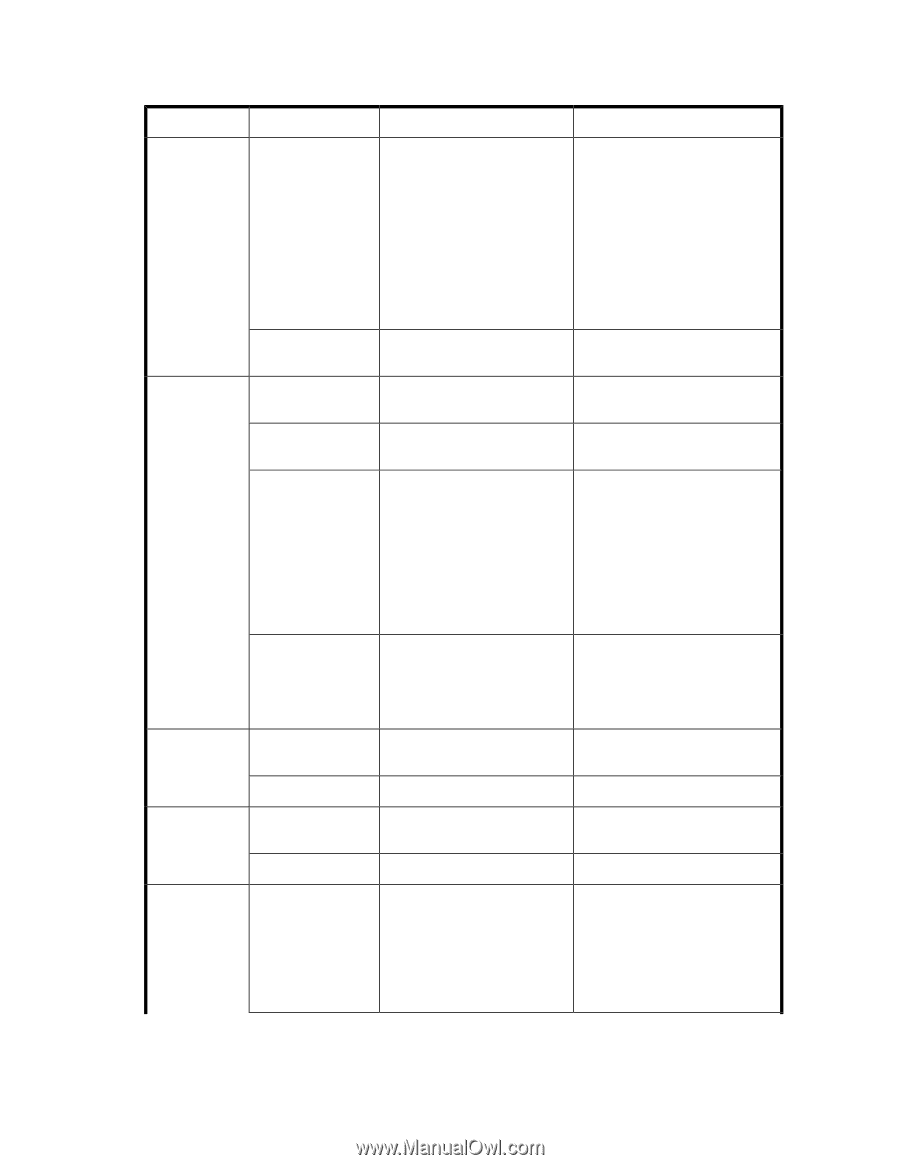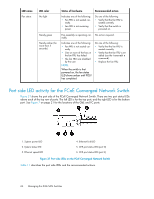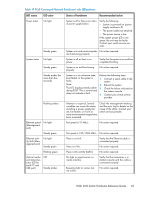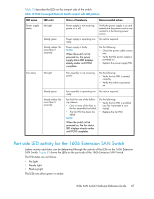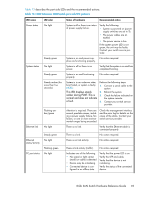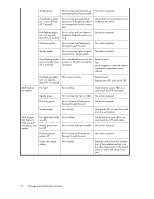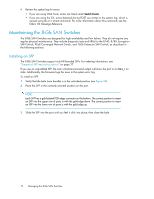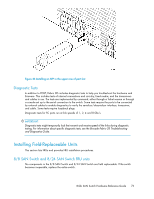HP StorageWorks 1606 HP StorageWorks 8GB SAN Switch hardware reference guide ( - Page 69
Table 13 1606 Extension SAN Switch port side LED patterns
 |
View all HP StorageWorks 1606 manuals
Add to My Manuals
Save this manual to your list of manuals |
Page 69 highlights
Table 13 describes the port side LEDs and the recommended actions. Table 13 1606 Extension SAN Switch port side LED patterns LED name Power status System status LED color No light Steady green No light Steady green Steady amber (for more than five seconds) Status of hardware Recommended action System is off or there is an internal power supply failure. Verify the following: • System is powered on (power supply switches are set to 1). • The power cables are attached. • The power source is live. If the system power LED is not green, the unit may be faulty. Contact your switch service provider. System is on and power sup- No action required. plies are functioning properly. System is off or there is no power. Verify that the system is on and has completed booting. System is on and functioning properly. No action required. System is in an unknown state, boot failed, or system is faulty. NOTE: This LED displays steady amber during POST. This is normal and does not indicate a fault. Perform the following steps: 1. Connect a serial cable to the system. 2. Reboot the system. 3. Check the failure indicated on the system console. 4. Contact your switch service provider. Flashing amber/green Ethernet link No light Ethernet status/activity FC port status Steady green No light Flashing green No light Attention is required. There are several possible causes, including a power supply failure, fan failure, or one or more environmental ranges being exceeded. Check the management interface and the error log for details on the cause of the status. Contact your switch service provider. There is no link. Verify that the Ethernet cable is connected properly. There is a link. No action required. There is no link activity. No action required. There is link activity (traffic). No action required. Indicates one of the following: • No signal or light carrier (media or cable) is detected. • Device may be initializing. • Connected device is configured in an offline state. Verify that the power LED is on. Verify the SFP and cable. Verify that the device is not initializing. Verify the status of the connected device. 8-Gb SAN Switch Hardware Reference Guide 69