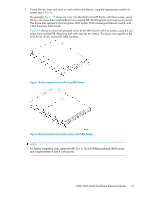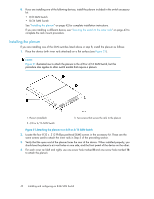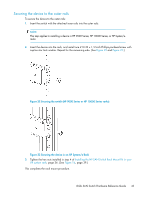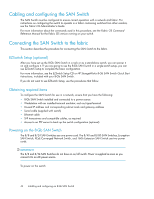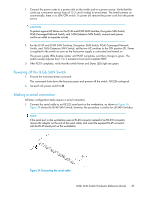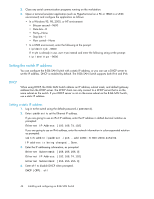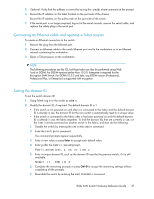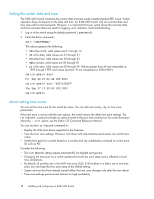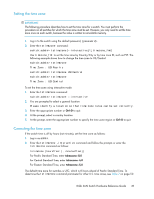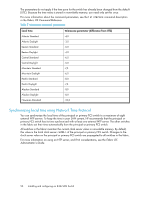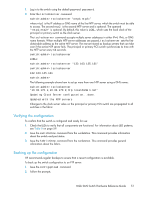HP StorageWorks 1606 HP StorageWorks 8GB SAN Switch hardware reference guide ( - Page 46
Setting the switch IP address, DHCP
 |
View all HP StorageWorks 1606 manuals
Add to My Manuals
Save this manual to your list of manuals |
Page 46 highlights
2. Close any serial communication programs running on the workstation. 3. Open a terminal emulator application (such as HyperTerminal on a PC or TERM in a UNIX environment) and configure the application as follows: • In a Windows 95, 98, 2000, or NT environment: • Bits per second-9600 • Data bits-8 • Parity-None • Stop bits-1 • Flow control-None • In a UNIX environment, enter the following at the prompt: tip/dev/ttyb -9600 If ttyb is already in use, use ttya instead and enter the following string at the prompt: tip /dev/ttya -9600 Setting the switch IP address You can configure the 8-Gb SAN Switch with a static IP address, or you can use a DHCP server to set the IP address. DHCP is enabled by default. The 8-Gb SAN Switch supports both IPv4 and IPv6. DHCP When using DHCP, the 8-Gb SAN Switch obtains an IP address, subnet mask, and default gateway address from the DHCP server. The DHCP client can only connect to a DHCP server that is on the same subnet as the switch. If your DHCP server is not on the same subnet as the 8-Gb SAN Switch, use a static IP address. Setting a static IP address 1. Log in to the switch using the default password, (password). 2. Enter ipaddrset to set the Ethernet IP address. If you are going to use an IPv4 IP address, enter the IP address in dotted decimal notation as prompted: Ethernet IP Address: [192.168.74.102] If you are going to use an IPv6 address, enter the network information in colon-separated notation as prompted: switch:admin> ipaddrset -ipv6 --add 1080::8:800:200C:417A/64 IP address is being changed...Done. 3. Enter the IP addressing information, as prompted. Ethernet Subnetmask: [255.255.255.0] Ethernet IP Address: [192.168.74.102] Ethernet Subnetmask: [255.255.255.0] 4. Enter off to disable DHCP when prompted. DHCP [OFF]: off 46 Installing and configuring an 8-Gb SAN Switch