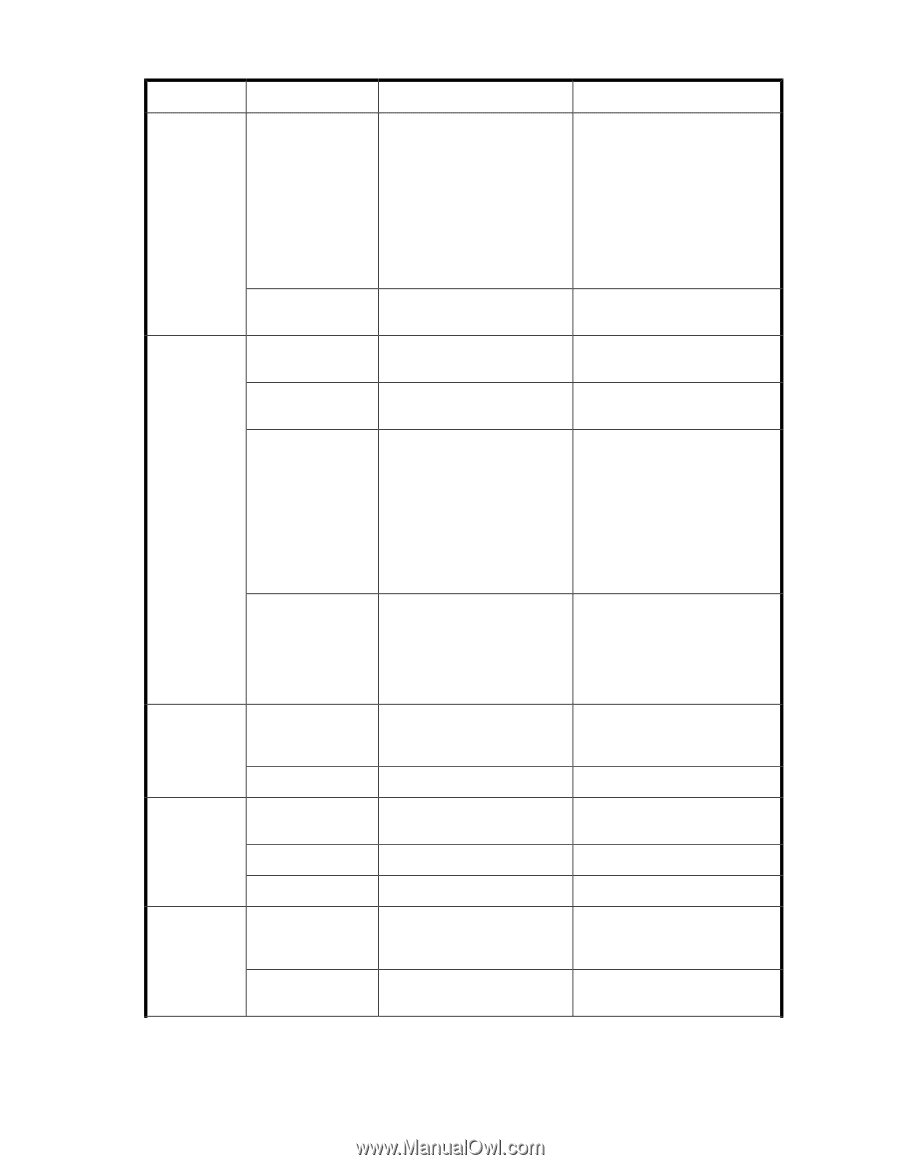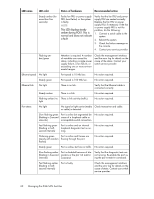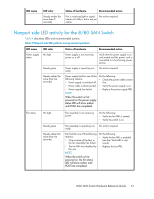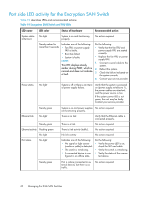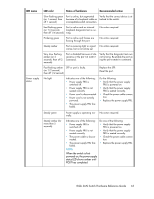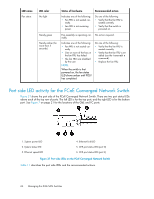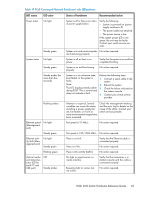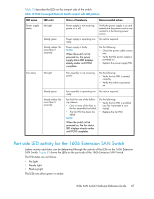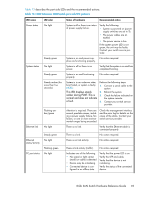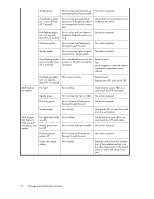HP StorageWorks 1606 HP StorageWorks 8GB SAN Switch hardware reference guide ( - Page 65
Table 11 FCoE Converged Network Switch port side LED patterns, ity/Link Man
 |
View all HP StorageWorks 1606 manuals
Add to My Manuals
Save this manual to your list of manuals |
Page 65 highlights
Table 11 FCoE Converged Network Switch port side LED patterns LED name Power status LED color No light Steady green System status No light Steady green Steady amber (for more than five seconds) Status of hardware Recommended action System is off or there is an internal power supply failure. Verify the following: • System is powered on (power supply switches to 1). • The power cables are attached. • The power source is live. If the system power LED is not green, the unit may be faulty. Contact your switch service provider. System is on and power supplies No action required. are functioning properly. System is off or there is no power. Verify that the system is on and has completed booting. System is on and functioning properly. No action required. System is in an unknown state, boot failed, or the system is faulty. Note: This LED displays steady amber during POST. This is normal and does not indicate a fault. Perform the following steps: 1. Connect a serial cable to the system. 2. Reboot the system. 3. Check the failure indicated on the system console. 4. Contact your switch service provider. Flashing amber Ethernet speed No light (Management port) Steady green Ethernet activity/Link (Management port) No light Steady green Blinking green Optical media port status (twocolor LED for each FC and CEE port) Off Steady amber Attention is required. Several variables can cause this status, including a power supply failure, fan failure, or if one or more environmental ranges have been exceeded. Check the management interface and the error log for details on the cause of the status. Contact your switch service provider. Port speed is 10 Mb/s. No action required. Port speed is 100/1000 Mb/s. No action required. There is no link. Verify that the Ethernet cable is connected properly. There is a link. No action required. There is link activity (traffic). No action required. No light or signal carrier on media interface Verify that the transceiver is installed correctly and the cable is connected correctly. Receiving light or carrier, but not online No action required. 8-Gb SAN Switch Hardware Reference Guide 65