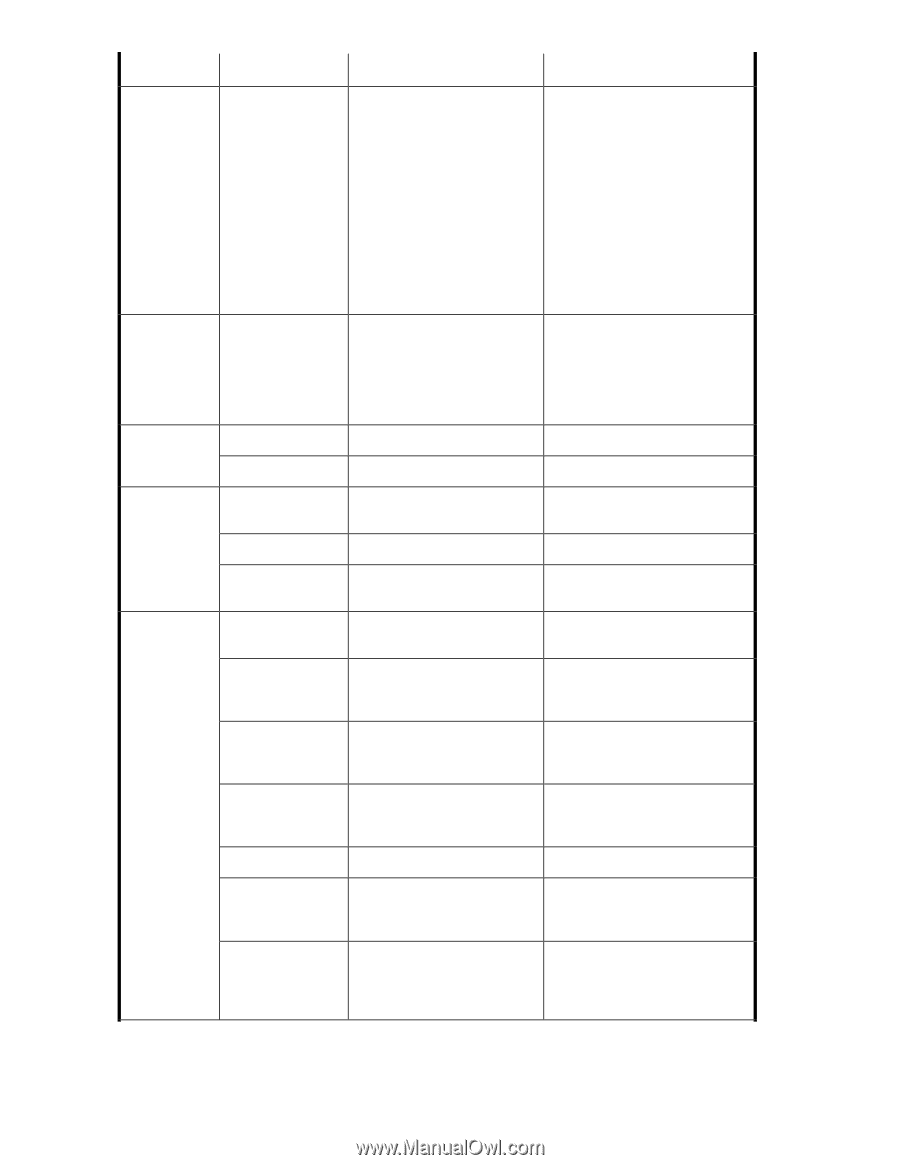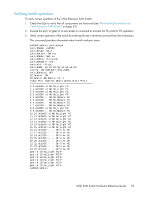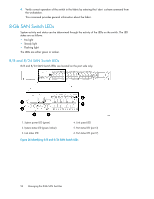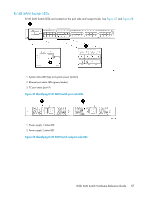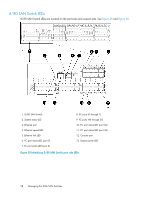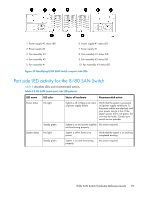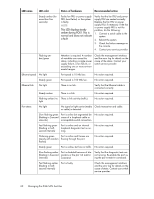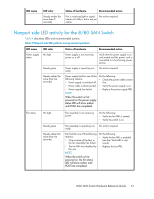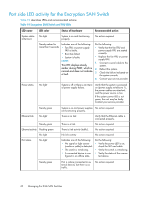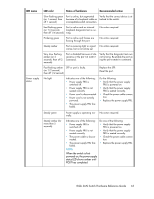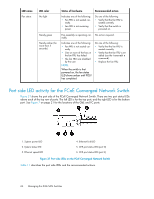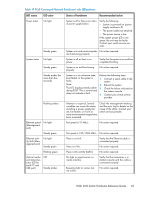HP StorageWorks 1606 HP StorageWorks 8GB SAN Switch hardware reference guide ( - Page 60
Recommended action, Status of hardware, LED color, LED name, This LED displays steady
 |
View all HP StorageWorks 1606 manuals
Add to My Manuals
Save this manual to your list of manuals |
Page 60 highlights
LED name LED color Steady amber (for more than five seconds) Status of hardware Recommended action Faulty fan FRU or power supply FRU, boot failed, or the system is faulty. NOTE: This LED displays steady amber during POST. This is normal and does not indicate a fault. Verify that the fan FRU and power supply FRU are seated correctly. Replace the fan FRU or power supply FRU, if necessary. If the fan or power supply FRU is not the problem, do the following: 1. Connect a serial cable to the system. 2. Reboot the system. 3. Check the failure message on the console. 4. Contact your service provider. Flashing amber/green Attention is required. A number of variables can cause this status, including a single power supply failure, a fan failure, or exceeding one or more environmental ranges. Check the management interface and the error log for details on the cause of the status. Contact your switch service provider. Ethernet speed No light Port speed is 10 Mb/sec. No action required. Steady green Port speed is 100 Mb/sec. No action required. Ethernet link No light There is no link. Verify that the Ethernet cable is connected correctly. Steady amber There is a link. No action required. Flashing amber/no There is link activity (traffic). light No action required. Port status No light No signal or light carrier (media Check transceiver and cable. or cable) is detected. Slow flashing green Port is online but segmented be- No action required. (flashing in 2-second cause of a loopback cable or intervals) incompatible switch connection. Fast flashing green (flashing in halfsecond intervals) Port is online and an internal loopback diagnostic test is running. No action required. Flickering green Port is online and frames are (steady with random flowing through the port. flashes) No action required. Steady green Port is online, but has no traffic. No action required. Slow flashing amber Port is disabled because of dia- Verify that the diagnostic tests are (flashing in 2-second gnostics or the portdisable not running. Re-enable the port us- intervals) command. ing the portenable command. Fast flashing amber Port is faulty. (flashing in halfsecond intervals) Check the management interface and the error log for details on the cause of status. Contact your switch service provider. 60 Managing the 8-Gb SAN Switches