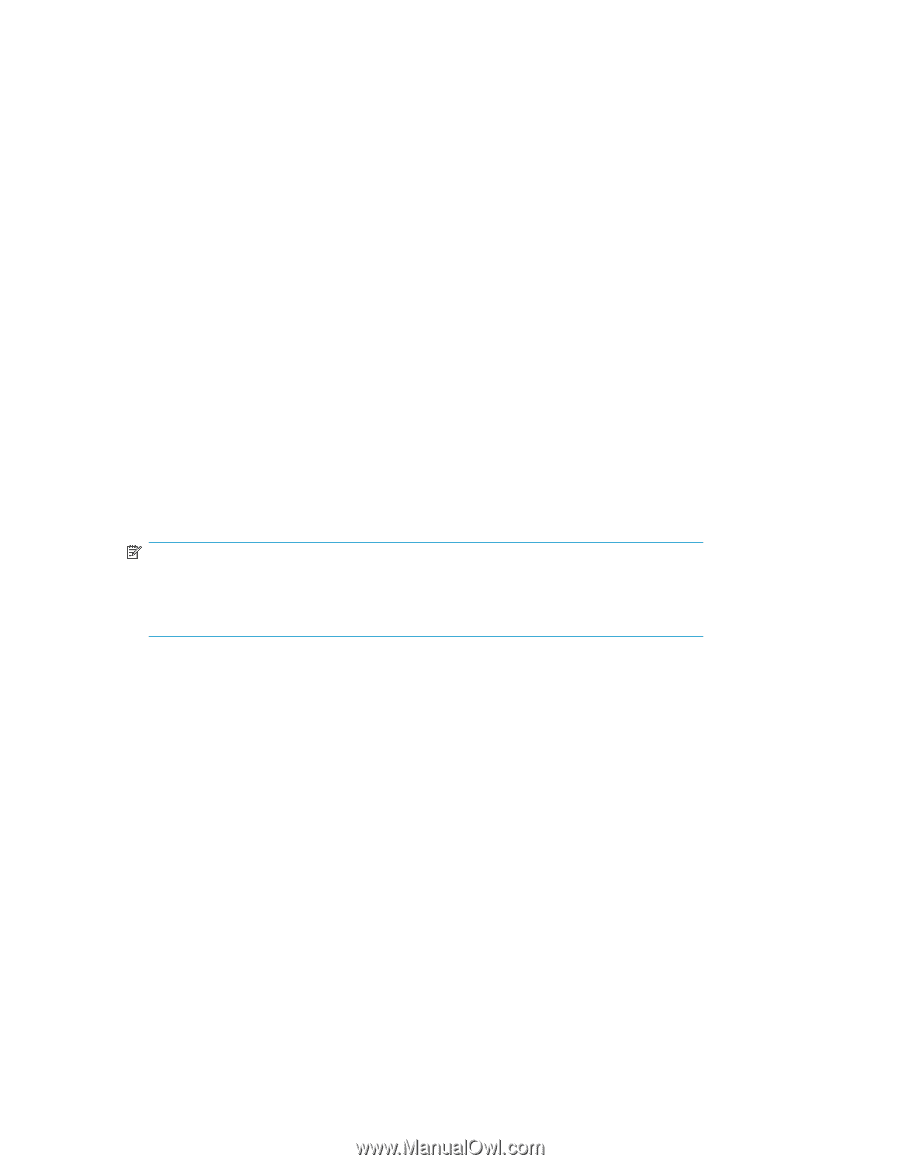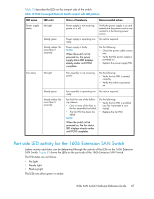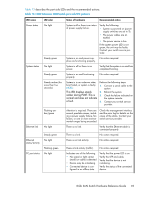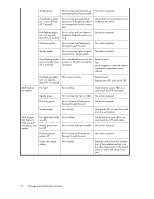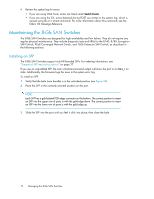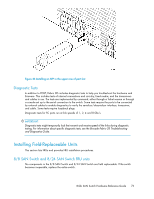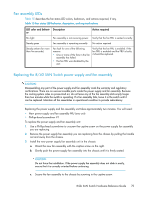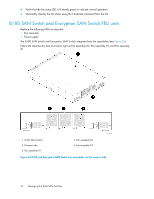HP StorageWorks 1606 HP StorageWorks 8GB SAN Switch hardware reference guide ( - Page 72
Maintaining the 8-Gb SAN Switches, Installing an SFP
 |
View all HP StorageWorks 1606 manuals
Add to My Manuals
Save this manual to your list of manuals |
Page 72 highlights
4. Review the system log for errors. • If you are using Web Tools, errors are listed under Switch Events. • If you are using the CLI, errors detected during POST are written to the system log, which is viewed using the errshow command. For more information about this command, see the Fabric OS Message Reference. Maintaining the 8-Gb SAN Switches The 8-Gb SAN Switches are designed for high availability and low failure. They do not require any regular physical maintenance. They include diagnostic tests and FRUs for the 8/40, 8/80, Encryption SAN Switch, FCoE Converged Network Switch, and 1606 Extension SAN Switch, as described in the following sections. Installing an SFP The 8-Gb SAN Switches support only HP-branded SFPs. For ordering information, see "Supported SFP transceiver options" on page 27. If you use an unqualified SFP, the switchshow command output will show the port in an Mod_Inv state. Additionally, the firmware logs the issue in the system error log. To install an SFP: 1. Verify that the bale (wire handle) is in the unlocked position (see Figure 34). 2. Place the SFP in the correctly oriented position on the port. NOTE: Each SFP has a gold-plated PCB-edge connector on the bottom. The correct position to insert an SFP into the upper row of ports is with the gold edge down. The correct position to insert an SFP into the lower row of ports is with the gold edge up. 3. Slide the SFP into the port until you feel it click into place; then close the bale. 72 Managing the 8-Gb SAN Switches