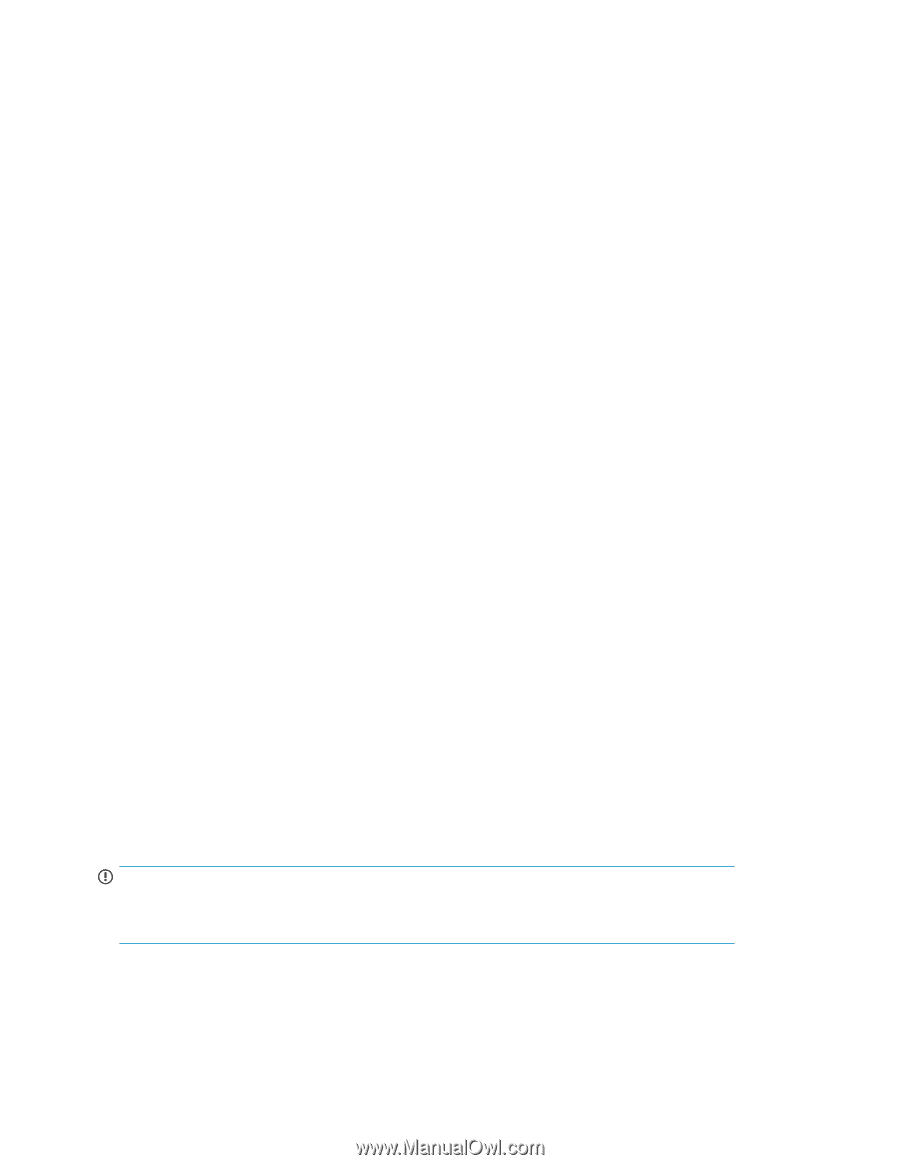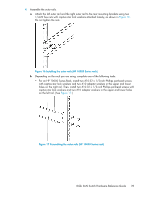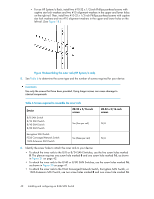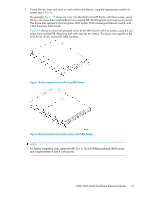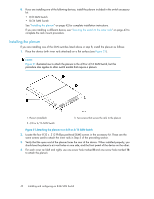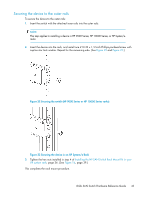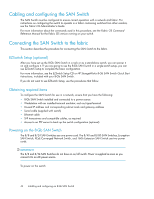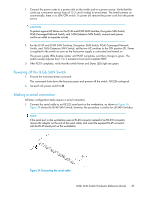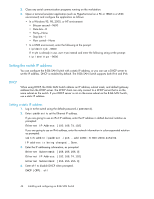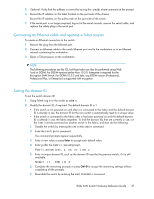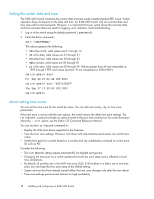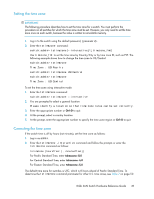HP StorageWorks 1606 HP StorageWorks 8GB SAN Switch hardware reference guide ( - Page 44
Cabling and configuring the SAN Switch, Connecting the SAN Switch to the fabric
 |
View all HP StorageWorks 1606 manuals
Add to My Manuals
Save this manual to your list of manuals |
Page 44 highlights
Cabling and configuring the SAN Switch The SAN Switch must be configured to ensure correct operation with a network and fabric. For instructions on configuring the switch to operate in a fabric containing switches from other vendors, see the Fabric OS Administrator's Guide. For more information about the commands used in this procedure, see the Fabric OS Command Reference Manual for the Fabric OS version running on your switch. Connecting the SAN Switch to the fabric This section describes the procedure for connecting the SAN Switch to the fabric. EZSwitch Setup (optional) After you have set up the 8-Gb SAN Switch in a rack or as a standalone switch, you can power it on and configure it. If you are going to use the 8-Gb SAN Switch in a single-switch setup, you can use EZSwitch Setup to complete the basic configuration. For more information, see the EZSwitch Setup CD or HP StorageWorks 8-Gb SAN Switch Quick Start Instructions, included with your 8-Gb SAN Switch. If you do not want to use EZSwitch Setup, use the procedures that follow. Obtaining required items To configure the SAN Switch for use in a network, ensure that you have the following: • 8-Gb SAN Switch installed and connected to a power source • Workstation with an installed terminal emulator, such as HyperTerminal • Unused IP address and corresponding subnet mask and gateway address • Serial cable (supplied with switch) • Ethernet cable • SFP transceivers and compatible cables, as required • Access to an FTP server to back up the switch configuration (optional) Powering on the 8-Gb SAN Switch The 8/8 and 8/24 SAN Switches use one power cord. The 8/40 and 8/80 SAN Switches, Encryption SAN Switch, FCoE Converged Network Switch, and 1606 Extension SAN Switch use two power cords. IMPORTANT: The 8/8 and 8/24 SAN Switches do not have an on/off switch. Power is supplied as soon as you connect it to an AC power source. To power on the switch: 44 Installing and configuring an 8-Gb SAN Switch