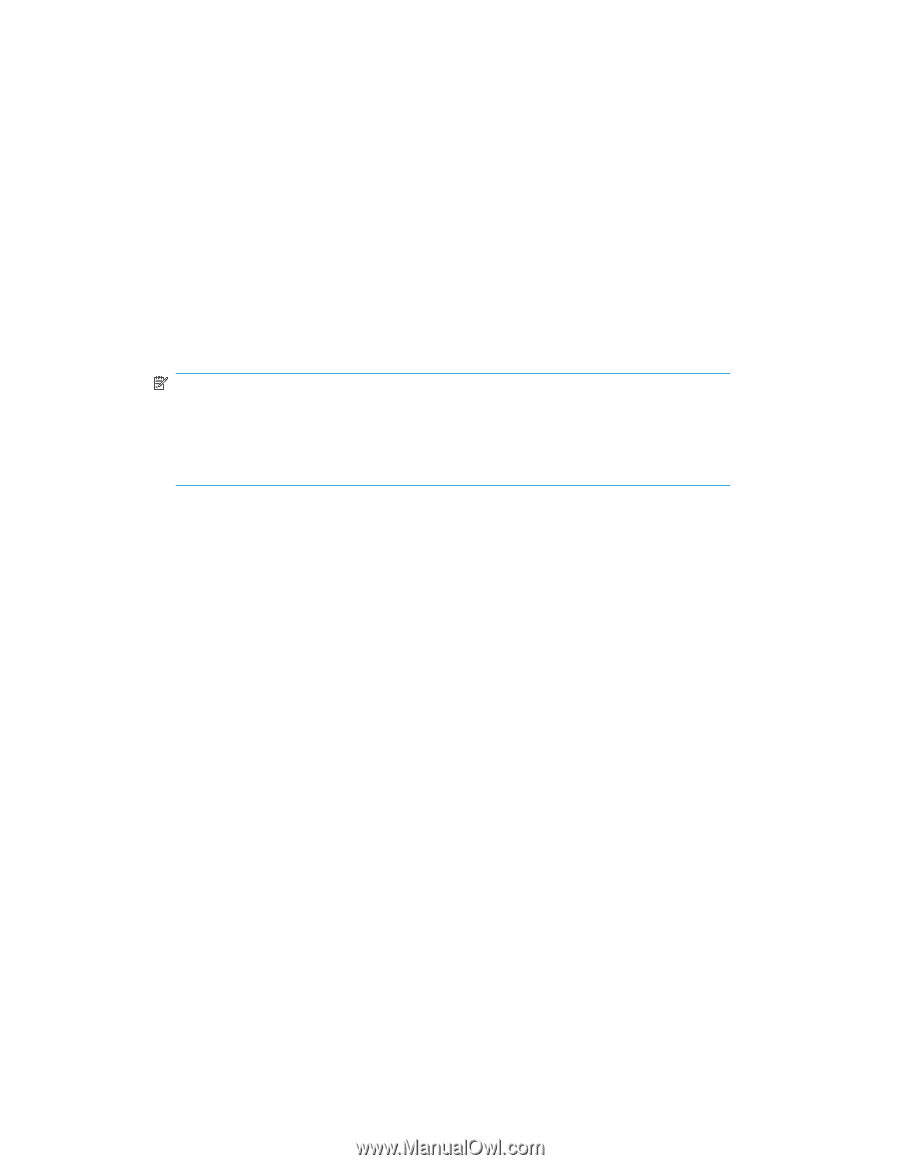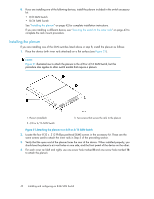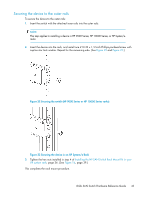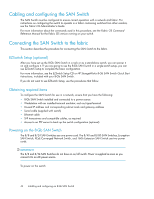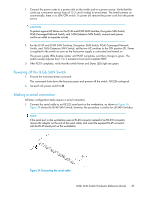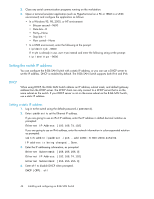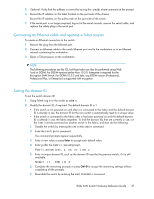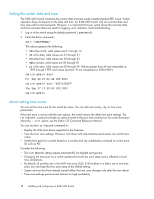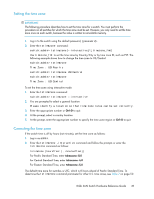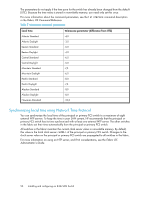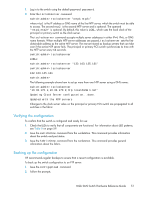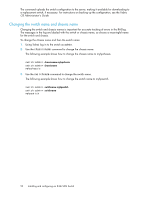HP StorageWorks 1606 HP StorageWorks 8GB SAN Switch hardware reference guide ( - Page 47
Connecting an Ethernet cable and opening a Telnet session, Setting the domain ID
 |
View all HP StorageWorks 1606 manuals
Add to My Manuals
Save this manual to your list of manuals |
Page 47 highlights
5. Optional: Verify that the address is correct by issuing the ipaddrshow command at the prompt. 6. Record the IP address on the label located on the port side of the chassis. Record the IP address on the pull-out tab on the port side of the switch. 7. If the serial port is no longer required, log out of the serial console, remove the serial cable, and replace the safety plug in the serial port. Connecting an Ethernet cable and opening a Telnet session To create an Ethernet connection to the switch: 1. Remove the plug from the Ethernet port. 2. Connect an Ethernet cable to the switch Ethernet port and to the workstation or to an Ethernet network containing the workstation. 3. Open a Telnet session on the workstation. NOTE: The following procedures use the CLI, but these tasks can also be performed using Web Tools or DCFM. For DCFM versions earlier than 10.3.0, Enterprise is required for the Encryption SAN Switch. For DCFM 10.3.0 and later, any DCFM version (Professional, Professional Plus, or Enterprise) is supported with encryption. Setting the domain ID To set the switch domain ID: 1. Using Telnet, log in to the switch as admin. 2. Modify the domain ID, if required. The default domain ID is 1. • If the switch is not powered on until after it is connected to the fabric and the default domain ID is already in use, the domain ID for the new switch is automatically reset to a unique value. • If the switch is connected to the fabric after it has been powered on and the default domain ID is already in use, the fabric segments. To find the domain IDs that are currently in use, run the fabricshow command on another switch in the fabric, and then do the following: 1. Disable the switch by entering the switchdisable command. 2. Enter the configure command. The command prompts appear sequentially. 3. Enter a new value or press Enter to accept each default value. 4. Enter y after the Fabric param prompt: Fabric param (yes, y, no, n): [no] y 5. Enter a unique domain ID, such as the domain ID used by the previous switch, if it is still available: Domain: (1 ..239) [1] 3 6. Complete the remaining prompts or press Ctrl+D to accept the remaining settings without completing all the prompts. 7. Re-enable the switch by entering the switchenable command. 8-Gb SAN Switch Hardware Reference Guide 47