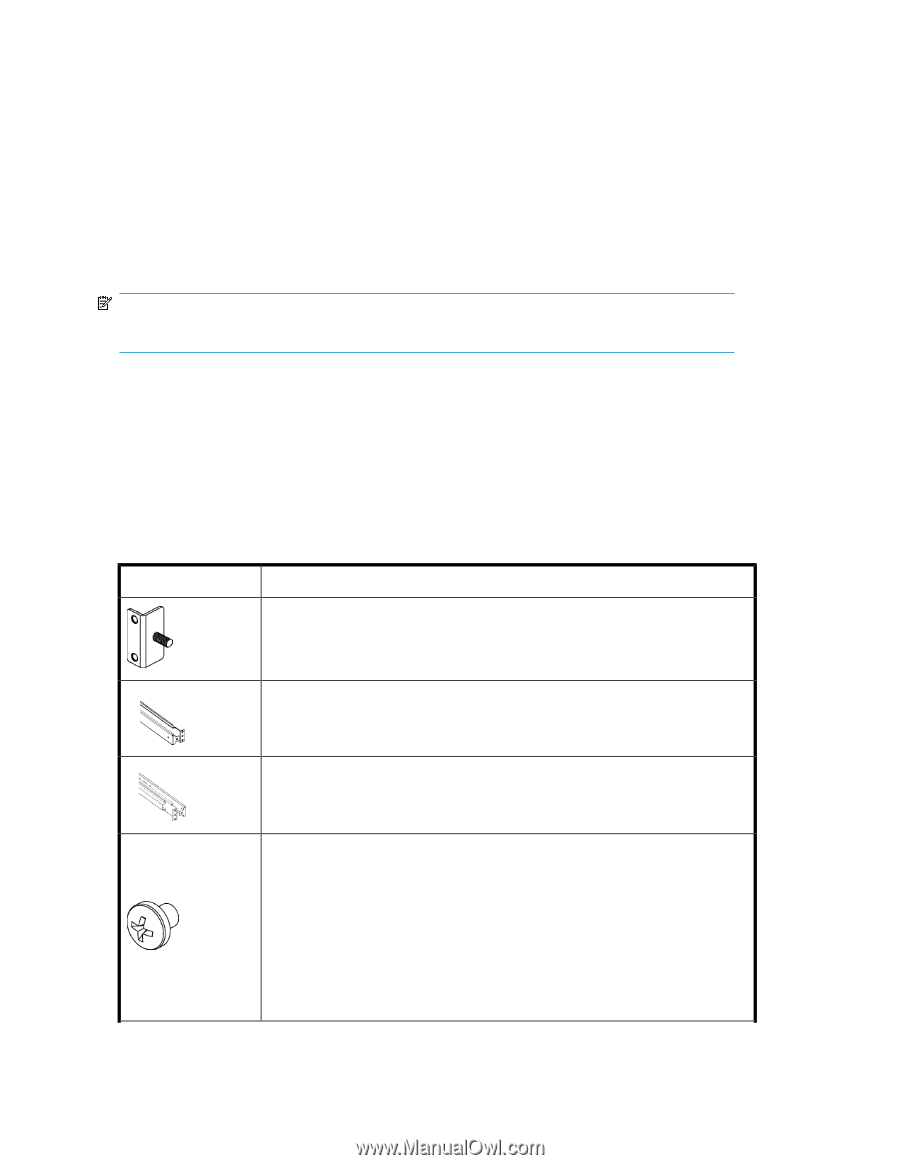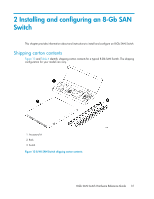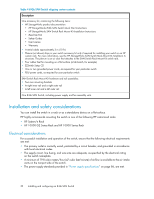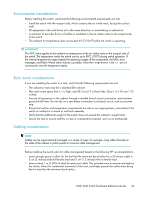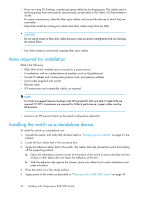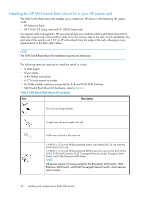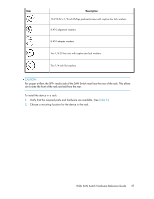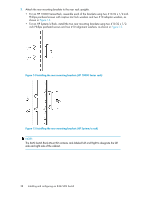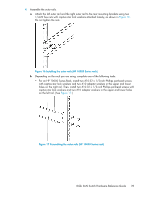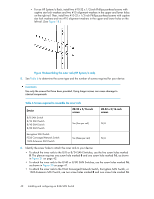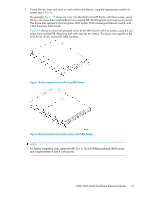HP StorageWorks 1606 HP StorageWorks 8GB SAN Switch hardware reference guide ( - Page 36
Installing the HP SAN Switch Rack Mount Kit in your HP custom rack
 |
View all HP StorageWorks 1606 manuals
Add to My Manuals
Save this manual to your list of manuals |
Page 36 highlights
Installing the HP SAN Switch Rack Mount Kit in your HP custom rack The SAN Switch Rack Mount Kit enables you to install your HP device in the following HP custom racks: • HP System/e Rack • HP 10000 G2 Series rack and HP 10000 Series rack For optimal cable management, HP recommends that you install the SAN Switch Rack Mount Kit to allow the nonport side of the switch to slide out of the cool-air side of the rack. In this installation, the port side of the switch is set 12.7 cm (5 inches) back from the edge of the rack, allowing a more gradual bend in the fiber optic cables. NOTE: The SAN Switch Rack Mount Kit installation requires one technician. The following items are required to install the switch in a rack: • A SAN Switch • Power cables • A #2 Phillips screwdriver • A 7/16-inch wrench or socket • For 8-Gb models, a plenum is required for 8/8 and 8/24 SAN Switches • SAN Switch Rack Mount Kit hardware, listed in Table 5 Table 5 SAN Switch Rack Mount Kit hardware Item Description Two rear mounting brackets A right inner rail and a right outer rail A left inner rail and a left outer rail 14 #8-32 x 3/16-inch Phillips panhead screws with thread lock, for use with the SAN Switch 2/32 only 14 #8-32 x 5/16-inch Phillips panhead SEMS screws for use with the 8/8, 8/24, 8/40, 8/80 SAN Switches, FCoE Converged Network Switch, Encryption SAN Switch, and 1606 Extension SAN Switch NOTE: All devices require 10 screws except for the Encryption SAN Switch, 1606 Extension SAN Switch, and FCoE Converged Network Switch, which require only 6 screws. 36 Installing and configuring an 8-Gb SAN Switch