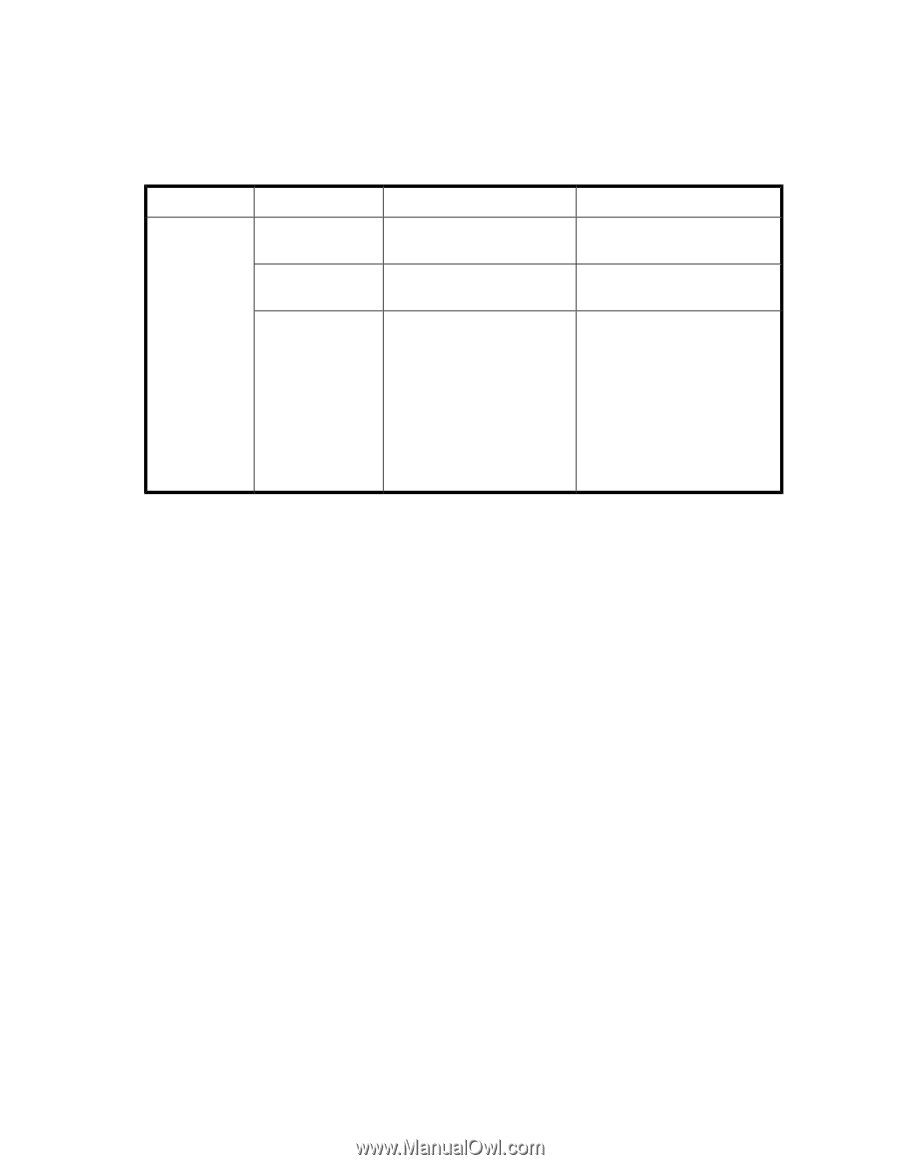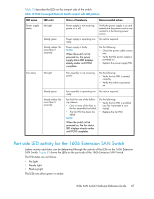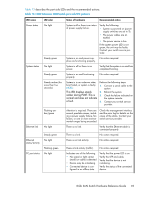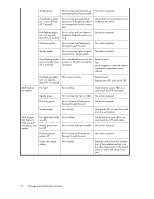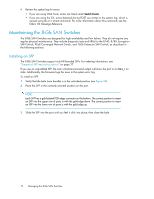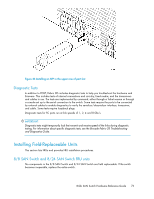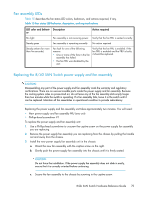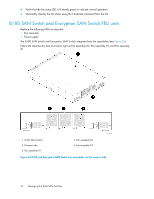HP StorageWorks 1606 HP StorageWorks 8GB SAN Switch hardware reference guide ( - Page 71
Nonport side LED activity for the 1606 Extension SAN Switch, Interpreting POST results
 |
View all HP StorageWorks 1606 manuals
Add to My Manuals
Save this manual to your list of manuals |
Page 71 highlights
Nonport side LED activity for the 1606 Extension SAN Switch The LEDs on the nonport side of the 1606 Extension SAN Switch are shown in Figure 11. Table 14 describes the nonport side LEDs and the recommended actions. Table 14 1606 Extension SAN Switch nonport side LED patterns LED name LED color Power supply No light status/fan status Steady green Flashing green Status of hardware Recommended action Power supply is not seated cor- Verify that the power supply is rectly. seated correctly. System is on and power sup- No action required. plies are functioning properly. A fault has occurred in the FRU. Do the following: • Check the power cable connection. • Verify that the power supply is powered on. • Use the psshow and fanshow commands to determine the source of the fault. • Replace the power supply FRU. Interpreting POST results POST is a system check that is performed each time the switch is powered on, rebooted, or reset, and during which the LEDs flash different colors. To determine if POST completed successfully and whether any errors were detected: 1. Verify that the LEDs on the switch indicate that all components are healthy. (LED patterns are described in Table 8 on page 59 and Table 9 on page 61.) If one or more LEDs do not display a healthy state, do the following: a. Verify that the LEDs are not set to beacon (this can be determined through the switchshow command or Web Tools). For information about how to turn beaconing on and off, see the Fabric OS Administrator's Guide or the Web Tools Administrator's Guide. b. Follow the recommended action for the observed LED behavior, as listed in Table 8 and Table 9. 2. Verify that the switch prompt appears on the terminal of a computer workstation that is connected to the switch. If the prompt does not appear when POST completes, press Enter. If the prompt still does not appear, open another Telnet session or access the switch through another management tool. If this is not successful, the switch did not successfully complete POST. Contact the switch supplier. 3. Using either Web Tools or the CLI, verify that the diagnostic status for all ports in the switch is OK. • If you are using Web Tools, select Port Admin or Status to display information about the ports. • If you are using the CLI, use the diagshow command. 8-Gb SAN Switch Hardware Reference Guide 71