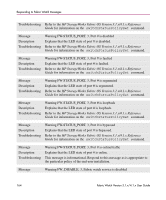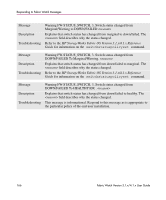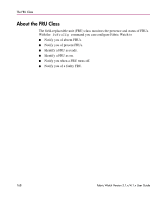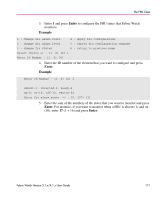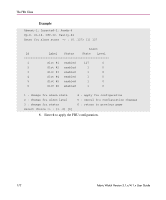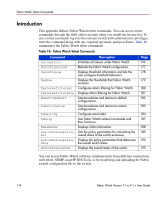HP StorageWorks MSA 2/8 HP StorageWorks Fabric Watch V3.1.x/4.1.x User Guide ( - Page 169
Using the FRU Class, Using Fabric Watch with Web Tools
 |
View all HP StorageWorks MSA 2/8 manuals
Add to My Manuals
Save this manual to your list of manuals |
Page 169 highlights
The FRU Class Using the FRU Class You can configure the FRU class at the CLI and with Web Tools in much the same way that you configure other Fabric Watch classes. Web Tools presents the FRU class in the Fabric View window with all other classes. To configure the FRU class with Web Tools, refer to "Using Fabric Watch with Web Tools" on page 87. Perform the following steps to configure the FRU class with the CLI: 1. Enter the fwFruCfg command at the prompt and press Enter. Example admin> fwfrucfg 1 : Slot 2 : Power Supply 3 : Fan 4 : WWN 5 : Configure All 6 : Set All to Default 7 : Quit Select an item => : (1..7) [7] Fabric Watch Version 3.1.x/4.1.x User Guide 169
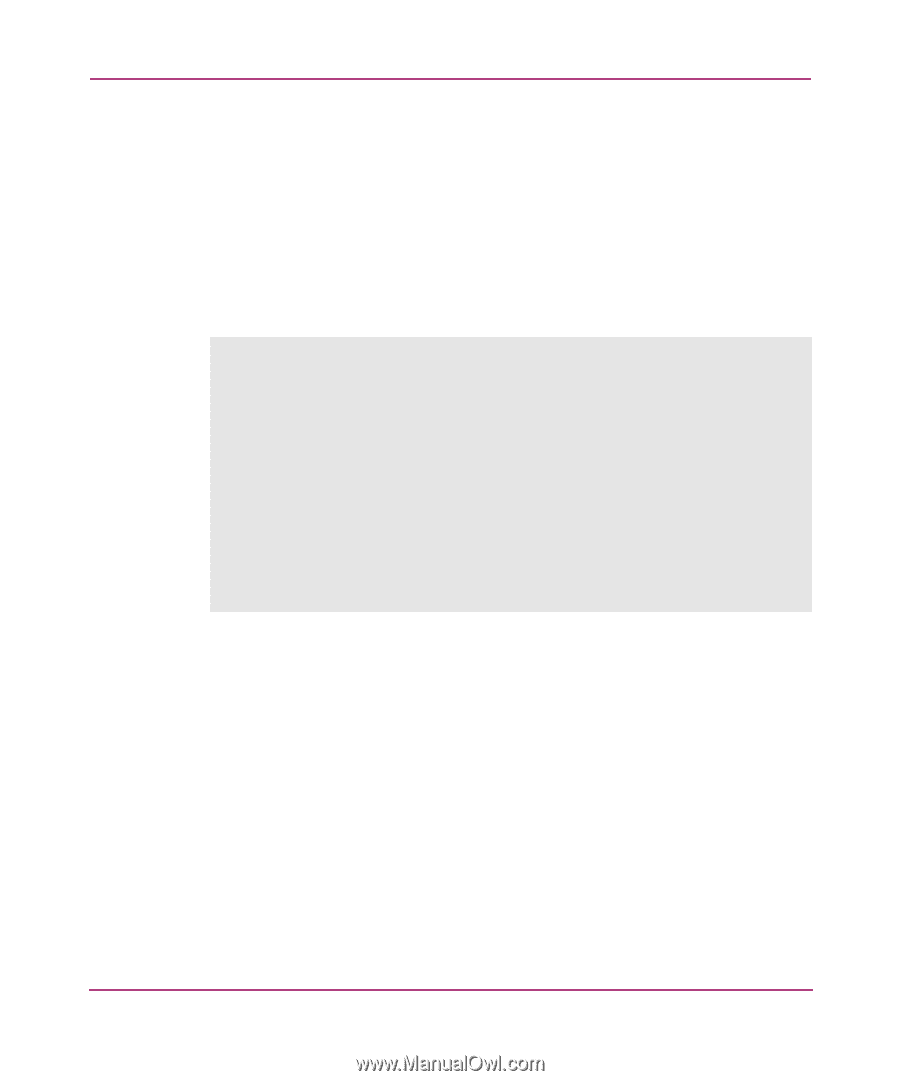
The FRU Class
169
Fabric Watch Version 3.1.x/4.1.x User Guide
Using the FRU Class
You can configure the FRU class at the CLI and with Web Tools in much the same
way that you configure other Fabric Watch classes. Web Tools presents the FRU
class in the Fabric View window with all other classes. To configure the FRU class
with Web Tools, refer to “
Using Fabric Watch with Web Tools
” on page 87.
Perform the following steps to configure the FRU class with the CLI:
1.
Enter the
fwFruCfg
command at the prompt and press
Enter
.
Example
admin> fwfrucfg
1
: Slot
2
: Power Supply
3
: Fan
4
: WWN
5
: Configure All
6
: Set All to Default
7
: Quit
Select an item
=> : (1..7) [7]