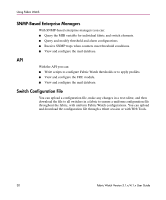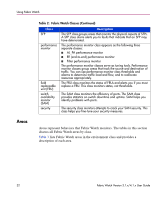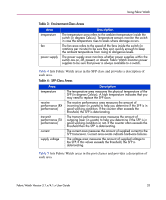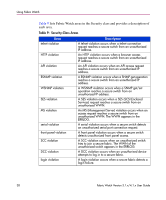HP StorageWorks MSA 2/8 HP StorageWorks Fabric Watch V3.1.x/4.1.x User Guide ( - Page 33
Table 3: Environment-Class Areas, Table 4: SFP-Class Areas
 |
View all HP StorageWorks MSA 2/8 manuals
Add to My Manuals
Save this manual to your list of manuals |
Page 33 highlights
Using Fabric Watch Table 3: Environment-Class Areas Area temperature fan power supply Description The temperature area refers to the ambient temperature inside the switch (in degrees Celsius). Temperature sensors monitor the switch in case the temperature rises to levels where damage occurs. The fan area refers to the speed of the fans inside the switch (in rotations per minute) to be sure they spin quickly enough to keep the ambient temperature from rising to dangerous levels. The power supply area monitors whether power supplies within the switch are on, off, present, or absent. Fabric Watch monitors power supplies to be sure that power is always available to a switch. Table 4 lists Fabric Watch areas in the SFP class and provides a description of each area. Table 4: SFP-Class Areas Area temperature receive performance (RX performance) transmit performance (TX performance) current supply voltage Description The temperature area measures the physical temperature of the SFP (in degrees Celsius). A high temperature indicates that you may need to replace the SFP soon. The receive performance area measures the amount of incoming laser (in µwatts) to help you determine if the SFP is in good working condition. If the counter often exceeds the threshold, the SFP is deteriorating. The transmit performance area measures the amount of outgoing laser (in µwatts) to help you determine if the SFP is in good working condition or not. If the counter often exceeds the threshold then the SFP is deteriorating. The current area measures the amount of supplied current to the SFP transceiver. Current area events indicate hardware failures. The voltage area measures the amount of supplied voltage to the SFP. If this values exceeds the threshold, the SFP is deteriorating. Table 5 lists Fabric Watch areas in the port classes and provides a description of each area. Fabric Watch Version 3.1.x/4.1.x User Guide 33