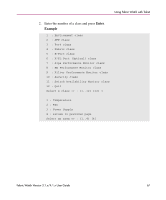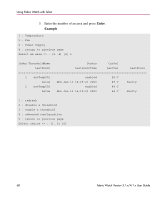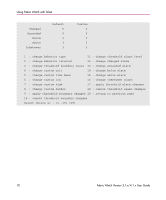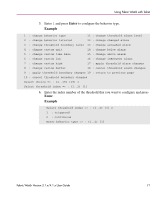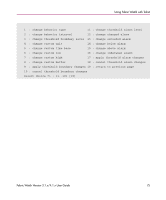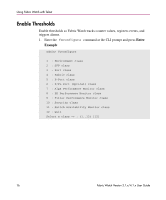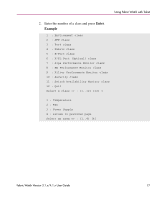HP StorageWorks MSA 2/8 HP StorageWorks Fabric Watch V3.1.x/4.1.x User Guide ( - Page 72
task. If you selected continuous behavior, proceed
 |
View all HP StorageWorks MSA 2/8 manuals
Add to My Manuals
Save this manual to your list of manuals |
Page 72 highlights
Using Fabric Watch with Telnet 7. Enter the number of the behavior that you want to apply to the threshold and press Enter. If you selected triggered behavior then you have completed this task. If you selected continuous behavior, proceed with step 8. Example 1 : triggered 2 : continuous Enter behavior type => : (1..2) [1] 2 Index ThresholdName 1 envTemp001 2 envTemp002 BehaviorType Triggered Continuous BehaviorInt 1 1 Threshold boundary level is set at : Custom Default Custom Unit C C Time base Low 0 60 High 67 67 BufSize 10 3 Threshold alarm level is set at : Default Errlog-1, SnmpTrap-2, RapiTrap-8 EmailAlert-16 Valid alarm matrix is 27 Changed Exceeded Below Above InBetween Default 0 0 3 3 3 Custom 0 0 3 3 3 72 Fabric Watch Version 3.1.x/4.1.x User Guide