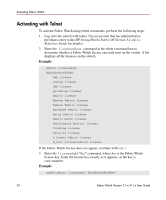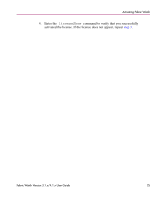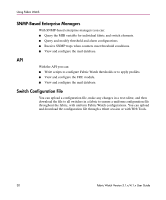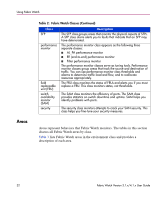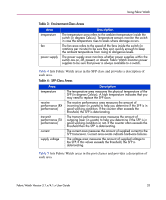HP StorageWorks MSA 2/8 HP StorageWorks Fabric Watch V3.1.x/4.1.x User Guide ( - Page 28
Introduction, If a value exceeds an acceptable range.
 |
View all HP StorageWorks MSA 2/8 manuals
Add to My Manuals
Save this manual to your list of manuals |
Page 28 highlights
Using Fabric Watch Introduction When you activate Fabric Watch, the software begins to run and uses default settings. You cannot alter the default settings. To customize Fabric Watch, you must assign custom settings and configure Fabric Watch to use those settings. Fabric Watch lets you monitor: 1. If a value changes. 2. If a value exceeds a limit. 3. If a value exceeds an acceptable range. To use Fabric Watch, you must: ■ Choose elements that you want to monitor. ■ Place limits on the acceptable values of those elements (configure threshold boundaries). Note: This step only applies to preceding items 2 and 3. ■ Choose how frequently Fabric Watch identifies unacceptable values (configure threshold behaviors). ■ Choose if and how Fabric Watch alerts you to errant values (configure alarms). Note: Alarms will only occur after you configure the fwalarmsfilterset command to 1. For more information, refer to fwalarmsfilterset on page 180. ■ Enable the thresholds that you configured. Note: For step-by-step instructions for how to use Fabric Watch, refer to the UI-specific Using chapters (chapters 3 through 8) in this book. 28 Fabric Watch Version 3.1.x/4.1.x User Guide