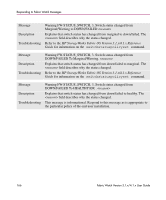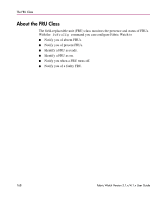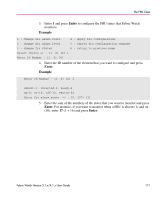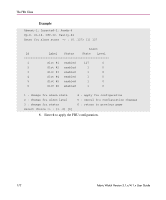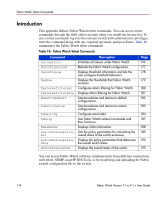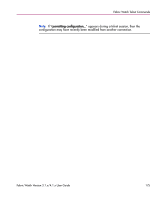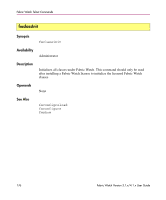HP StorageWorks MSA 2/8 HP StorageWorks Fabric Watch V3.1.x/4.1.x User Guide ( - Page 171
Enter the sum of the numbers of the states that you want to monitor and press, 16 and press
 |
View all HP StorageWorks MSA 2/8 manuals
Add to My Manuals
Save this manual to your list of manuals |
Page 171 highlights
The FRU Class 3. Enter 1 and press Enter to configure the FRU states that Fabric Watch monitors. Example 1 : change fru alarm state 4 : apply fru configuration 2 : change fru alarm level 5 : cancel fru configuration changes 3 : change fru status 6 : return to previous page Select choice => : (1..6) [6] 1 Enter Id Number : (1..6) [6] 4. Enter the ID number of the element that you want to configure and press Enter. Example Enter Id Number : (1..6) [6] 1 Absent-1, Inserted-2, Ready-4 Up-8, On-16, Off-32, Faulty-64 Enter fru alarm state => : (0..127) [1] 5. Enter the sum of the numbers of the states that you want to monitor and press Enter. For instance, if you want to monitor when a FRU is absent (1) and on (16), enter 17 (1 + 16) and press Enter. Fabric Watch Version 3.1.x/4.1.x User Guide 171