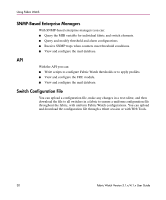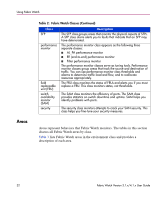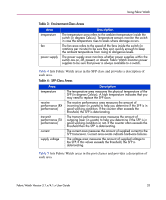HP StorageWorks MSA 2/8 HP StorageWorks Fabric Watch V3.1.x/4.1.x User Guide ( - Page 31
Elements, Classes, Table 2: Fabric Watch Classes
 |
View all HP StorageWorks MSA 2/8 manuals
Add to My Manuals
Save this manual to your list of manuals |
Page 31 highlights
Using Fabric Watch Elements Fabric Watch defines an element as any fabric or switch component that the software monitors. To monitor elements, Fabric Watch categorizes them into areas, and further groups areas into classes. Each element maps to an index number, therefore all elements can be identified in terms of class, area, and index number. Classes Classes, or agents, serve as high-level categories of elements. Table 2 discusses the classes into which Fabric Watch groups all switch and fabric elements. Table 2: Fabric Watch Classes Class fabric environment port Description The fabric class groups areas that deal with potential problems that arise between devices. The fabric class includes ISL details, zoning, and traffic. A fabric-class alarm alerts you to problems or potential problems with interconnectivity. The environment class groups areas that deal with the physical environment inside a switch. Specifically, the environment class encompasses the ambient temperature of the switch, the speed of the fans within the switch, and the functionality and presence of power supplies. An environment-class alarm alerts you to problems or potential problems with temperature and power. The port class appears as the following three separate classes: ■ Port class ■ E_Port class ■ F/FL_Port class Port classes are area-based (not element-based), which means that every element under an area has the same threshold and alarm settings. For instance, if you have three E_Ports, each port uses the same thresholds and alarms. Multiple port classes let you set thresholds for different types of ports so that when a port changes to a different type, Fabric Watch monitors the behavior of the port based on the new type. For instance, you can configure thresholds for E_Ports and for F/FL_Ports. You can then disconnect a JBOD from a port and connect a switch (changing the port from an F_Port to an E_Port), and Fabric Watch automatically begins to monitor the new E_Port as it does the other E_Ports. Fabric Watch Version 3.1.x/4.1.x User Guide 31