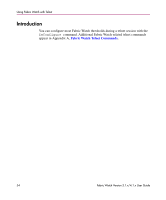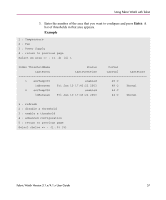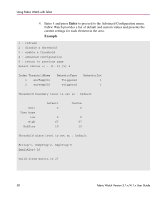HP StorageWorks MSA 2/8 HP StorageWorks Fabric Watch V3.1.x/4.1.x User Guide ( - Page 57
Enter the number of the area that you want to con and press
 |
View all HP StorageWorks MSA 2/8 manuals
Add to My Manuals
Save this manual to your list of manuals |
Page 57 highlights
Using Fabric Watch with Telnet 3. Enter the number of the area that you want to configure and press Enter. A list of thresholds in that area appears. Example 1 : Temperature 2 : Fan 3 : Power Supply 4 : return to previous page Select an area => : (1..4) [4] 1 Index ThresholdName Status CurVal LastEvent LasteventTime LastVal LastState 1 envTemp001 enabled 49 C inBetween Fri Jan 10 17:43:22 2003 49 C Normal 2 envTemp002 enabled 44 C inBetween Fri Jan 10 17:43:22 2003 44 C Normal 1 : refresh 2 : disable a threshold 3 : enable a threshold 4 : advanced configuration 5 : return to previous page Select choice => : (1..5) [5] Fabric Watch Version 3.1.x/4.1.x User Guide 57

Using Fabric Watch with Telnet
57
Fabric Watch Version 3.1.x/4.1.x User Guide
3.
Enter the number of the area that you want to configure and press
Enter
. A
list of thresholds in that area appears.
Example
1 : Temperature
2 : Fan
3 : Power Supply
4 : return to previous page
Select an area => : (1..4) [4] 1
Index ThresholdName
Status
CurVal
LastEvent
LasteventTime
LastVal
LastState
=============================================================================
1
envTemp001
enabled
49 C
inBetween
Fri Jan 10 17:43:22 2003
49 C
Normal
2
envTemp002
enabled
44 C
inBetween
Fri Jan 10 17:43:22 2003
44 C
Normal
1 : refresh
2 : disable a threshold
3 : enable a threshold
4 : advanced configuration
5 : return to previous page
Select choice => : (1..5) [5]