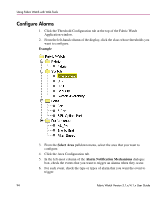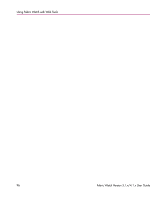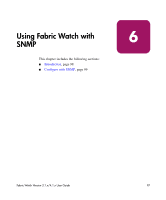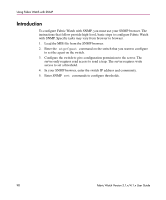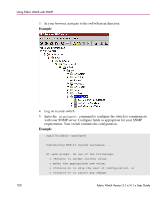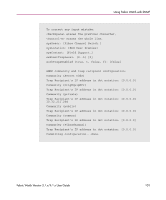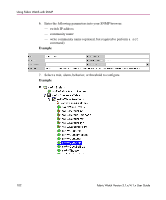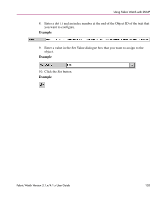HP StorageWorks MSA 2/8 HP StorageWorks Fabric Watch V3.1.x/4.1.x User Guide ( - Page 98
Introduction, server only requires read access to send a trap. The server requires write
 |
View all HP StorageWorks MSA 2/8 manuals
Add to My Manuals
Save this manual to your list of manuals |
Page 98 highlights
Using Fabric Watch with SNMP Introduction To configure Fabric Watch with SNMP, you must use your SNMP browser. The instructions that follow provide high-level, basic steps to configure Fabric Watch with SNMP. Specific tasks may vary from browser to browser. 1. Load the MIB file from the SNMP browser. 2. Enter the atgcfgset command on the switch that you want to configure to set the agent on the switch. 3. Configure the switch to give configuration permission to the server. The server only requires read access to send a trap. The server requires write access to set a threshold. 4. In your SNMP browser, enter the switch IP address and community. 5. Enter SNMP set commands to configure thresholds. 98 Fabric Watch Version 3.1.x/4.1.x User Guide