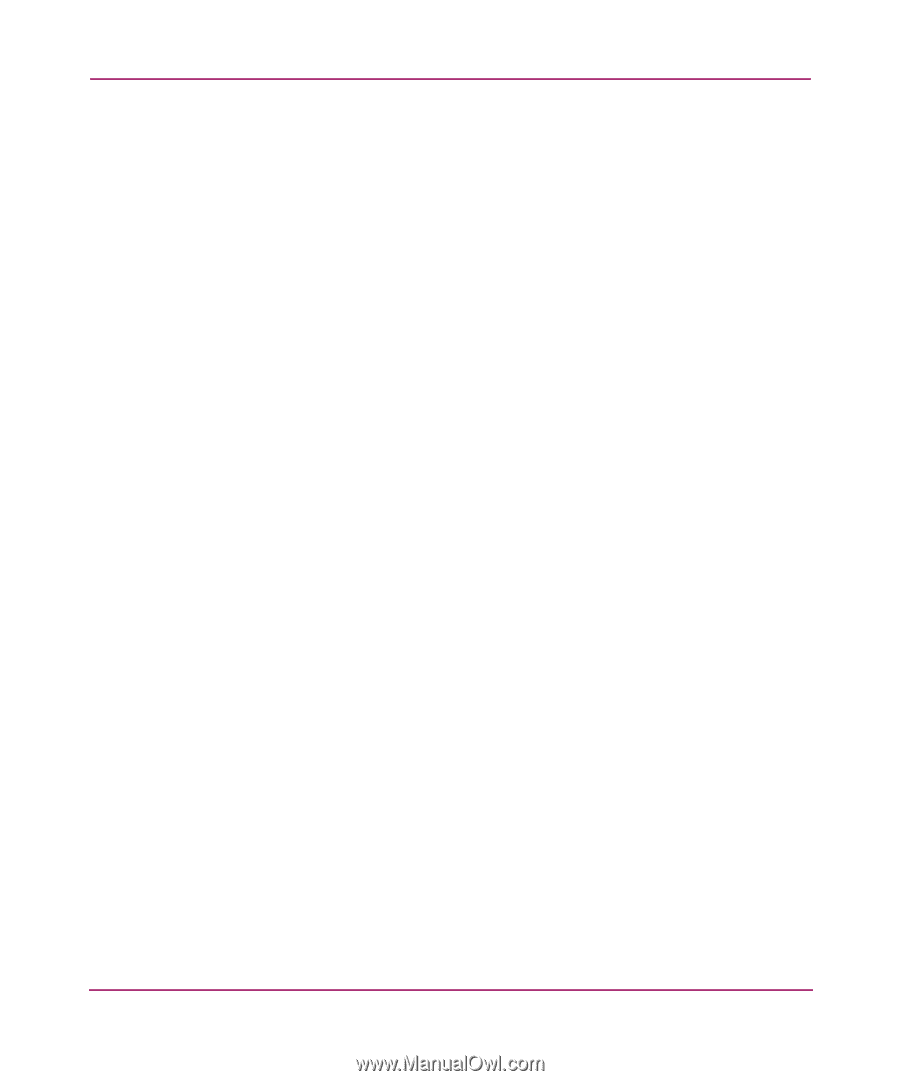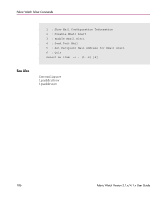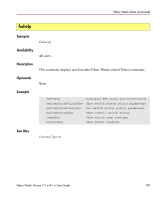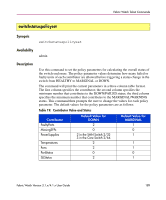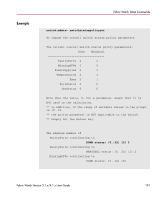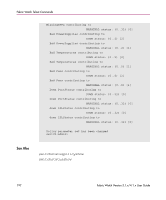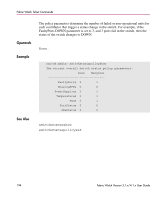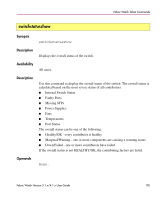HP StorageWorks MSA 2/8 HP StorageWorks Fabric Watch V3.1.x/4.1.x User Guide ( - Page 190
PortStatus, MissingSFPs, affect the state of the switch.
 |
View all HP StorageWorks MSA 2/8 manuals
Add to My Manuals
Save this manual to your list of manuals |
Page 190 highlights
Fabric Watch Telnet Commands Operands Any single contributor can force the overall status of the switch to MARGINAL or DOWN. For example, assuming that the switch contributor values are set to the default values, if there is 1 faulty port in a switch, then this contributor would set the overall switch status to MARGINAL. If 2 ports were faulty, then this contributor would set the overall switch status to DOWN. This command enables you to set a threshold for each contributor, so that a certain number of failures are required to change the overall status of the switch. If the value of a policy parameter is set to 0, it means that this factor is not used to determine the status of the switch. If the range of values for a particular contributor are set to 0 for both MARGINAL and DOWN, that contributor is not used in the calculation of the overall switch status. ISLStatus monitors ISLs that are part of a defined switch group. The status of other ISLs on the same switch but outside of the group definition will not be considered when calculating switch status. If no switch groups are defined on this switch, then these ISLStatus settings will have no effect on switch status. The ISLStatus does not affect the status of the switch as quickly as the other contributors. It may take a few minutes for a switch group ISL status change to affect the state of the switch. When PortStatus monitoring is set to values of (0,0), port status changes are not logged to the event log and console. Similarly, SFP removal does not generate a message to the event log and console if MissingSFPs is set to (0,0). By configuring these options, the user can more closely monitor for port status and/or removal of SFPs. None. 190 Fabric Watch Version 3.1.x/4.1.x User Guide