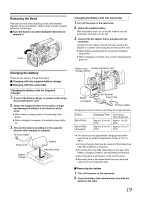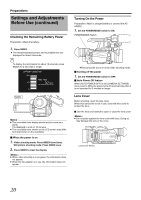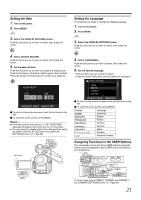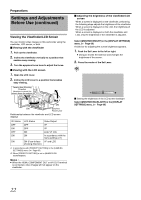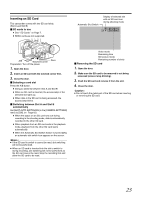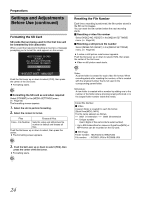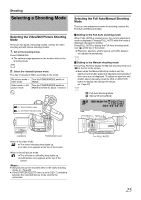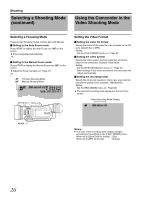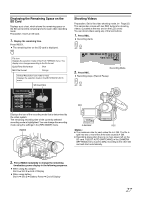JVC GY-HM100U Instructions - Page 24
Preparation, Formatting the SD Card, etting the File Number - digital camcorder
 |
UPC - 046838039522
View all JVC GY-HM100U manuals
Add to My Manuals
Save this manual to your list of manuals |
Page 24 highlights
Preparations Settings and Adjustments Before Use (continued) Formatting the SD Card SD cards that are being used for the first time will be formatted by this camcorder. When a card that requires formatting is inserted, a message prompting you to format the card appears on the screen. NEED TO FORMAT SD CARD IN SLOT A. (ALL DATA WILL BE ERASED.) DO YOU WANT TO FORMAT? YES NO SELECT SET MENU QUIT Push the Set Lever up or down to select [YES], then press the center of the Set Lever. ● Formatting starts. Ⅵ Formatting the SD card as and when required Select [FORMAT] in the [MEDIA SETTINGS] menu. (A Page 63) The formatting screen appears. 1 . Select the slot to perform formatting. 2 . Select the content to format. Files Erases all files. Files + File Number Sets the video and still picture file number to default and erases all files. Push the Set Lever up or down to select, then press the center. ● The formatting screen appears. Resetting the File Number Each time a recording is performed, the file number stored in the SD card increases. You can reset the file number before the next recording starts. Ⅵ Resetting a video file number Select [VIDEO NO. RESET] in the [MEDIA SETTINGS] menu. (A Page 63) Ⅵ Resetting a still picture file number Select [IMAGE NO. RESET] in the [MEDIA SETTINGS] menu. (A Page 63) ● A video or still picture reset screen appears. Push the Set Lever up or down to select [YES], then press the center of the Set Lever. ● Video or still picture reset starts. Video: A parent folder is created for each video file format. When recording starts after resetting the number, a file is created with the smallest number that is not used in the corresponding parent folder. Still picture: A new folder is created with a number by adding one to the number of the folder where shooting is last performed or to the largest folder number inside the media. Folder/File Number Ⅵ Video A parent folder is created for each file format (QuickTime(MOV), MP4). The file name appears as follows. *** _0001_01.extension ~*** _9999_99.extension *** : Unique number (last 3 digits of the camcorder's serial number) T Up to 600 folders/files for videos in QuickTime(MOV) or MP4 format can be recorded on the SD card. Ⅵ Still Image Folder number : 100JVCSO to 999JVCSO File number : PIC0001.JPG to PIC0999.JPG 3 . Push the Set Lever up or down to select [YES], then press the center of the Set Lever. ● Formatting starts. 24