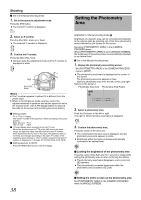JVC GY-HM100U Instructions - Page 43
Selecting the Video/Still, Picture Playback Mode, Playing Video, on the SD - format sd card
 |
UPC - 046838039522
View all JVC GY-HM100U manuals
Add to My Manuals
Save this manual to your list of manuals |
Page 43 highlights
Playback Selecting the Video/Still Picture Playback Mode Playing Videos on the SD Card There are two types of playback modes, namely the video playback and still picture playback modes. 1 . Set to the playback mode. Press CAM/MEDIA. ● The playback mode is enabled, and a playback index screen appears on the monitor. CAM / MEDIA 2 . Select the video/still picture mode. The way of operation differs according to the mode. Still picture mode h video mode Video mode h still picture mode Turn the POWER/MODE switch to MODE. Turn the POWER/MODE switch to MODE and hold for about 1 second. Video Indicating Lamp Still Picture Indicating Lamp E OGRAM A INDEX T PR W REC CAM / MEDIA USERS DISPLAY Q.REVIEW MENU IRIS OPEN SHUTTER AE ± CLOSE CAM/MEDIA ADJ./ VOL. PUSH ACCESS REC DC POWER/MODE Switch When in the video mode ● The video indicating lamp lights up. ● A video icon appears at the top of the screen. When in the still picture mode ● The still picture indicating lamp lights up. ● A still picture icon appears at the top of the screen. Memo : ● If the [SYSTEM SELECT] menu is set to [720-**], switching between the video/still picture mode reboots the camcorder. Preparation: Insert an SD card, and select the card slot. Ⅵ Changing the video format to play back Menu settings (A Page 61) [FILE FORMAT] : For selecting the format of the recorded file. [SYSTEM SELECT] : For selecting the vertical resolution. [REC MODE] : For selecting the frame rate. 1 . Set to the video playback mode. The playback index screen appears. Ⅵ Selecting a file to play back in two ways Select a playback file from the playback index screen. Select a playback file from the date search screen. (A Page 45) Playing Back Videos from the Playback Index Screen ● The thumbnails of the files that can be played back using the current video format are displayed. ● The thumbnail for the group of files that cannot be played back is displayed on the last page. ● Split files are files that are automatically split when the size exceeds 4 GB. All split files are stored under this thumbnail. FILE FORMAT Cursor (Selected thumbnail) Mode Split Files Current Page/ Total Pages VIDEO 1/10 ? SELECT SET INDEX SORT Slot Used REC MODE (Frame rate) Files that are not supported SYSTEM SELECT (Vertical resolution) VIDEO 10/10 OTHERS SELECT SET INDEX SORT Files not playable using the current video format 43