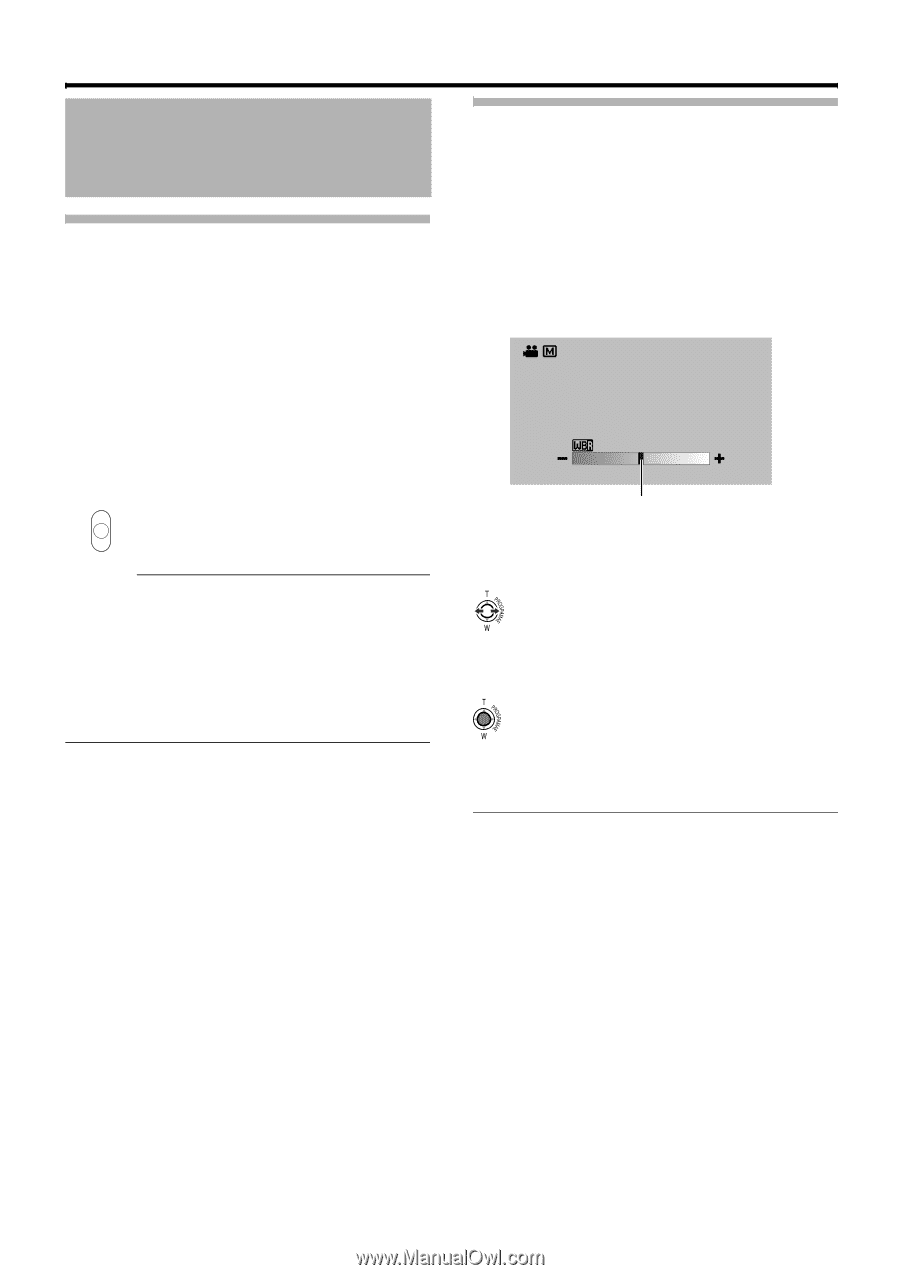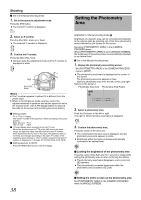JVC GY-HM100U Instructions - Page 36
ting the White, Balance continued - color
 |
UPC - 046838039522
View all JVC GY-HM100U manuals
Add to My Manuals
Save this manual to your list of manuals |
Page 36 highlights
Shooting Adjusting the White Balance (continued) Using the Full Auto White Balance (FAW) Function The FAW function adjusts the white balance value automatically as the lighting condition changes. This mode is convenient when you have no time to adjust the white balance or when the camcorder is moved frequently in and out of places with different lighting conditions. Ⅵ Set to the Manual shooting mode. 1 . Set using [FAW] in the [CAMERA PROCESS] menu. Assign the FAW function to one of three WHT.BAL. switches (A, B, PRESET). (A Page 60) 2 . Set the WHT.BAL. switch to the position that is assigned the FAW function. BAPRST- Caution : ● The FAW function cannot provide optimum white balance with a subject outside the FAW adjustment range, for example when it contains only a single color or not enough white color. ● The accuracy of FAW is inferior to that of Auto White Balance. ● When the power of the camcorder is turned on with the FAW mode selected, it takes about 10 seconds for the FAW adjustment to complete. Do not start recording during this interval. Adjusting White Paint Applicable to: Manual shooting mode M Adjusts the red (R) and blue (B) components when in the Auto White Balance mode. Ⅵ Set to the Manual shooting mode. 1 . Select [WHITE PAINT] or [WHITE PAINT] in the [CAMERA PROCESS] menu. [WHITE PAINT]: Adjusts the red component. [WHITE PAINT]: Adjusts the blue component. ● The white paint adjustment screen is displayed. 0 Slide Bar 2 . Move along the slide bar on the adjustment screen by pushing the Set Lever to the left or right. ● The red or blue component on the screen changes. 3 . Press the center of the Set Lever. ● The value is set. Memo : ● Readjusting AWB (Auto White Balance) resets the respective colors (R and B) to their default settings. 36