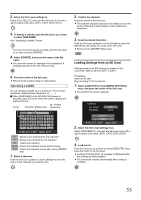JVC GY-HM100U Instructions - Page 50
Enabling/Di, abling File, Protection
 |
UPC - 046838039522
View all JVC GY-HM100U manuals
Add to My Manuals
Save this manual to your list of manuals |
Page 50 highlights
Editing Files Enabling/Disabling File Protection Applicable to: Video playback mode, still picture playback mode You can enable or disable the file protection feature, which helps to prevent a video or still picture file from being deleted. The file protection feature is indicated on the camcorder as follows. Enable protection : "Append OK mark" Disable protection : "Delete OK mark" There are four ways to append/delete the OK mark. ● Specify files individually ● Specify selected files ● Append to all files ● Delete from all files Preparation Ⅵ Insert an SD card. Ⅵ Set to the video or still picture playback mode. Set the OK mark in the [OK MARK] menu. [OK MARK]: (A Page 69) Memo : ● Files in the Others group cannot be specified. Specifying Files Individually 1 . Select the file to append or delete the OK mark on the index screen. ● Files that are protected are indicated by an OK mark. 2 . Select [CURRENT] in the [OK MARK] menu, and press the center of the Set Lever. ● A confirmation screen appears. ADD OK MARK? (ADD PROTECTION) YES NO SELECT SET MENU QUIT T Push the Set Lever to the left or right to move to the next or previous file. 3 . Select [YES] to execute. Push the Set Lever up or down to select [YES]. Press the center of the Set Lever. ● Execution starts. A message appears at the end of the process. Specifying Selected Files 1 . Select [FILE SELECT] in the [OK MARK] menu, and press the center of the Set Lever. ● The OK MARK selection screen appears. OK Mark OK MARK 1/10 OK SELECT SET MENU QUIT 2 . Select the files to append or delete the OK mark. Push the Set Lever up/down or to the left/right to select a file. Press the center of the Set Lever. ● An OK mark is appended to or deleted from the selected file. You can repeat the above steps to select multiple files. 3 . Press the MENU button. ● A confirmation screen appears. MENU 4 . Select [YES] to execute. Push the Set Lever up or down to select [YES]. Press the center of the Set Lever. ● Execution starts. Returns to the index screen or full screen display at the end of the process. 4 . Press the center of the Set Lever. ● Returns to the [OK MARK] menu screen. 50