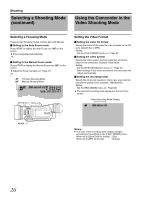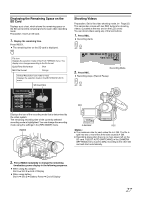JVC GY-HM100U Instructions - Page 31
ting the Focu, Manually - lens
 |
UPC - 046838039522
View all JVC GY-HM100U manuals
Add to My Manuals
Save this manual to your list of manuals |
Page 31 highlights
Adjusting the Focus Manually Preparation: Set to the video shooting or still picture shooting mode. Ⅵ Setting to the Manual Focus mode Press AF/MF to display the Manual Focus icon (MF). AF/MF A [0h57m] B [5h12m] 00:00:00:01 18dB MaNnDual Focus Mode 1 . Set the [FOCUS/ZOOM] ring switch to FOCUS. Doing so enables you to use the manual ring of the lens as a focus ring. 2 . Turn the manual ring to adjust the focus. Using the Focus Assist function on the right helps to enable easy focusing. Ring switch set to FOCUS Manual Ring AF/MF Using the Focus Assist Function This feature temporarily switches the screen to black-andwhite, and adds color to the contour of the focused image. Ⅵ There are two ways to activate the Focus Assist function. A Set [FOCUS ASSIST] in the [CAMERA PROCESS] menu to [ON]. (A Page 59) Or B Set [USER1], [USER2], or [USER3] in the [CAMERA SETTINGS] menu to the Focus Assist function, then press the corresponding USER button. (A Page 21, 65) Color added Focus Assist enabled Turn the manual ring to add color to where you want to focus. Ⅵ Canceling Focus Assist Set the [FOCUS ASSIST] menu to [OFF]. Or Press the USER button that is assigned the Focus Assist function. Memo : ● To change the contour color, use the [FOCUS ASSIST COLOR] setting in the [CAMERA PROCESS] menu. (BLUE, GREEN, RED) When using the Focus Assist function at a dark place, the point where color is added may appear grainy, making the contour color unclear. ● When [DISPLAY ON TV] in the [CONNECTION SETTINGS] menu is set to [ON], the Focus Assist display is output on the external monitor. Set [DISPLAY ON TV] to [OFF] to clear the display on external monitors. 31