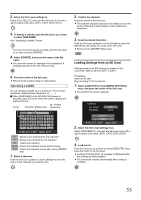JVC GY-HM100U Instructions - Page 51
Deleting File
 |
UPC - 046838039522
View all JVC GY-HM100U manuals
Add to My Manuals
Save this manual to your list of manuals |
Page 51 highlights
Appending To or Deleting From All Files 1 . Select [MARK ALL] or [DELETE ALL] in the [OK MARK] menu, and press the center of the Set Lever. ● A confirmation screen appears. 2 . Select [YES] to execute. Push the Set Lever up or down to select [YES]. Press the center of the Set Lever. ● Execution starts. A message appears at the end of the process. 3 . Press the center of the Set Lever. ● Returns to the [OK MARK] menu screen. Deleting Files Applicable to: Video playback mode, still picture playback mode There are three ways to delete unwanted video and still picture files. ● Delete files individually ● Delete selected files ● Delete all files Preparation Ⅵ Insert an SD card. Ⅵ Set to the video or still picture playback mode. Delete files using the [DELETE] menu. Set [USER1], [USER2], or [USER3] in the [CAMERA SETTINGS] menu to [DELETE], then press the corresponding USER button. [DELETE]: (A Page 69) Memo : ● Files appended with the OK mark and files in the Other group cannot be deleted. Deleting Files Individually 1 . Select the file to delete from the index screen. Alternatively, set to the still mode during video playback. When in still picture playback, set to the full display of a single image. (End slideshow) 2 . Select [CURRENT] in the [DELETE] menu, and press the center of the Set Lever. Alternatively, press the USER button that is set as [DELETE]. ● A screen to confirm deletion appears. DELETE? (REMAINING SCENES: 0009) YES NO SELECT SET MENU QUIT T Push the Set Lever to the left or right to move to the next or previous file. 3 . Select [YES] to execute. Push the Set Lever up or down to select [YES]. Press the center of the Set Lever. ● The file is deleted. Ⅵ Returns to the index screen if there are no remaining files. Ⅵ The screen to confirm deletion appears if there are remaining files. To delete the file that is displayed, select [YES]. To return to the menu screen, select [NO]. To return to the index screen or full screen display, press the [MENU] button. Deleting Selected Files 1 . Select [FILE SELECT] in the [DELETE] menu, and press the center of the Set Lever. ● A screen for selecting files to delete appears. Deletion Icon VIDEO DELETE 1/10 OK SELECT SET MENU QUIT 2 . Select the files to delete. Push the Set Lever up/down or to the left/right to select a file. Press the center of the Set Lever, or the USER button that is set as [DELETE]. ● The selected file is indicated with a deletion icon. You can repeat the above steps to select multiple files. 51