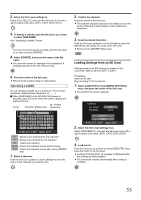JVC GY-HM100U Instructions - Page 53
Moving File
 |
UPC - 046838039522
View all JVC GY-HM100U manuals
Add to My Manuals
Save this manual to your list of manuals |
Page 53 highlights
2 . Specify [MEDIA] and [FILE UNIT]. Push the Set Lever up or down to select an item. Push the Set Lever to the left or right to select a setting value. Ⅵ When [FILE UNIT] is set to [SCENE] (for videos) or [FILE] (for still pictures) Press the center of the Set Lever to display the screen for selecting the files to copy. (See below) Ⅵ When [FILE UNIT] is set to [ALL] Push the Set Lever up or down to select [EXECUTE]. (See step 3 .) 3 . Select [EXECUTE], and press the center of the Set Lever. ● Copying starts. A message appears at the end of the process. COPY MEDIA FILE UNIT NO. OF FILES SD AɨSD B FILE 0059 EXECUTE CANCEL SELECT SET MENU QUIT Copy files by following step 3 . onwards in the previous section ACopying FilesB. Moving Files Select the [MOVE] menu. The procedure for moving files is the same as that described in ACopying FilesB. 4 . Press the center of the Set Lever. ● Returns to the playback index screen. Selecting the files to copy Selection Icon COPY 1/10 SELECT SET MENU QUIT 1 . Select a file. Push the Set Lever up/down or to the left/right to select a file. Next, press the center of the Set Lever. ● The selected file is indicated with a selection icon. You can repeat the above steps to select multiple files. 2 . Press the MENU button. ● Returns to the copy settings screen. MENU 53