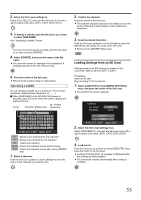JVC GY-HM100U Instructions - Page 54
Connecting to a Computer, Saving/Loading Setting - record from camcorder to pc
 |
UPC - 046838039522
View all JVC GY-HM100U manuals
Add to My Manuals
Save this manual to your list of manuals |
Page 54 highlights
Other Features Connecting to a Computer Saving/Loading Settings Applicable to: Video/still picture shooting modes, video/still picture playback modes Files stored on the SD card can be retrieved to a PC by connecting this camcorder to the PC using a USB cable. Memo : ● However, files cannot be written to the SD card from the PC. 1 . Connect to a computer. Power of PC must be on IRIS OPEN SHUTTER AE ʶ CLOSE ACCESS REC ADJ./ VOL. PUSH DC USB Terminal USB Cable A Turn on the power of the camcorder and the PC. B If video recording is in progress, switch it to the stop mode. C Connect the USB cable. ● The USB mass storage menu is displayed. PLAYBACK ON PC PLAYBACK DATA ON PC SET MENU QUIT 2 . Press the center of the Set Lever. ● The USB mass storage mode is enabled, and communication starts. PLAYBACK ON PC ● The drives for Slot A and Slot B are displayed on the PC screen. Ⅵ Returns to the shooting or playback mode if the power of the PC is turned off or the USB cable unplugged. 54 Applicable to: Video/still picture shooting modes, video/still picture playback modes The current settings of the camcorder can be saved to an SD card. The settings that are saved on the SD card can be reloaded on the camcorder. Up to four files can be saved on each SD card. (EXT1, EXT2, EXT3, EXT4) Ⅵ Settings that are saved ● Menu settings T Settings of the [FOCUS ASSIST] menu cannot be saved. ● Settings controlled by the camcorder buttons Shooting mode (AUTO/MANUAL), program AE mode, shutter speed (AUTO/MANUAL), aperture (AUTO/ MANUAL), AE (AUTO/MANUAL), and focus (AUTO/ MANUAL) Ⅵ Perform settings in the [CAMERA SETTINGS] menu. ASetting Menu ScreensB: (A Page 65) Saving Settings to an SD Card Select a file name (EXT1 to EXT4) to save settings to. The subtitle of the file can be freely specified. Preparation Insert an SD card. Stop recording if it is in progress. 1 . Select [STORE FILE] in the [CAMERA SETTINGS] menu, and press the center of the Set Lever. ● The [STORE FILE] screen appears. STORE FILE FILE SELECT SUB NAME EXT1 SCENE SELECT UPDATE CANCEL SET MENU QUIT Keyboard Screen SUB NAME SCENE ABCDE FG 1 H I J K LMN 4 OPQRS TU 7 VWX Y Z@ - _ Clear Cancel 5/10 23 56 89 .0 SELECT SET MENU QUIT