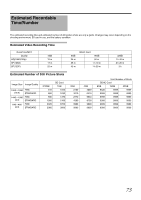JVC GY-HM100U Instructions - Page 70
Trouble, hooting - battery
 |
UPC - 046838039522
View all JVC GY-HM100U manuals
Add to My Manuals
Save this manual to your list of manuals |
Page 70 highlights
Others Troubleshooting Card Power Before sending for repair, check the camcorder's problem according to the table below. If the problem persists, consult our authorized dealers or JVC service center. Symptom SD card cannot be inserted. Action ● Check that the SD card is facing the right direction. Power cannot be switched on. ● Connect the AC adapter correctly. ● Charge the battery. Shooting Shooting cannot be performed. Shooting stops by itself. Focus is not adjusted automatically. The recorded subject is too dark. The color of the recorded subject looks unnatural. (Reddish, bluish, etc.) White balance cannot be adjusted. Continuous shooting speed of still pictures is slow. The actual recording time is shorter than the estimated time. Focus knob of the lens does not work. Zoom knob of the lens does not work. The MIC terminal and builtin microphone do not work. Unable to adjust the recording level of the builtin microphone or microphone connected to the MIC terminal using the recording level knob. Unable to switch to the playback mode when continuous clip recording is paused. ● Use the CAM/MEDIA button to set to the camera shooting mode. ● Check the shooting mode with the video and still picture indicating lamps. ● Shooting stops automatically after 12 hours of continuous recording. ● Shooting may stop halfway due to the nature of the card. Check whether the card is a recommended SD card (Class 6 or higher) Erase the contents of the SD card (DELETE, FORMAT) ● Clean any dirt or water droplets from the lens. ● If you are shooting at a dark place or shooting a subject that has no contrast between dark and light, adjust the focus manually. ● Use [Lolux]. ● Set exposure to the [+] side. ● For videos, set to the manual shooting mode and increase the sensitivity using the GAIN switch. ● Set the GAIN switch to [AGC]. ● For still pictures, set [GAIN UP] to [AUTO]. ● Set to open up the aperture. ● Set to lower the shutter speed. ● Depending on the lighting conditions or when there are numerous light sources in the background, set to the manual shooting mode and perform auto white balance adjustment. ● Adjust the red or blue using white paint adjustment. ● Do not use [TWILIGHT] from Program AE. ● The continuous shooting speed drops if the function is used continuously. ● Continuous shooting speed may drop depending on the SD card in use and or under certain shooting conditions. ● Recording time may shorten depending on the environment, such as when shooting fast-moving subjects. ● Set the FOCUS/ZOOM switch to FOCUS. ● Set the FOCUS/ZOOM switch to ZOOM. ● Remove the audio unit cable from the AUDIO IN terminal of the camcorder. ● The recording level of the built-in microphone or microphone connected to the MIC terminal cannot be adjusted using the recording level knob. (The recording level knob can only be used for the INPUT1/INPUT2 terminal. Set the volume of the built-in microphone or MIC terminal using the [INTERNAL MIC LEVEL] or [MIC LEVEL SETTING] menu.) ● When the RREC icon lights up in orange or red, it is not possible to switch to the playback mode. To switch to the playback mode, close the clip file. Page 23 19 19 25 25 - 7 51, 63 31 32 33 37 61 68 37 37 35 36 32 - 31 30 40 64 28 70